MS Teams Direct Routing - Migration Automated Steps
GCCHigh Direct Routing Migration - Frequently Asked Questions
How To Schedule Migration?
Click the link below to schedule the Migration. There is also an option to schedule a Consultation to discuss the Migration with an Engineer.

Will there be downtime?
There is no expected downtime during the migration, and the legacy Direct Routing trunk continues to function throughout the migration for inbound and outbound calling until the numbers are re-routed over the new Direct Routing trunks.
Will my users notice anything different?
No, the migration will be seamless for your users, and they will not notice any changes to the service.
What do we get out of upgrading?
- Geo-Redundant Direct Network Connectivity to Microsoft
- Same Backend Platform as Operator Connect
- Streamlined Voice Path
- Dynamic E911
Is there any additional cost associated with the upgrade?
No, there is no additional cost, and your monthly bill will remain the same.
How do I configure Dynamic E911?
MS Teams - Dynamic e911 Quick Setup Guide
How much time is required for the upgrade?
We schedule an hour for the actual migration, Typically, the automated migration takes anywhere from 25 mins to 45 mins, and we allow for plenty of time to validate.
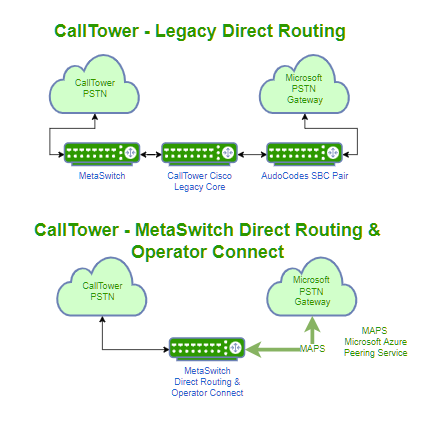
GCCHigh Direct Routing - Migration Steps
Automated Migration Process:
- Customer follows the steps outlined in the article here to add the application to their tenant.
- CallTower validates available licenses for activation users.
- CallTower starts automated migration process
- Automation adds two custom domain names for SBC gateways
- {customer domain}.pstn3.ctgov.services
- {customer domain}.pstn4.ctgov.services
- Automation creates two activation users one on each SBC domain
- Automation applies a license to each activation user
- Automation creates voice routes using new SBC gateway domains
- Automation removes activation users
- Automation begins re-routing of inbound numbers to use the new SBC gateway trunks.
- Automation adds two custom domain names for SBC gateways
- CallTower/Customer validates inbound calls are completing.
- CallTower manually removes Audio Codes PSTN gateways
- CallTower manually removes legacy custom domain(s)
- Customer validates outbound calls are completing.
- Customer may remove the application from their tenant if they desire.
- Completed.
