MS Teams Direct Routing - International: Assign Numbers
How To Assign Direct Routing Numbers for International Direct Routing
This article is intended for customers who do not have a service account in CallTower Connect.
Login into the Teams Admin Center as a 365 Global Administrator or Teams Administrator
On the left-hand side click on Users>Manage users
Search for the user that needs to have a Direct Routing Number Added and Click on the Display name

Under the Account, tab click "Edit" next to General information
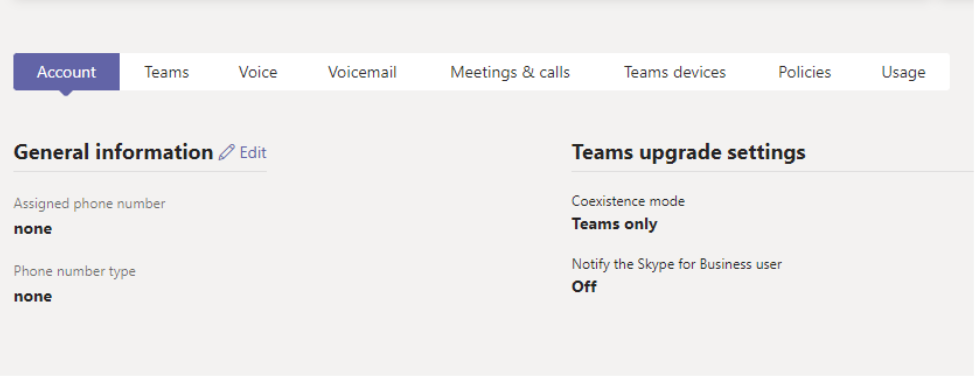
Add the phone number to the "Assigned phone number" field in the format shown below with the 1 in front and then click Apply
To Remove the number just blank out the "Assigned phone number" then click Apply
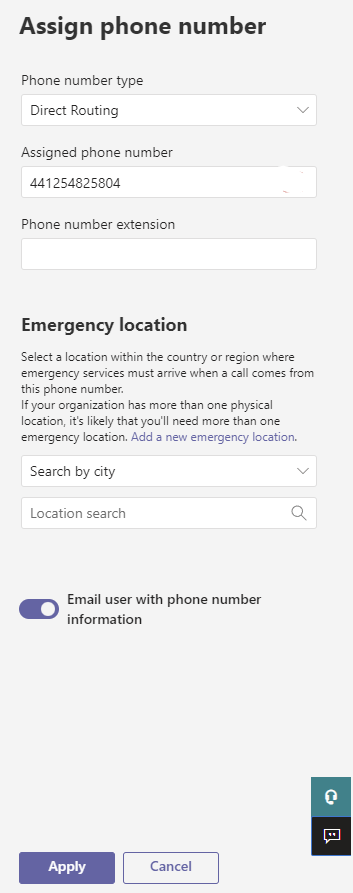
This message will pop up and then click "Wait"
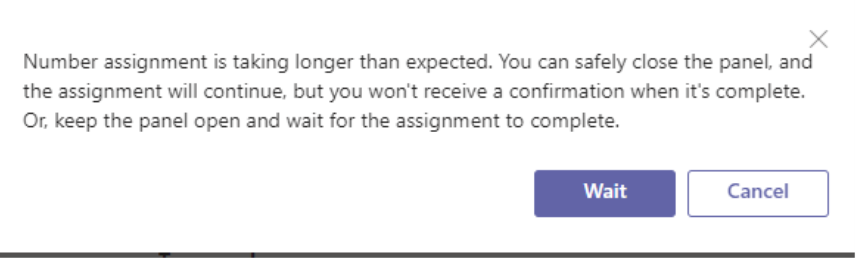
Click on "Policies" and then click "Edit" next to "Assigned policies"

Scroll down to "Voice routing policy" and drop-down to select "CallTower Route (Region)" then click "Apply."
To remove the Voice routing policy drop-down select "Global" then click "Apply."
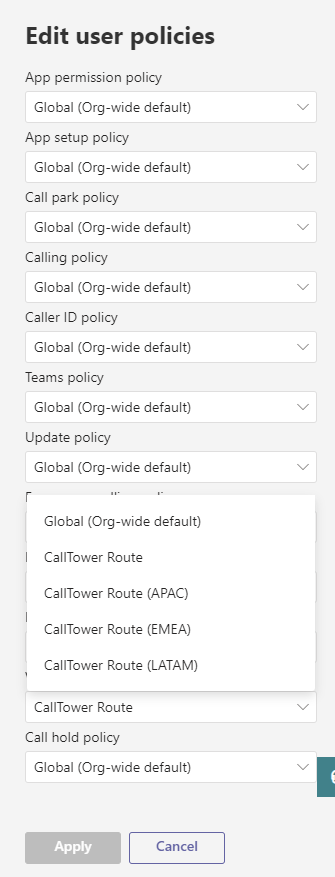
PowerShell Cmdlets to remove numbers and assign numbers
You must connect to the Microsoft Teams PowerShell Module using a 365 Global Administrator or Teams Administrator account.
To remove the number from the user
Remove-CsPhoneNumberAssignment -Identity username@domain.com -RemoveAll
Grant-CsOnlineVoiceRoutingPolicy -Identity username@domain.com -PolicyName "$null"
To add the number to the user
Set-CsPhoneNumberAssignment -Identity username@domain.com -PhoneNumber +441254825804 -PhoneNumberType DirectRouting
Grant-CsOnlineVoiceRoutingPolicy -Identity username@domain.com -PolicyName "CallTower Route - Region"
Note: Region = EMEA, LATAM or APAC for US based numbers the region will not be there.
