MS Teams - Adding CallTower Teams Voice Connector App
CallTower Teams Voice Connector Overview
The CallTower Teams Voice Connector app allows CallTower to provision various aspects of Teams Direct Routing and Operator Connect services for its customers. The app gives CallTower the necessary permissions to your tenant when running our provisioning scripts. Eventually, much of the provisioning will take place in CallTower’s Connect provisioning portal.
Permissions requested
The CallTower Teams Voice Connector app requires the permissions below. Next to each permission is a description of what the permission is used for.
Graph API Permission |
Reason |
|
User.ReadWrite.All |
Required for CallTower to build direct routing activation user accounts. |
|
LicenseAssignment.ReadWrite.All |
Required to license direct routing activation users or to bulk assign phone system licenses for customers that have purchased pro services. |
|
Domain.ReadWrite.All |
Required for Direct Routing customers allowing CallTower to add and verify Direct Routing domains to the tenant. |
Adding the app to a Microsoft 365 tenant
To add the app to your tenant, you will need to be able to sign in with an account that has the Global Administrator role.
You can begin to add the app by clicking on one of the links below.
For Commercial customers
Click here
For GCCH customers
Click here
After clicking on the link, you will be prompted to login to your administrator account.
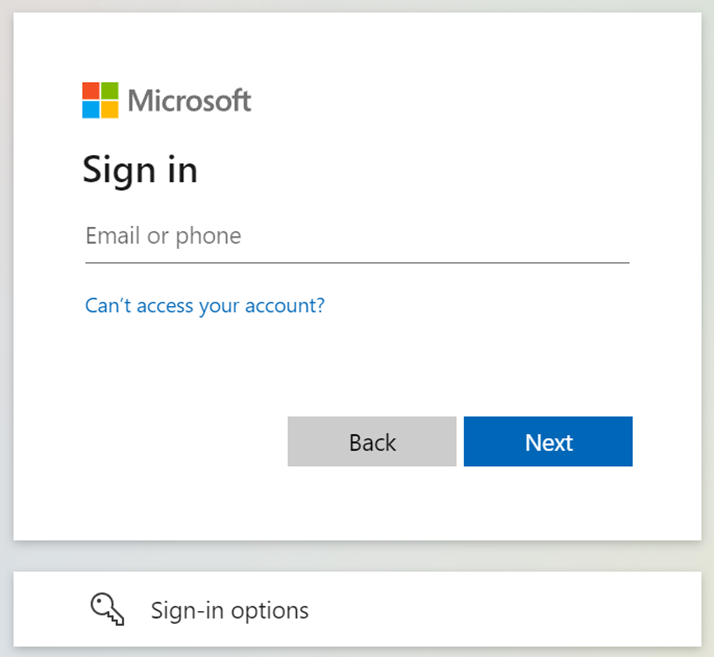
You will then be presented with the list of permissions requested by the app. Each permission has a drop-down arrow allowing you to review what each permission provides access to.
GCCH

Commercial
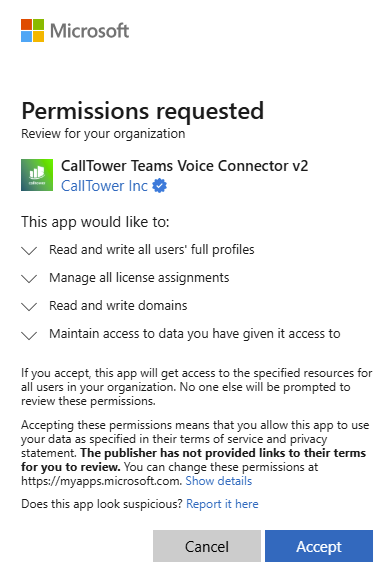
After clicking “Accept” you will be redirected to the page below and may close the window. If you see any other page than the image below, the app registration approval likely failed.

You should also pay attention to the address bar of your browser. If you see a long string like the one below, it likely contains error information and the app actually failed to be added to your tenant as well.

Granting the app Teams Communications Admin role
The CallTower Teams Voice Connector app uses application permissions to provision the services. In order for CallTower to connect to customers' tenants via the Microsoft Teams PowerShell module, the app will need to be given the "Teams Communications Administrator" role. Documentation on this requirement can be found here.
-
Sign in to the Microsoft Entra admin or GCCH Entra admin
-
Browse to Entra ID > Roles & admins (note: you'll need to expand the menu to "Show more").
-
Select "Roles & admins"
-
Search for the "Teams Communications Administrator" role.

-
Select the role, then click "Add assignments"
-
Search for and select the app "CallTower Teams Voice Connector". Then click "Add"

