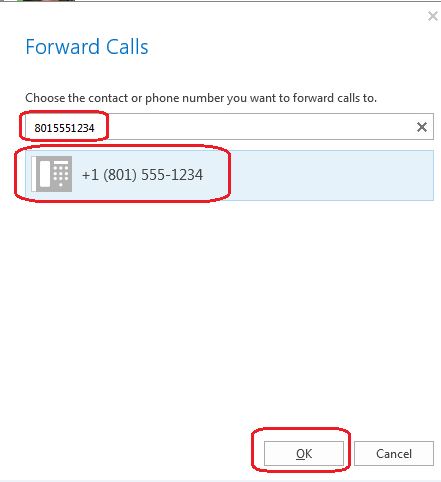How to Forward your Lync (Skype for Business) calls on your Lync Client
-
Log into Lync on your computer
At the bottom of your Lync (Skype for Business) is a drop down menu, “CALL FORWARDING OFF.” Select this and you will if set up have the following options: "Forward Calls To", "Mobile", “Home”, "Other", "Voice Mail", and "New Number or Contact". Select one of those options and your calls will then be forwarded.
If you do not have your number entered in you can go to the “Cog Wheel” (Settings button) and then select “Phones”. See screenshots below:
-
From the Settings button
You will either hit the settings button on your Lync (Skype for Business) Client, or hit the down arrow by the settings button and select “Tools” and then “Call Forwarding Settings”. Here you can select “Forward my calls to:” and then select the drop down and it will give you your options including “New Number or Contact”. See Screen shot below:
-
If you select “New Number or Contact”
When you select this option to enter a forwarding number, then it has a new window that pops up. You can type in the 10 digit number and then select it once it populates and then your Lync (Skype for Business) number will be forwarding.