MS Teams CT Text - Add to MS Teams Tenant
Prerequisites
You will need at least Teams Admin privileges to be able to perform the steps below. These instructions cover how to push the CT-Text apps to multiple users on a Tenant. If you would prefer you users install the Application themselves you can direct them to this guide: MS Teams CT Text - Installation Guide - CallTower Solutions Center
Step 1:
Browse to the "Teams apps" > "Manage Apps" in the teams admin center:

Step 2:
Search for "CT-Text" Confirm that the app is available to everyone.

if you need to restrict the application to just users that need it then you can click on the app and go to the "Users and Groups" Tab.

Click on "Edit availability" then select specific users or groups and add your user and groups.
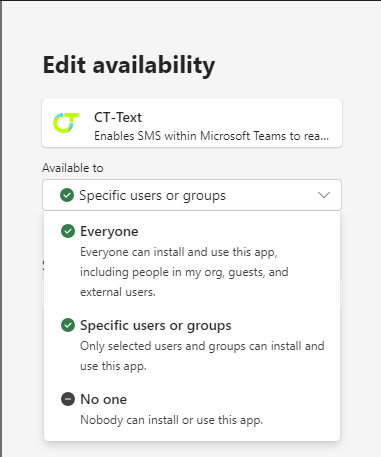
Step 3:
If you would like to automatically include CT-Text on users teams clients you can use the "Teams Apps" > "Setup Policies" tab.

You can create a new policy or edit the global policy once you've selected the policy you would like to modify click add apps and search for "CT-Text"

Select CT-Text then click "Add"
Step 4:
Optionally if you would like to also Pin it to the side bar for the users you can used "Pinned Apps" on the policy and add the pin in the order you would like it:
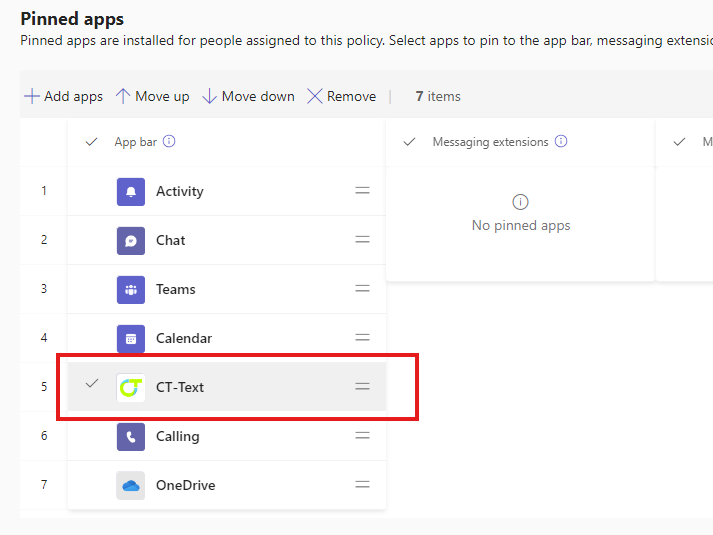
Again click "Add Apps" then search for "CT-Text", Select it and add it. Position it in the sidebar where you would like it.
Step 5:
Save the Policy and assign it to the users which need it.

Using the old version?
If users have previously installed an older version themselves they will first need to uninstall the older version by right clicking on it and selecting "Uninstall".

Once the previous version has been uninstalled or if there was no previous version installed they may search for the new on in the Teams App store by searching for "CT-Text" then selecting add.

In the next screen click on Add again.

When running the app the first time you will prompted to give the client access it needs to your profile. If you are an Admin you can do this for the entire organization or let your users accept it on their own.

