Cisco 79XX - Speed Dials
-Goal
The purpose of this article is to provide instructions on how to use the Speed Dials feature of Cisco 79XX phones.
Case Disposition:
Case Record Type: Support Standard
Type: Problem
Product: Cisco
SubProduct: Hardware
Issue: 79xx
Sub Issue: Config/Settings
Other Issue: Speed Dials
Priority: Priority 4
Severity: Low
Department: Support
Resolution/Steps
Speed Dial Steps:
The feature in the Services menu that each user should have is Speed Dial List, which will provide you with a list of all speed dials you have configured on your phone. If you have not configured any, this list will be blank.
Each IP phone allows you to configure up to 99 speed-dials. If there are available lines on your phone that have not been configured with an extension, those lines can be utilized by speed dials and will be indicated by a keypad icon. Because you can have up to 99 speed-dials, most of these speed dials will not show up on your screen next to available lines. Therefore, if you need to reference the speed dial number, it can be found in the Speed Dial list within the Services menu.
To dial the speed dial number from this list you must select the Dial soft key (you’re unable to just hit the number next to the phone number).
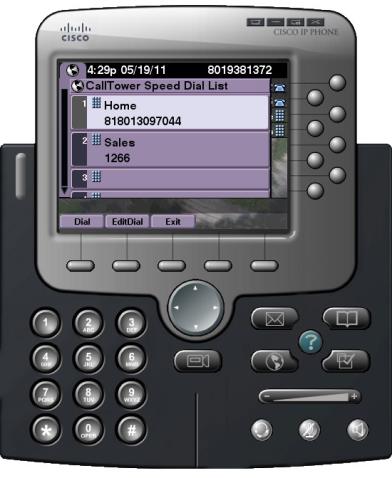
Abbreviated Dial:
Depending on how your speed dials are configured they may display on your screen and will be indicated by a keypad icon. If you’d like to dial one of these speed dials select the button next to that line; however, some may not be displayed on your screen. You will need to know the associated speed dial number, between 1 and 99. Dial that number on your keypad and then select the AbbrDial soft key.
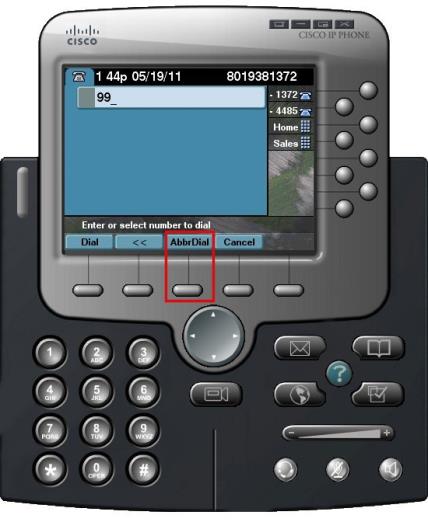
Common Issues/Related Articles
Factory Reset:
- 7940 and 7960: Cisco - Phone: 7940 and 7960 Factory Reset Procedure
- 7920: Cisco - Phone: 7920 Factory Reset Procedure
- 7942 and 7962: Cisco - Phone: 7942 and 7962 Factory Reset Procedure
- 7945, 7965, and 7975: Cisco - Phone: 7945, 7965, 7975 Factory Reset Procedure
- 7921: Cisco - Phone: 7921 Factory Reset Procedure
- 7925: Cisco - Phone: 7925 Factory Reset Procedure
79XX Features:
- Cisco - Phone: Overview - 79XX Series
- Cisco - Phone: iDivert - 79XX Series
- Cisco - Phone: Pickup - 79XX Series
- Cisco - Phone: Extension Mobility - 79XX Series
- Cisco - Phone: Joining Calls - 79XX Series
- Cisco - Phone: Receiving Calls - 79XX Series
- Cisco - Phone: Call Park - 79XX Series
- Cisco - Phone: Transferring a Call - 79XX Series
- Cisco - Phone: Do Not Disturb (DND) - 79XX Series
- Cisco - Phone: Answering Additional Calls - 79XX Series
- Cisco - Phone: Cisco Function Directories - 79XX Series
- Cisco - Phone: Switching Between Calls - 79XX Series
- Cisco - Phone: Cisco Function Settings - 79XX Series
- Cisco - Phone: Cisco Function Buttons - 79XX Series
- Cisco - Phone: Returning to Initial Call - 79XX Series
- Cisco - Phone: Placing a Call on Hold - 79XX Series
- Cisco - Phone: Call Forwarding an Incoming Call - 79XX Series
- Cisco - Phone: Meet Me Conference Call - 79XX Series
- Cisco - Phone: Cisco Call Forwarding All - 79XX Series
- Cisco - Phone: Placing a Call - Internal, External, 911 or 411 - 79XX Series
