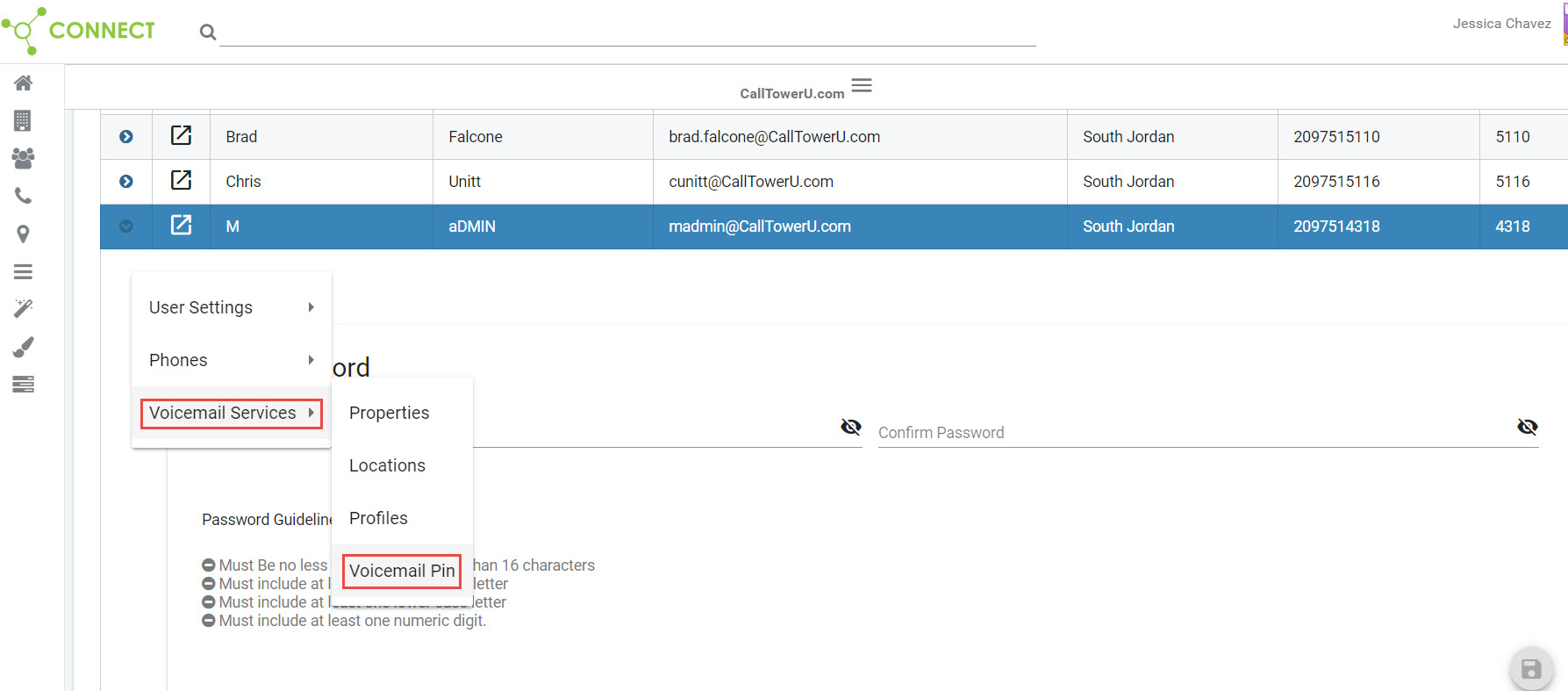Connect Admin - Changing Password/Voicemail PIN
GOAL:
The administrator can change a user’s password by selecting the Connect/Portal Password option in the User Settings menu. There is a "thermometer" that will tell you the security strength of your password. The password is required to be at least eight characters in length; however, the higher the strength the more difficult to decrypt.
CASE DISPOSITION:
Internal field for support to use to verify related tickets are dispositioned correctly. Formatted conditionally in article for Community and Pro Members. Should include the following:
o Case Record Type: MACD
o Department: Support
o Type: AMC (Add, Move, Change)
o Product: Connect
o SubProduct: Admin Portal
o Issue: Provisioning
o Sub Issue: Move/Change User/Service/Hardware
o Other Issue: N/A
o Priority: Standard unless requested as Expedite
o Severity: N/A
o Urgency: N/A
RESOLUTION/STEPS:
To change the user password and Voicemail Pin:
1. Highlight the user who is to have their services modified.
2. Click on  and select User Settings and then Connect/Portal Password; once you have added the requirements for the password (see below image) and have added the confirm password, select the save button on the lower right hand side.
and select User Settings and then Connect/Portal Password; once you have added the requirements for the password (see below image) and have added the confirm password, select the save button on the lower right hand side.
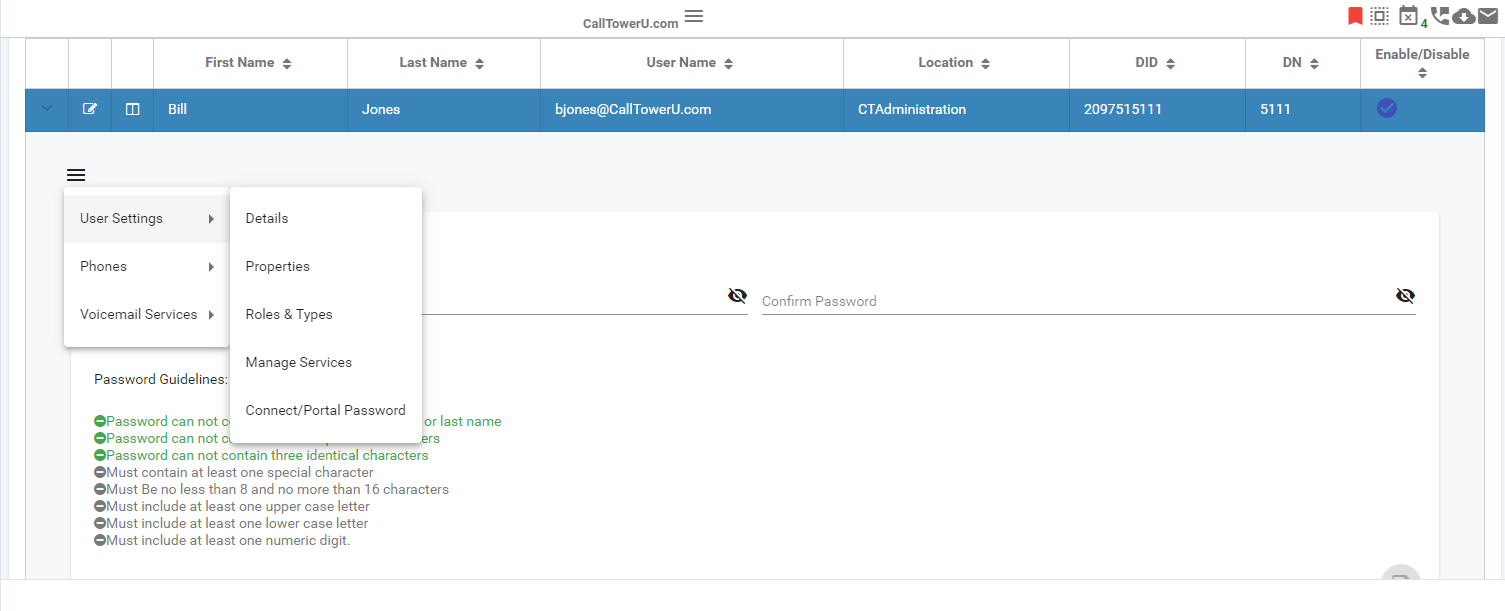
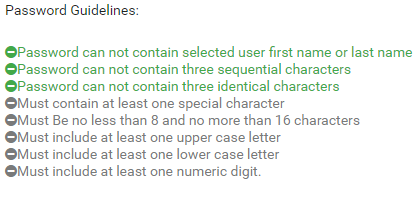
3. The Change PIN screen is displayed under Voicemail Services and then Voicemail Pin; once you have added the pin guidelines and have confirmed the pin, click on the save button on the lower right hand side.