Blank screen when attempting to transfer calls using Skype for Business
Blank screen when attempting to transfer calls using Skype for Business
Windows 10
- Open the Control Panel
- Search for "Display"
- Click "Display" from the results
- Select "set a custom scaling level"
- From the “Custom sizing options” window, adjust your magnification percentage from 125% to either 124% or 126%. Then select “OK”.
- Following the change you will need to select “Apply” from the display settings page
Windows 8
- Open the Control Panel
- Search for "Display"
- Click "Display" from the results
- Select "Custom sizing options"
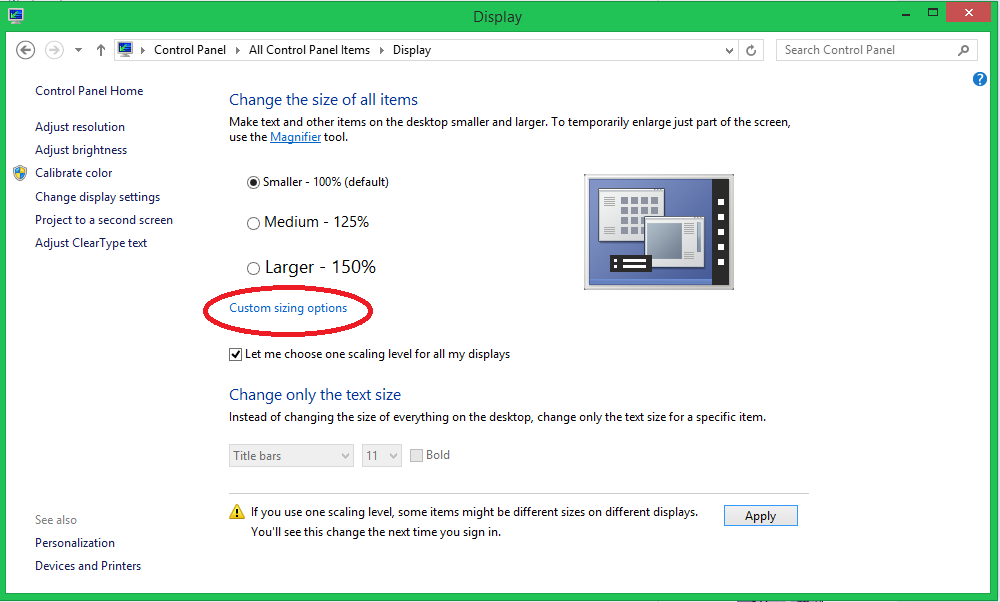
Note: depending on your setup you may need to check the box for “Let me choose one scaling level for all my displays” (see below).
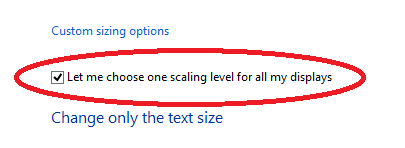
- From the “Custom sizing options” window, adjust your magnification percentage from 125% to either 124% or 126%. Then select “OK”.
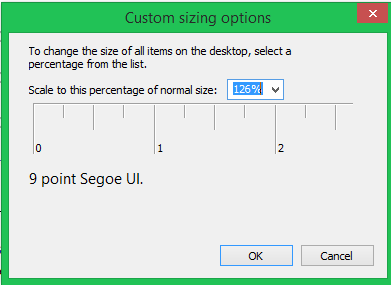
- Following the change you will need to select “Apply” from the display settings page.
Windows 7
- Open the Control Panel
- Search for "Display"
- Click "Display" from the results
- Select “Set customer text size (DPI)” from the Left navigation pane
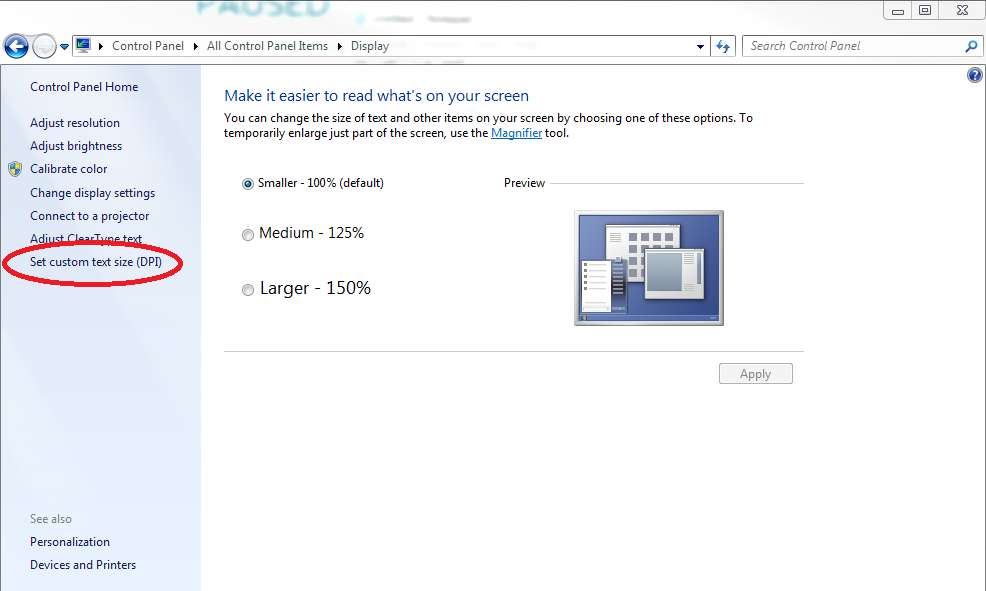
- From the “Custom sizing options” window, adjust your magnification percentage from 125% to either 124% or 126%. Then select “OK”.
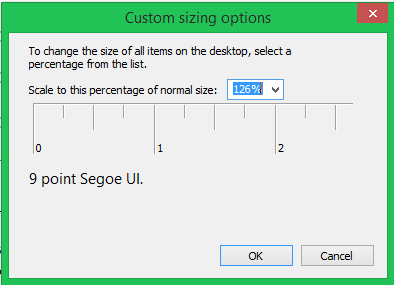
- Following the change you will need to select “Apply” from the display settings page.
