Skype for Business: Modify users in Team-Call Group
1. Sign into the Skype for Business (Lync 2013) software client on your PC.
2. Towards the top right of the client window select the "Options" icon.
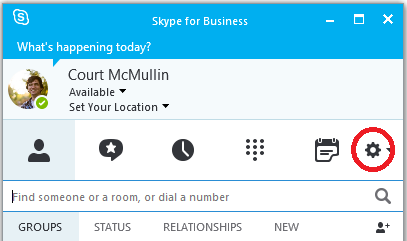
3. Select "Call Forwarding" from the column on the left side of the Options window.
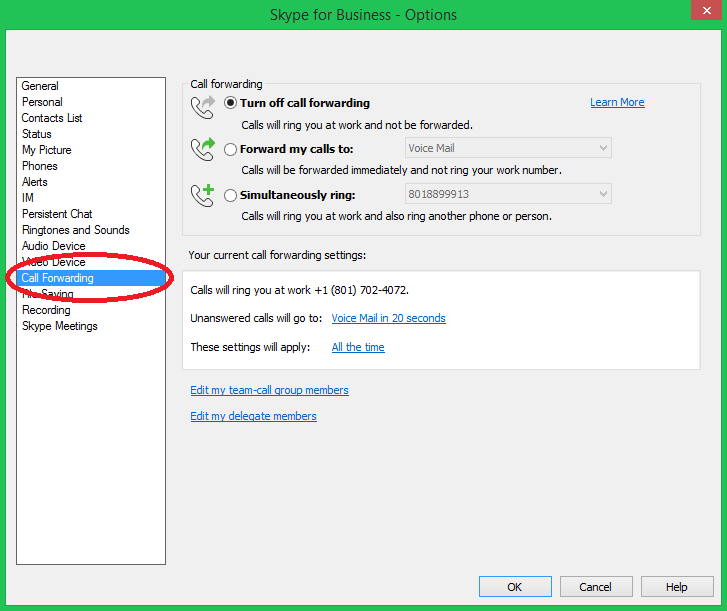
4. Click "Edit my team-call group members"
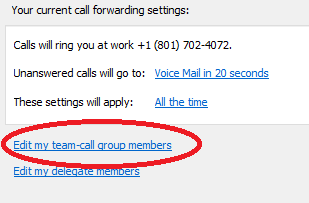
To Add a User
- Click "Add" to add a user
- Select or search for the username or first and last name of the user you would like to add.
- Double click, or highlight the user and click "OK"
- Confirm the user shows listed under "Team-Call Group" and then select "OK" to save.
To Remove a User
- Select the user in question from the list under Team-Call Group
- Click "Remove"
5. Once all changes are complete, click "OK" on the Team-Call Group window.
6. Verify that "Simultaneously ring:" is set to the the "My Team-Call Group" option
7. Click "OK" on the Options window
8. Test to confirm working as configured
