Transfer Calls - CX3000 Series
You can transfer active calls directly to a contact, to your mobile phone, or to a parking lot on the Lync server.
The following are three methods for transferring calls:
- Transfer Directly To: Transfer the call directly to a contact without speaking to the contact first.
- Consult then Transfer To: Speak with a contact before transferring the call.
- Transfer to Mobile Phone: Transfer the call to your mobile phone.
To transfer a call:
1. In the In Call screen, select Menu, and select a transfer method. For example, select Transfer Directly To, as shown next.
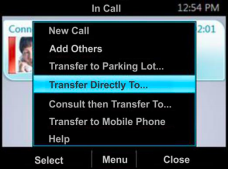
2. Depending on your transfer method, do the following:
- For Transfer Directly To, enter a phone number or select a contact, and select Call.
- For Consult then Transfer To, enter a phone number or select a contact, select Call, and select Complete Transfer after you speak with the contact.
- For Transfer to Mobile Phone, answer the transferred call on your mobile phone. You need to have your mobile number saved on your phone to use this option.
Parking Lot
- You can also transfer calls to a parking lot that places the call on hold on the Lync server.
- Calls transferred to the parking lot are given a retrieval number that any contact can use to retrieve the call from the parking lot.
- Transferring calls to the parking lot enables you to remove the call from your line so you can make additional calls or resume a held call.
To transfer a call to a Parking Lot:
1. From the In Call screen, select Menu > Transfer to Parking Lot. The call is placed in the parking lot and the In Call screen displays, as shown next.
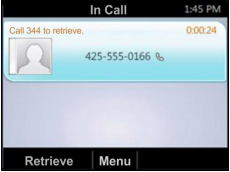
2. Provide a contact with the retrieval number for the parked call. For example, if Sarah needs to retrieve the parked call, instant message Sarah with the 344 retrieval number for the call.
