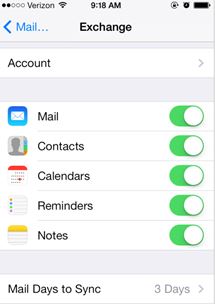MS Outlook - Hosted Email On An iPhone
- Tap the Settings icon on your phone
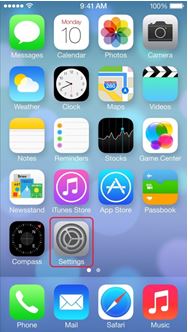
- In the Settings select the option Mail, Contacts, Calendars
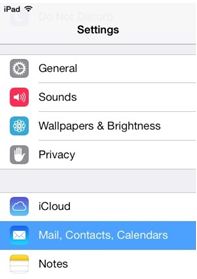
- Select the option to Add Account.
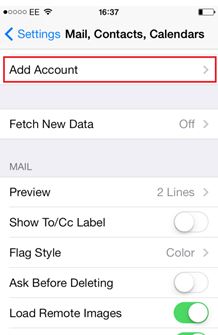
- Select the option for Microsoft Exchange.
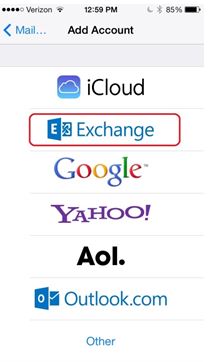
- Enter the information requested in the Email, and Password boxes. You need to enter your full e-mail address in the Email box. The Description can be set to anything you would like.
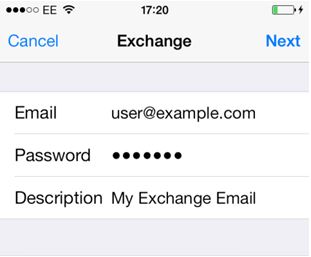
- Tap Next on the upper-right corner of the screen. Your iPhone will automatically find the settings it needs to set up your account.
- Choose the type of information you want to synchronize between your account and your device, and then touch Save. By default, Mail, Contacts, and Calendar information are synchronized.