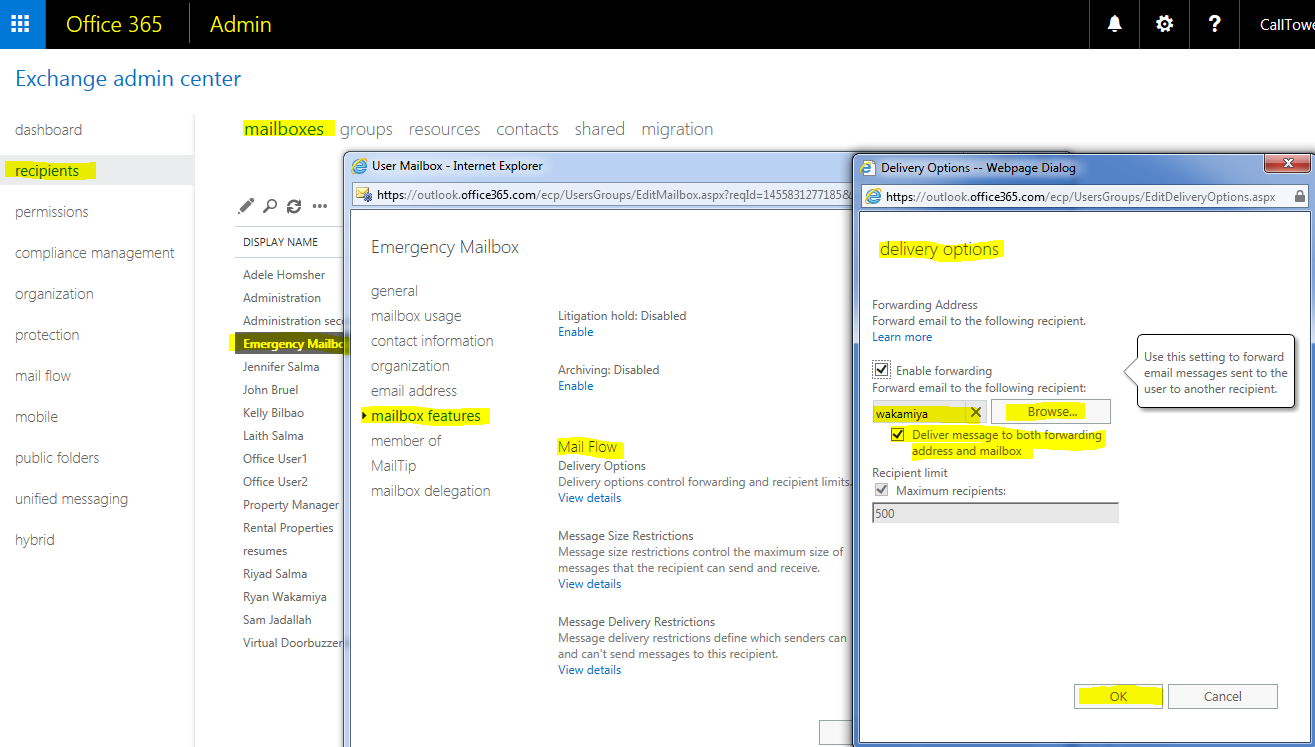MS O365 Admin - Forward Emails And VMs
If access to the email recipient is possible, a mail forward rule can be created in Outlook. Otherwise this must be performed by an Exchange administrator.
From Outlook:
- Open Outlook
- Select Rules from the Home tab in the Ribbon and select Create Rule
- Select Advanced Options in the Create Rule Window.
- Click Next. This will open a warning "This rule will be applied to every message you receive. Is this correct?" Select Yes.
- Place a check mark next to "Forward it to people or public group" in Step 1, and Step 2 click "people or public group" and enter the email address in the "To" field.
- Select Finish.
Exchange Admin Center:
- Log in to Office Admin Portal
- Select the Exchange Admin Center
- Select recipients
- Select the User that will be forwarded
- Click the pencil icon to enable editing. A new window should open.
- In the new window select "mailbox features"
- Scroll down to Mail Flow.
- Select "View details" a new windows should open.
- Place a check mark in the box "Enable forwarding"
- enter the email address that mail will be forwarded to. Note: If email will continue to be delivered to the original mailbox, place a checkmark in the "Deliver message to both forwarding address and mailbox.
- Select Ok to close the Delivery Options window.
- Select "Save" to close the User Mail window
Example: