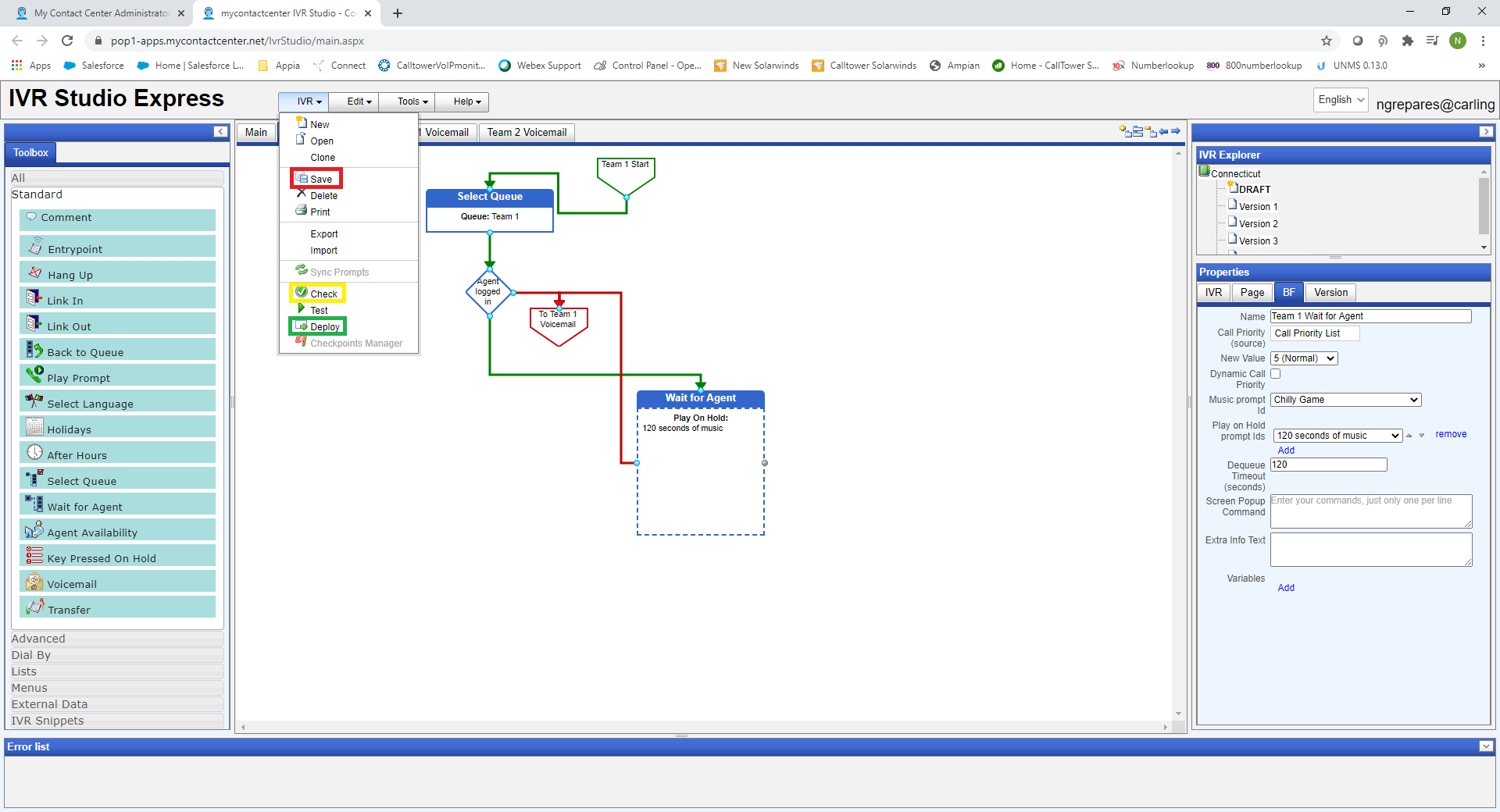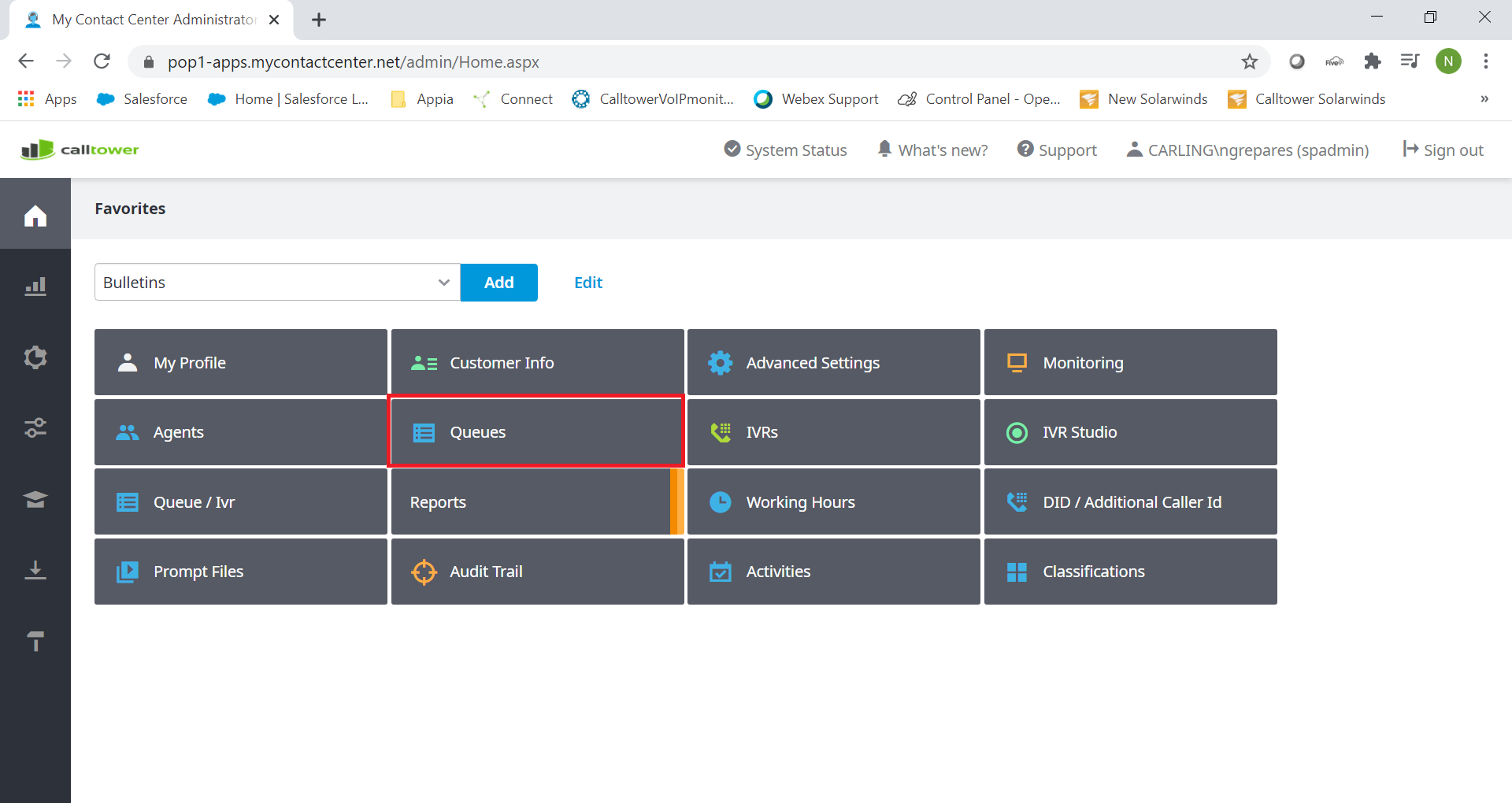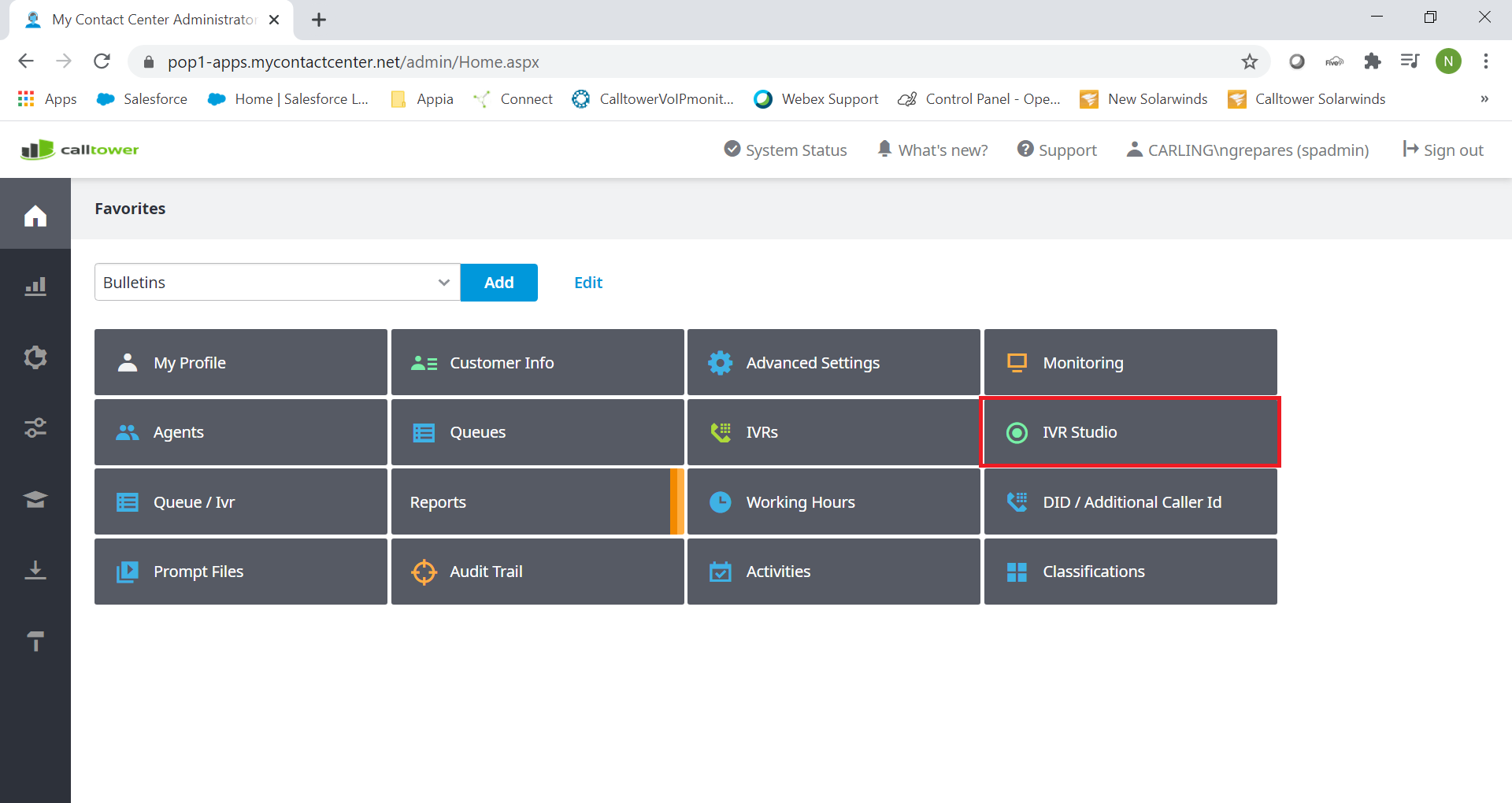CT Cloud Contact Center - Enable De-queuing
Overview
Enabling De-Queue timeouts for IVRs in Telax.
Resolution/Steps
First you will need to navigate to Queues, you can get to this from your favorites page, if you do not see it on your favorites page you can add it by following this article CT Cloud Contact Center: Telax - Adding Favorites
Click Options on the Queue you want to enable De-Queuing on.
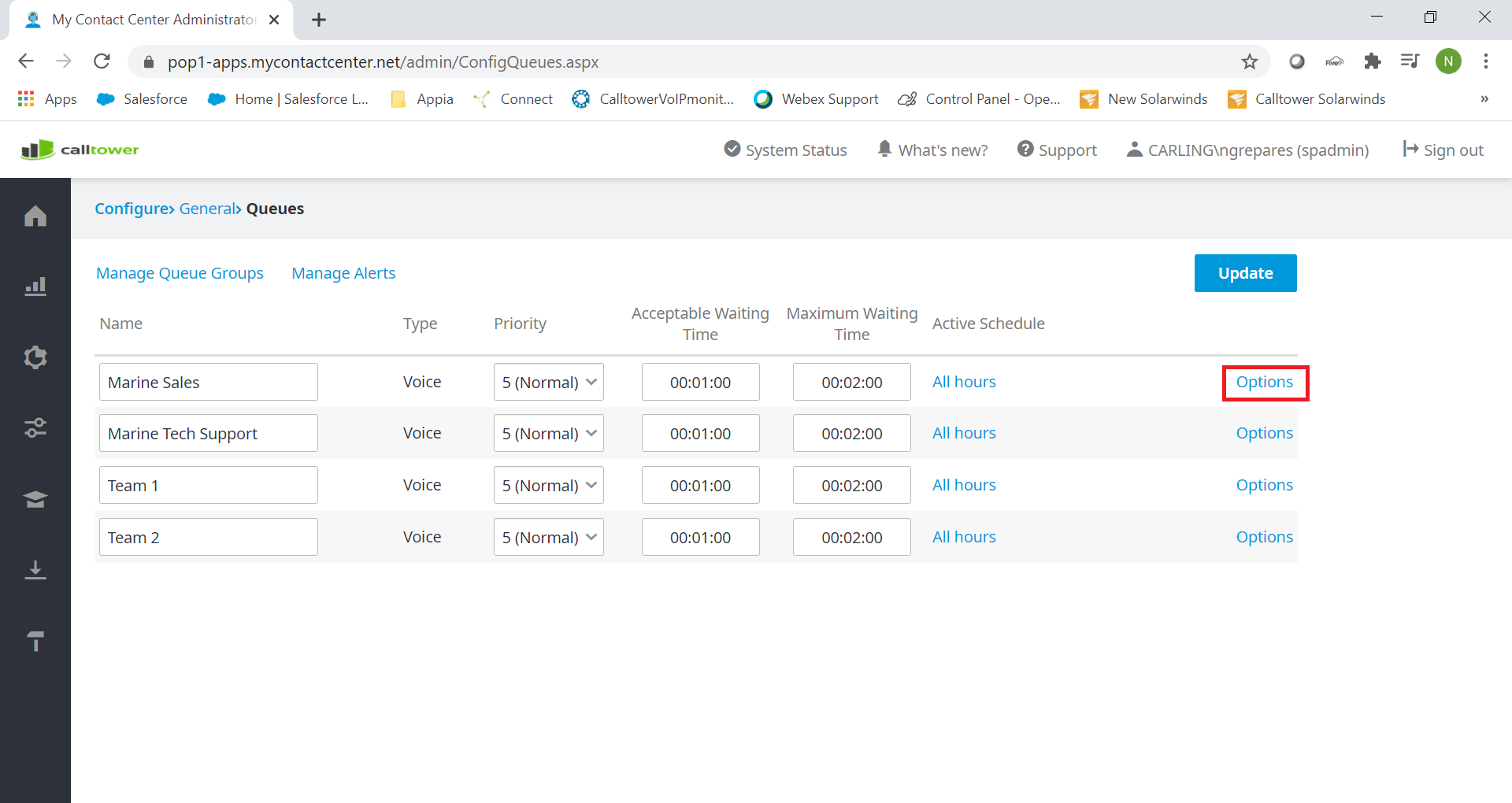
Make sure "Allow de-queuing" is set to Yes.
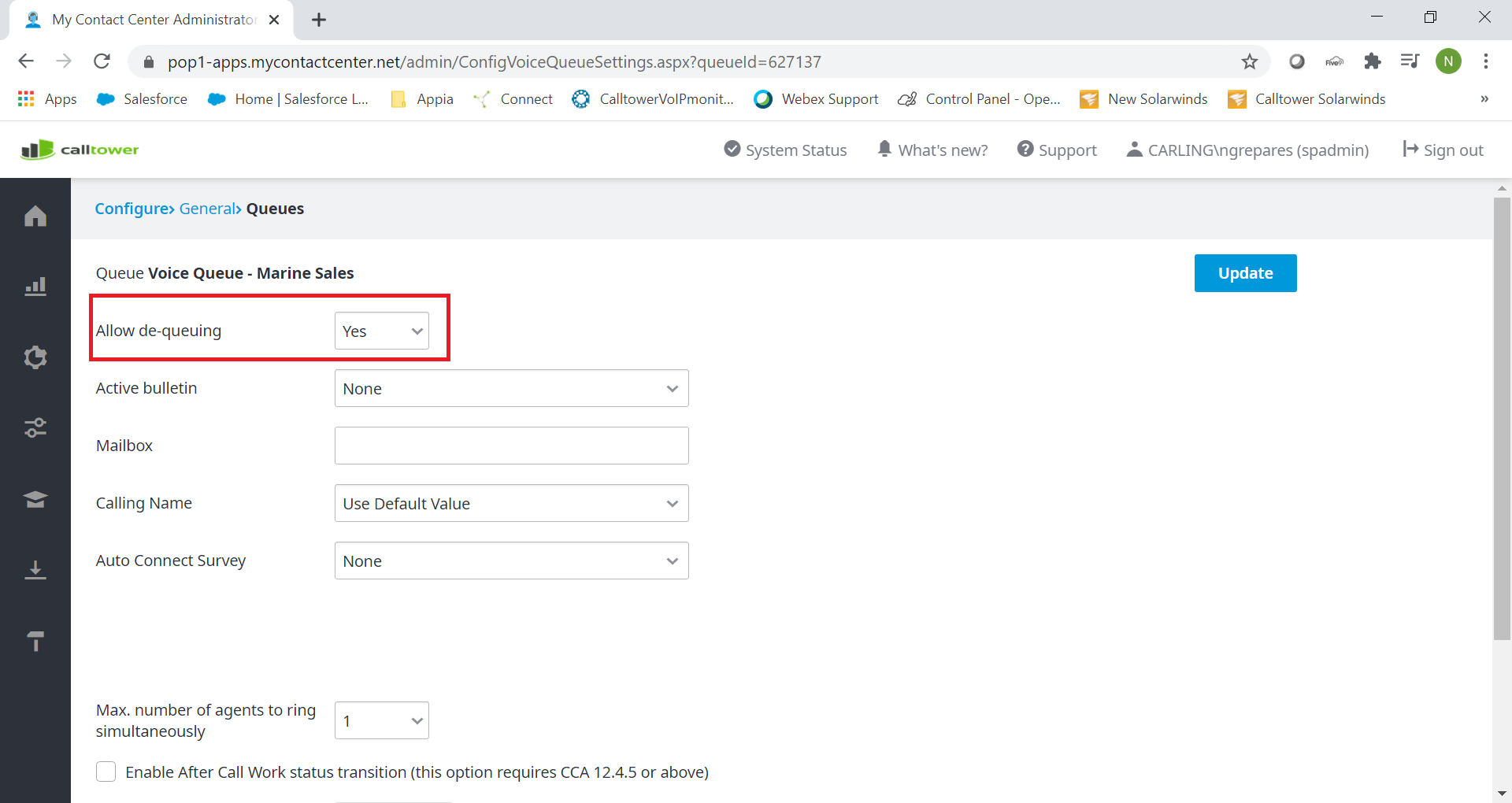
Click Update if you had to change it to Yes from No.
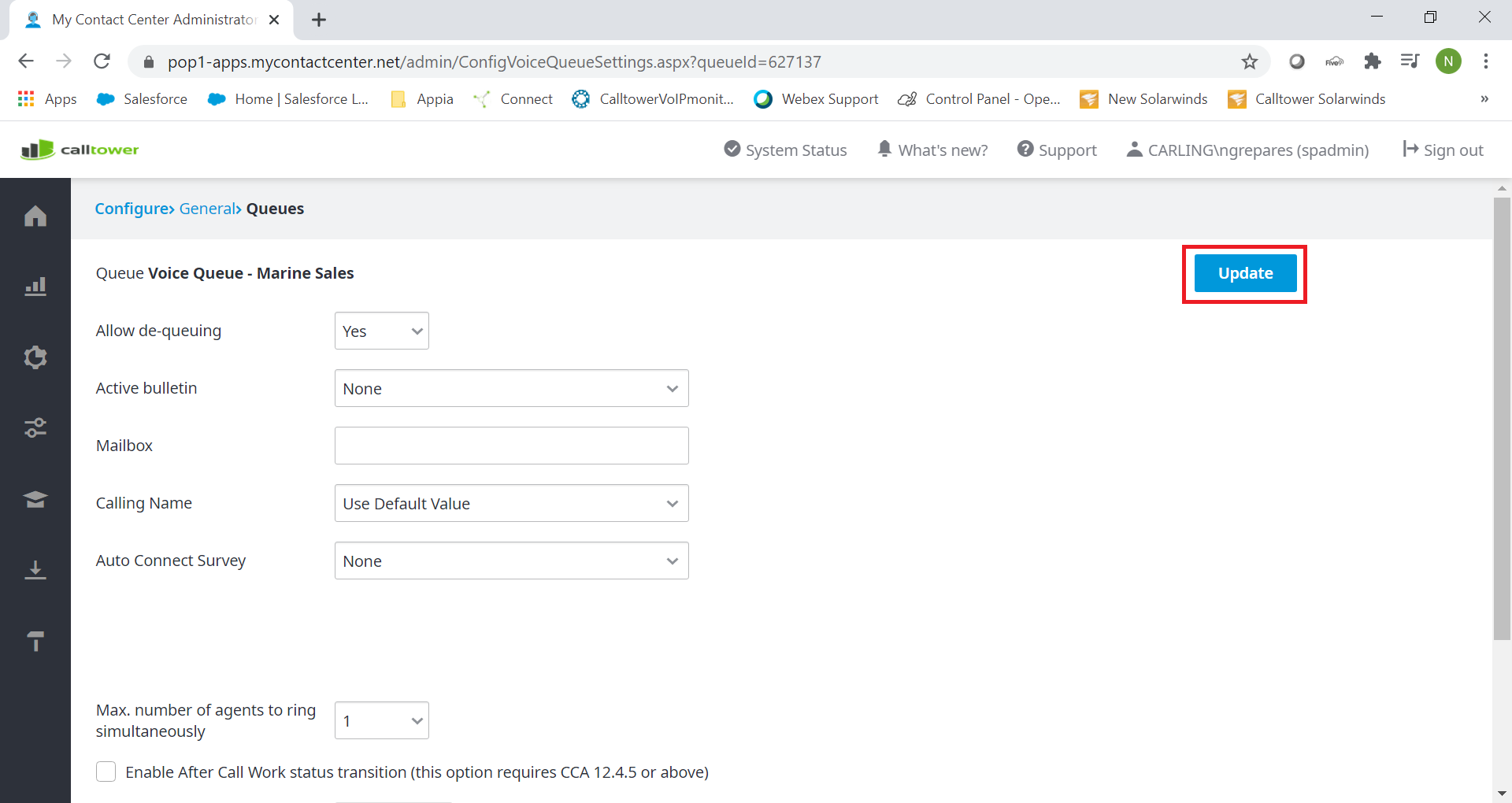
Next you will need to navigate to IVR Studio, you can get to this from your favorites page, if you do not see it on your favorites page you can add it by following this article https://www.uc.solutions/Contact_Cen...ding_Favorites
Select the IVR you want to set the De-Queue timeout on.
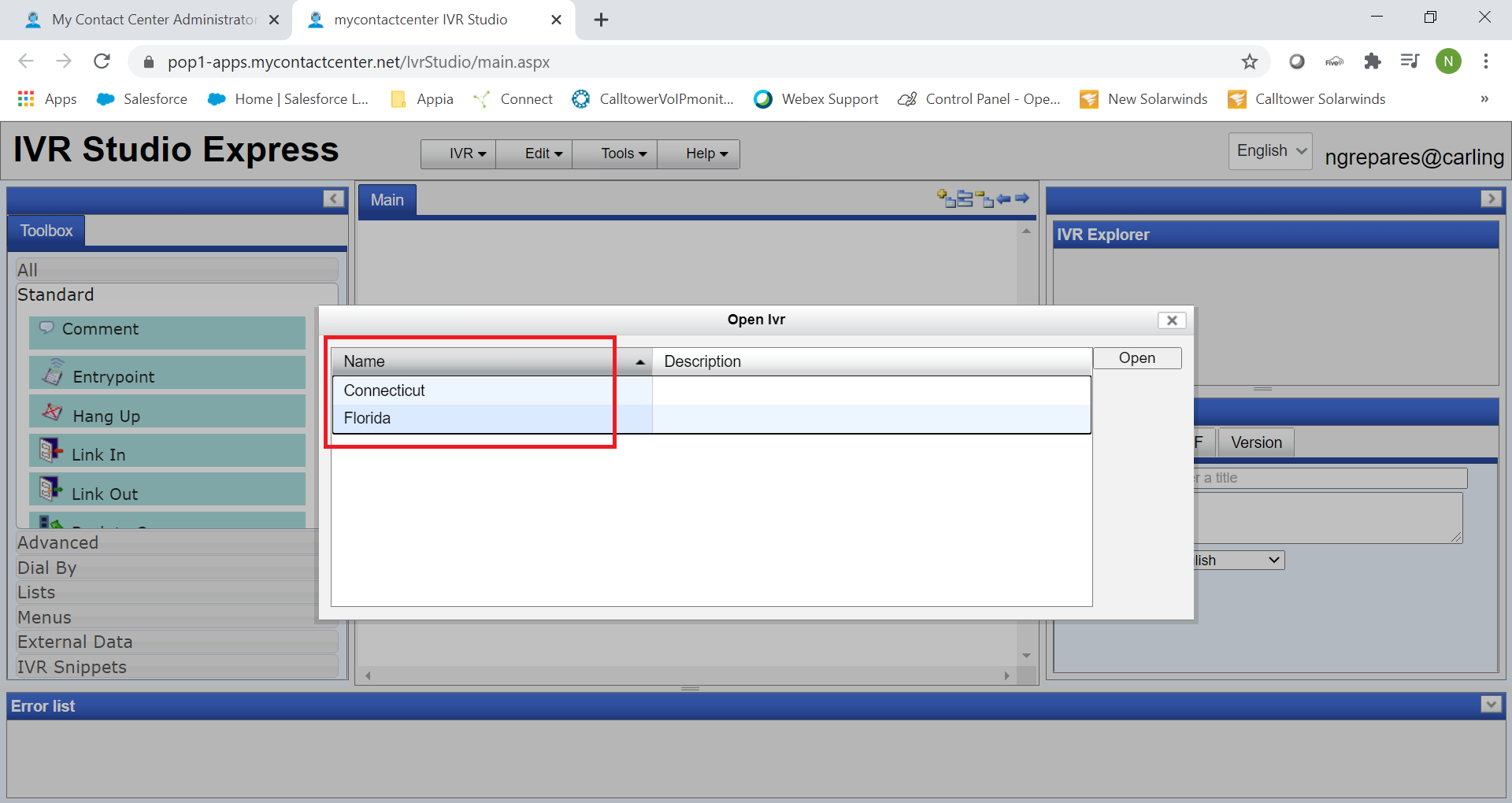
Look for the "Wait For Agent" Box, and click on it.
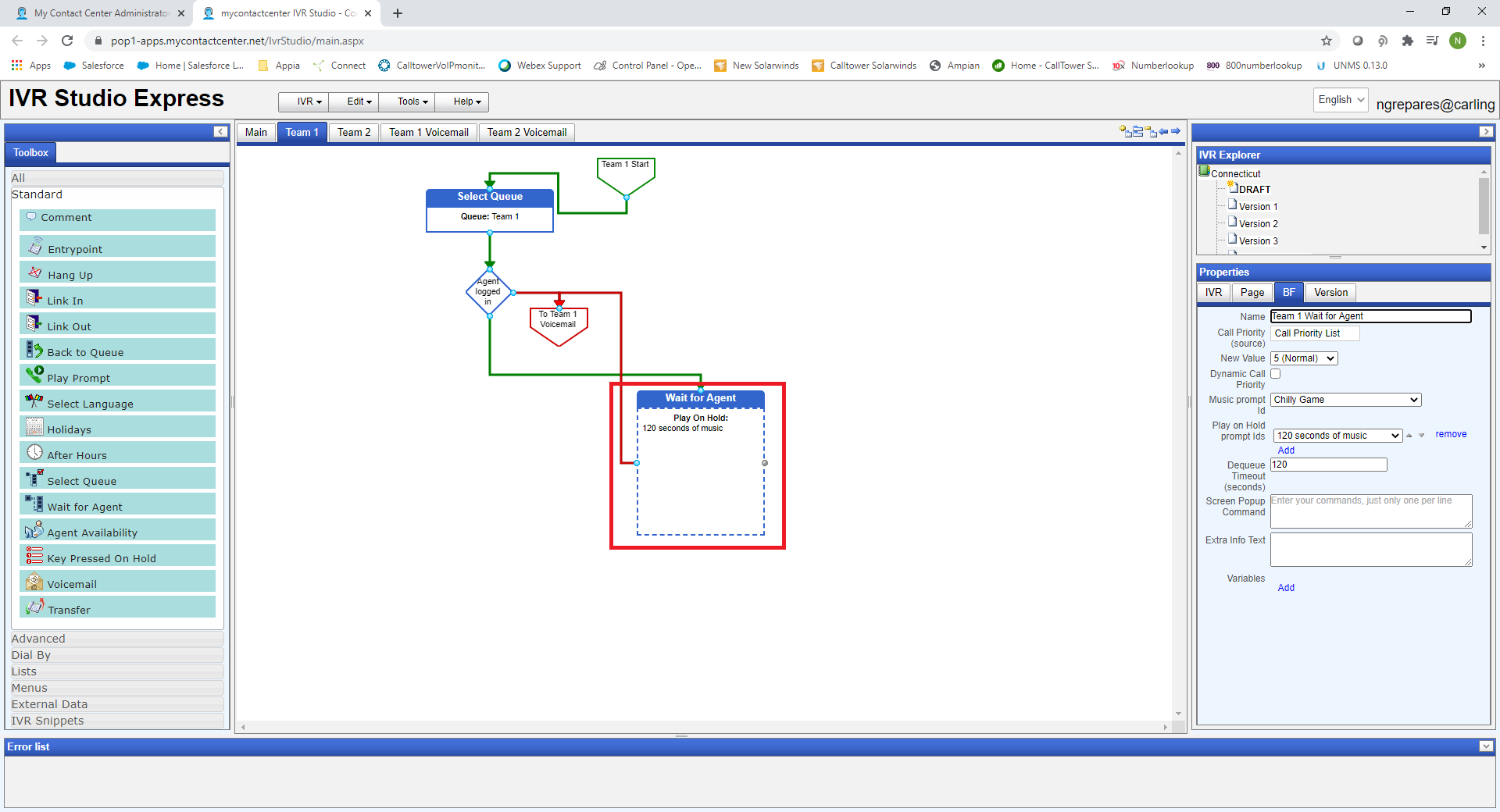
Note the Properties Box on the Right hand Side.
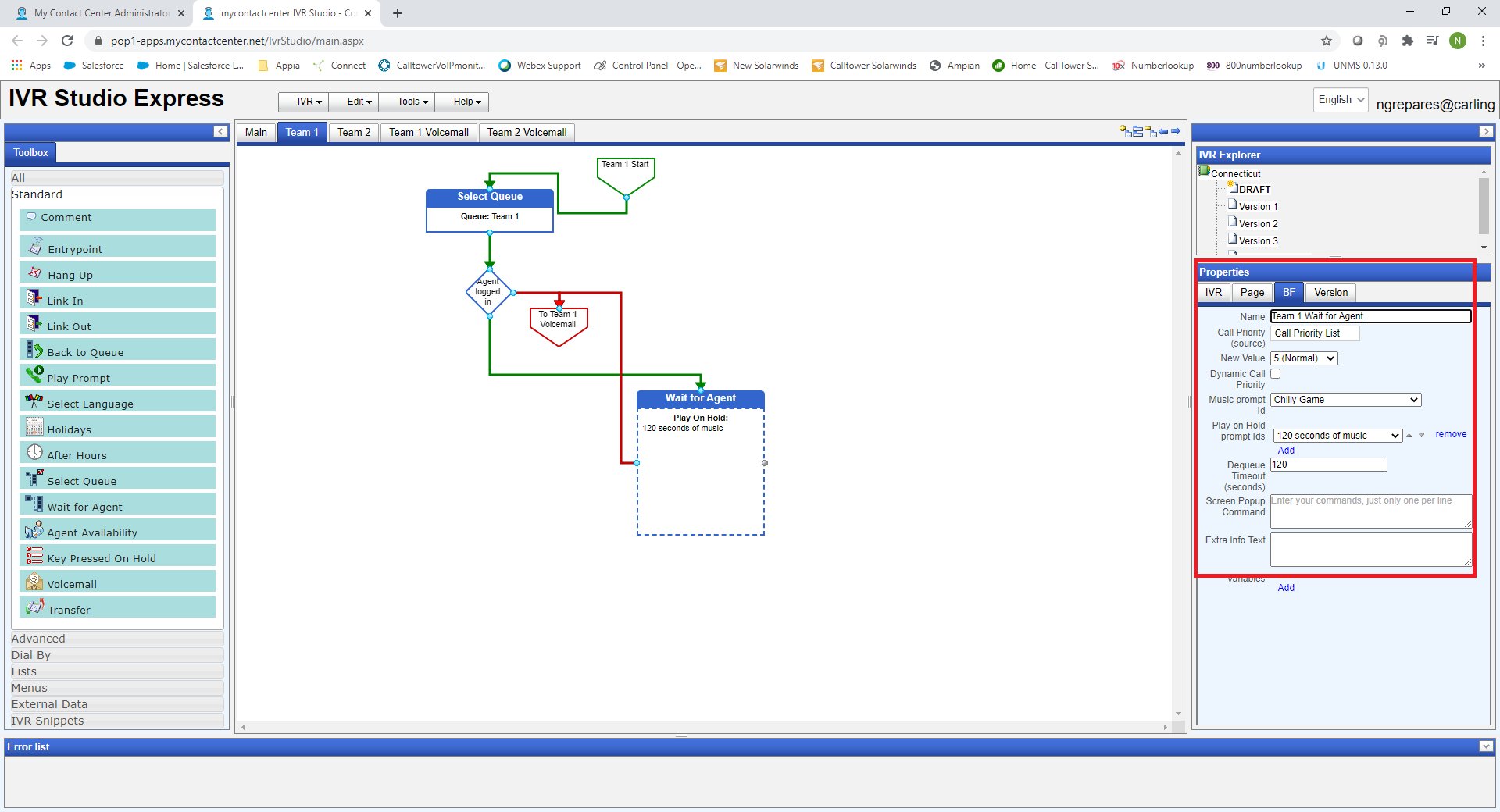
The De-queue timeout can be found here; set it to the time you want. Note time is in seconds.
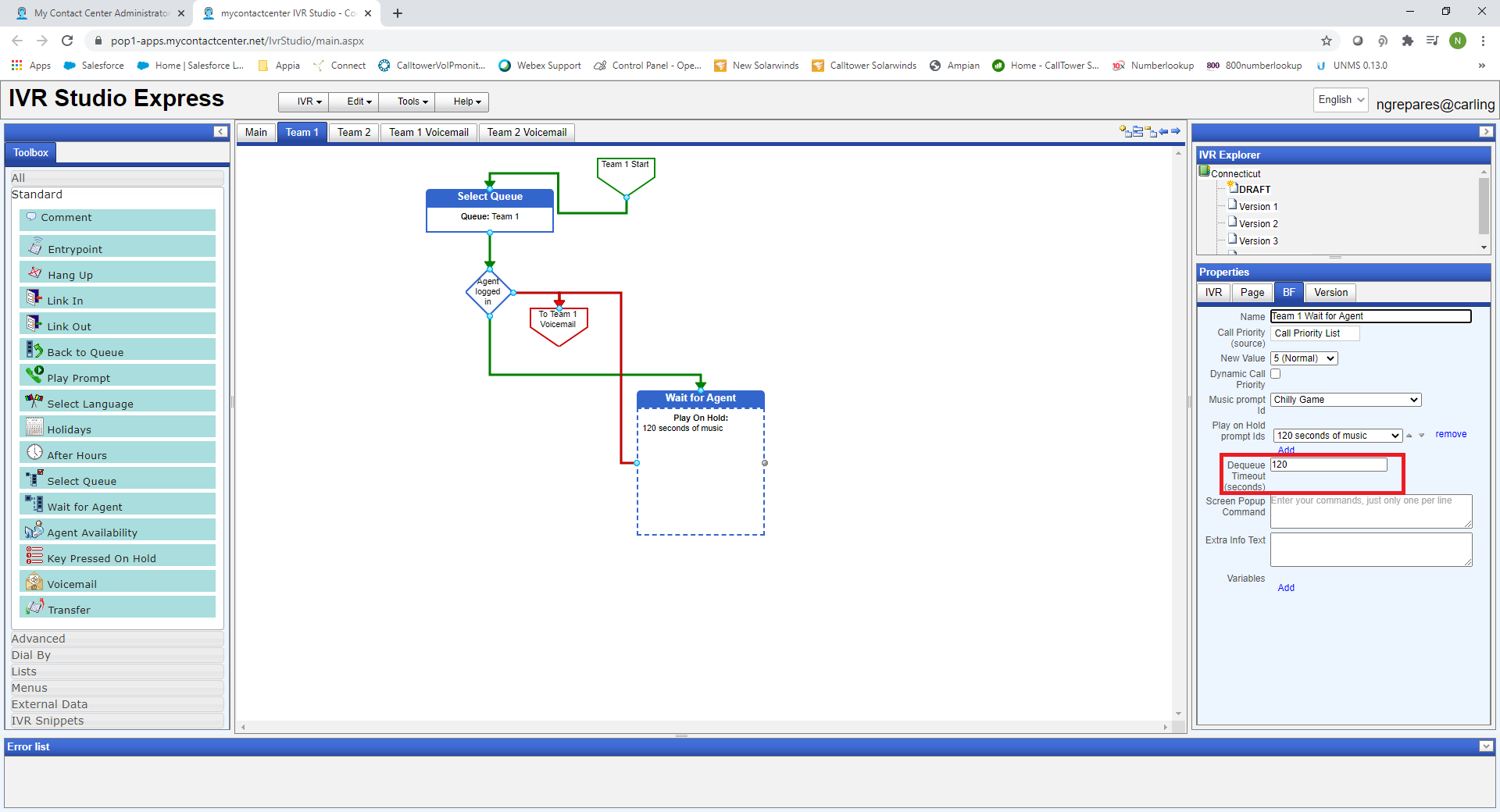
Once you set your time, click on IVR at the top.
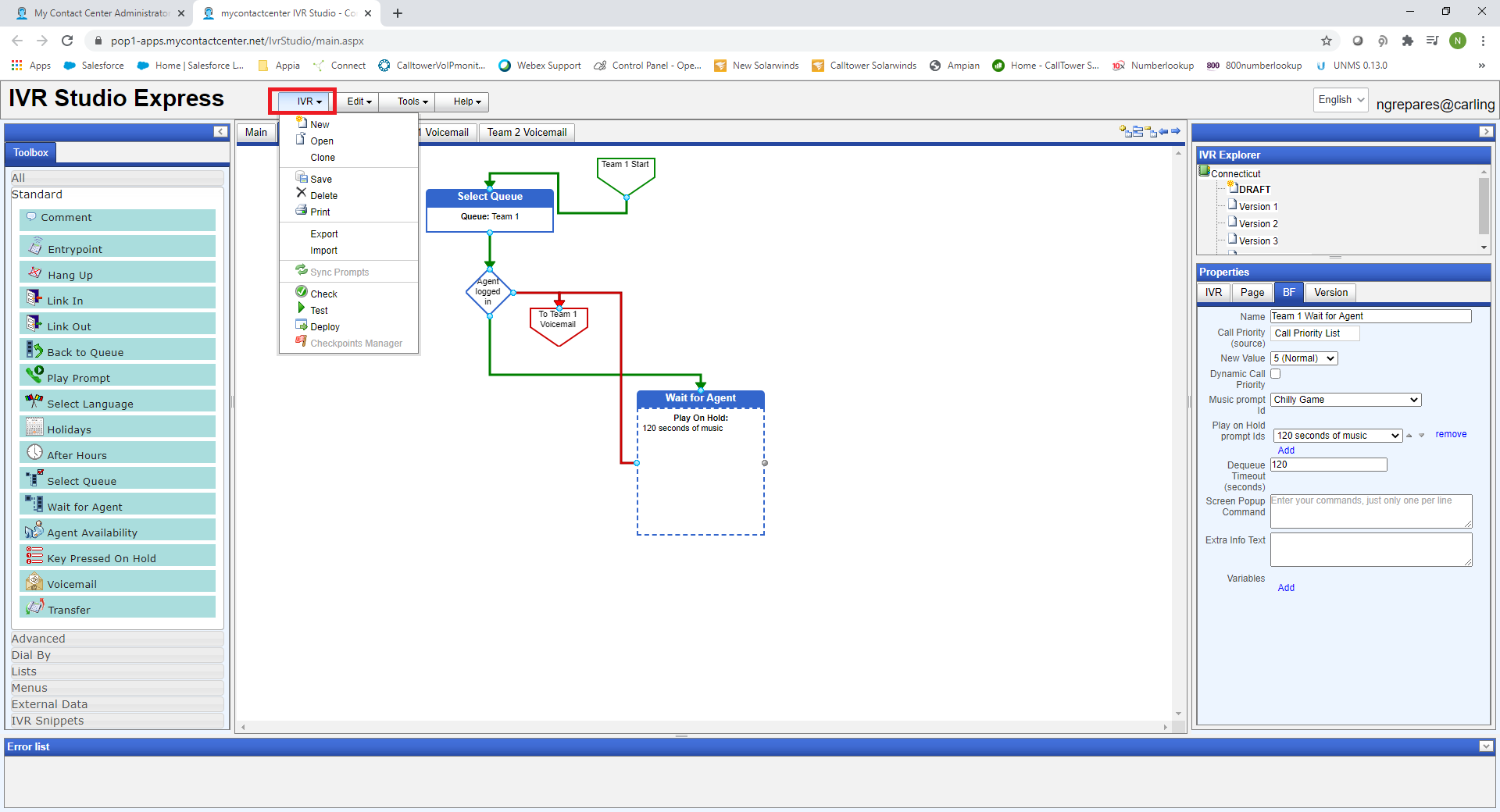
Click Save (Outlined in Red). Then, click Check (Outlined in Yellow). Then, click Deploy (Outlined in Green). Make sure to click them in this order. This will then save the De-queue timeout you just set and will make it live in the IVR. The change will not be applied to the live IVR until you click Deploy.