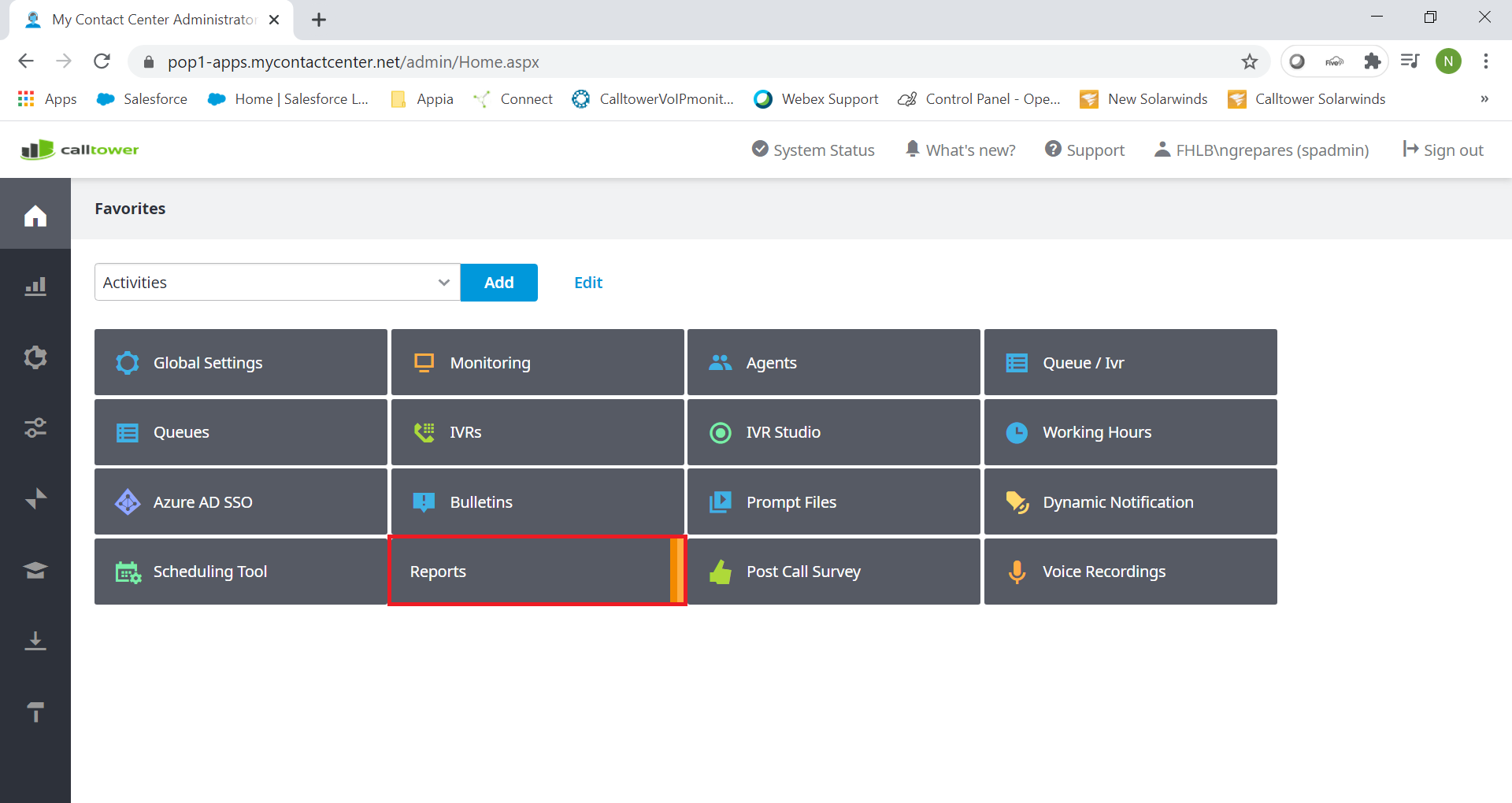CT Cloud Contact Center - Reports
Overview
How to Pull Reports in Telax.
Resolution/Steps
First you will need to navigate to Reports, you can get to this from your favorites page, if you do not see it on your favorites page you can add it by following this article CT Cloud Contact Center: Telax - Adding Favorites
Click on "Historical Reports" for default reports.
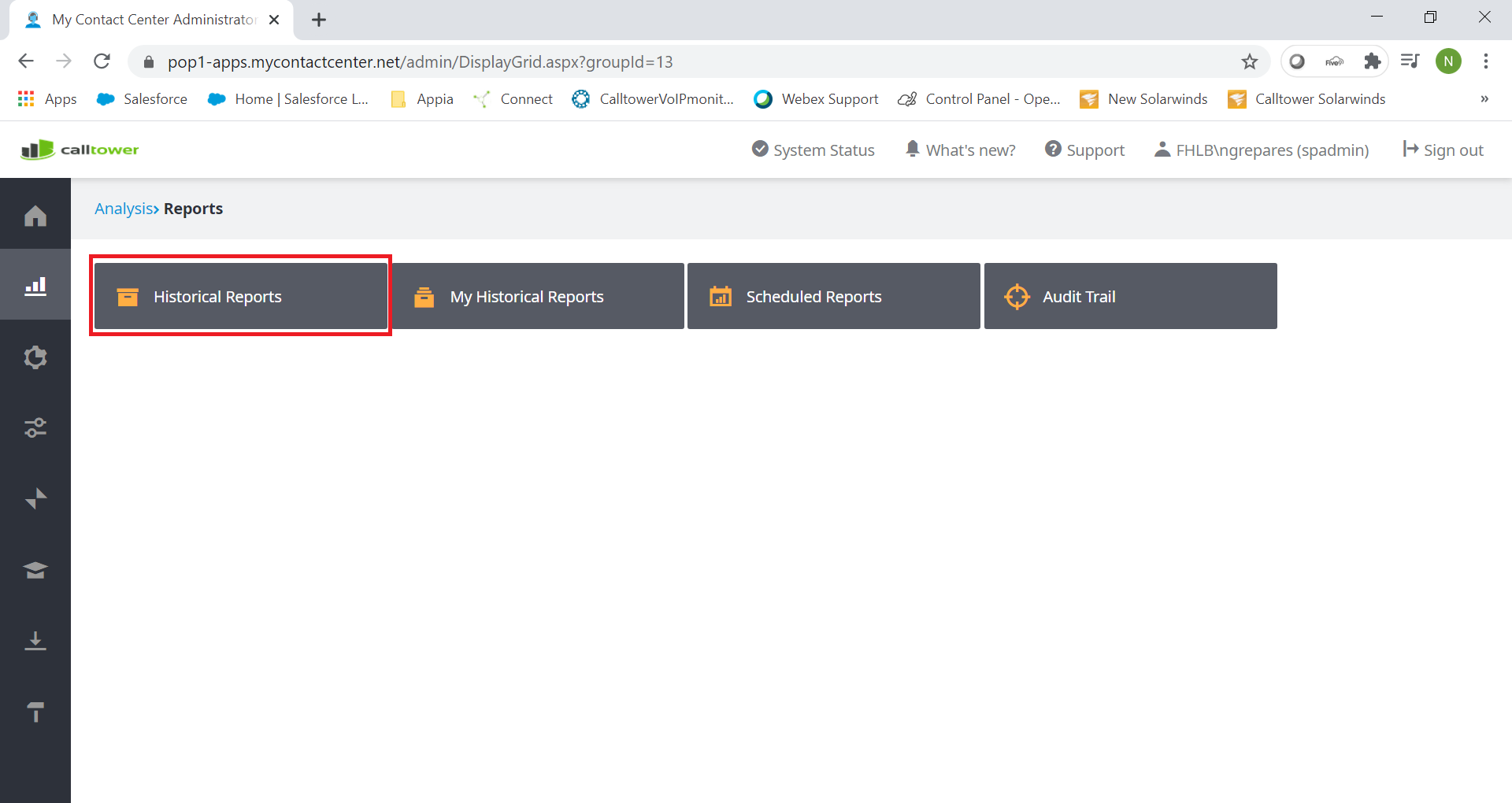
First note the Tabs at the top. These are the different report categories.
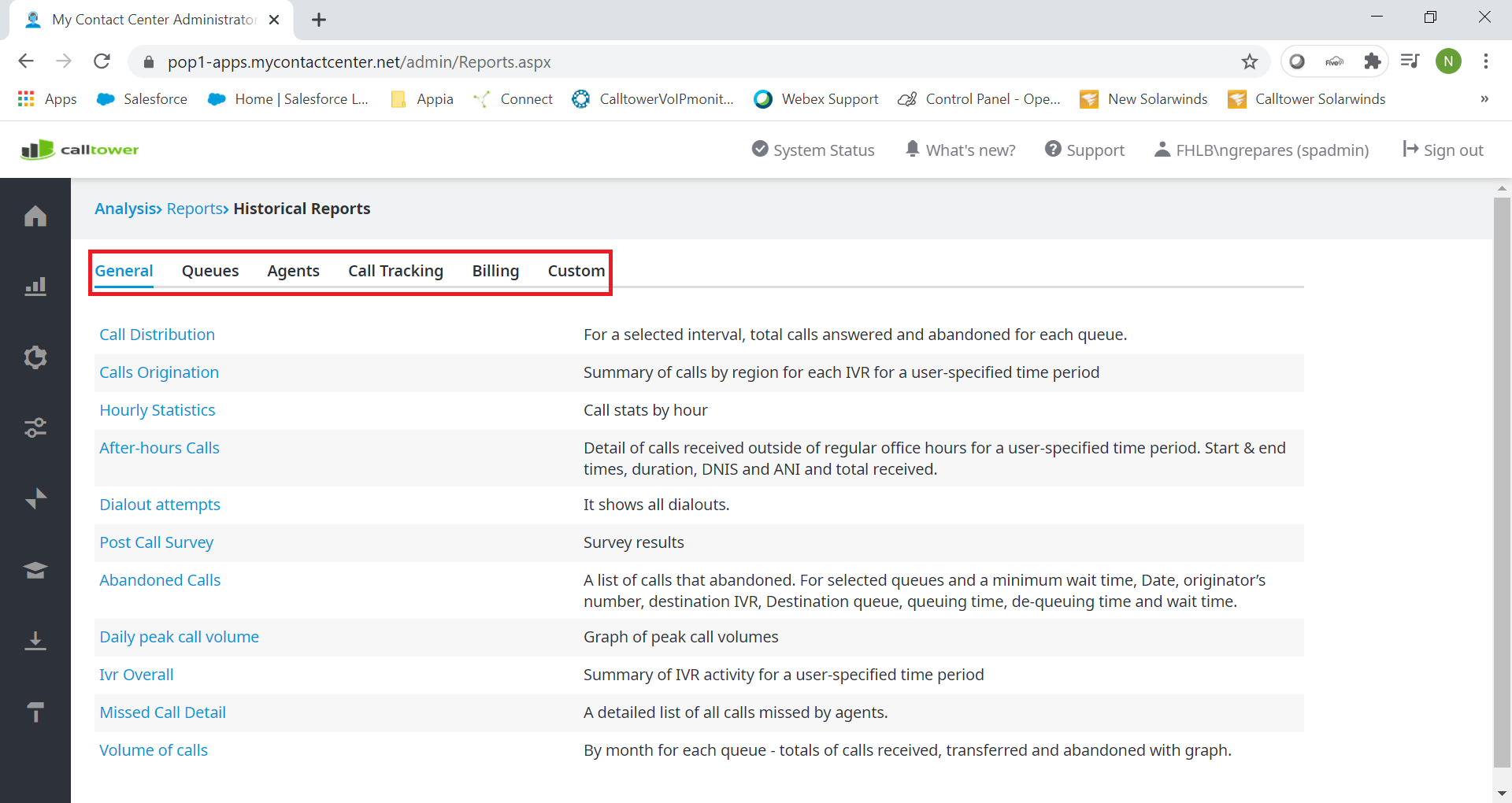
Under each tab, you will see the reports you can pull (Outlined in Red) and the Description of the information the report will provide you (Outlined in Yellow)
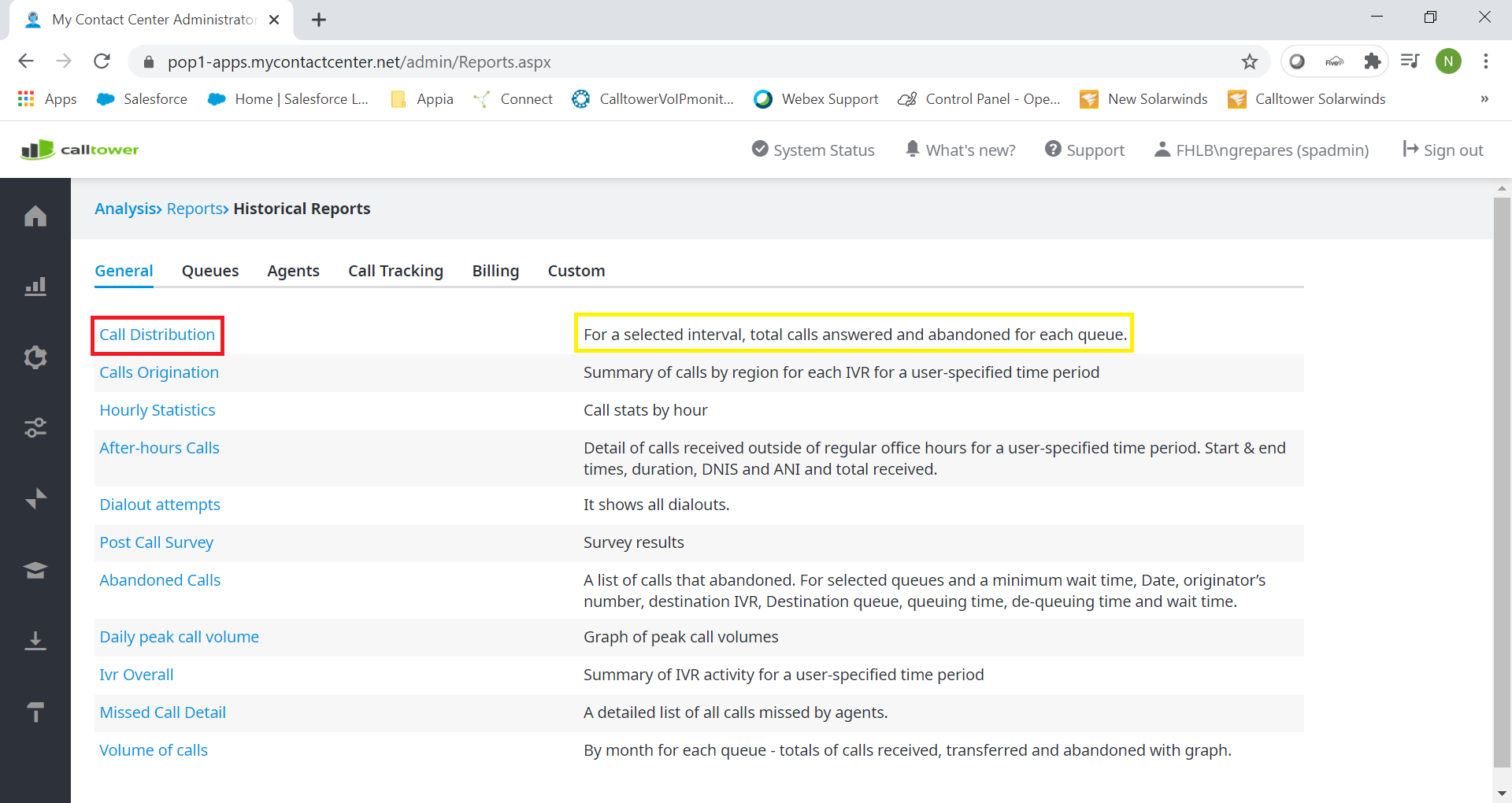
To pull a report click on the report that matches the information you are looking for.
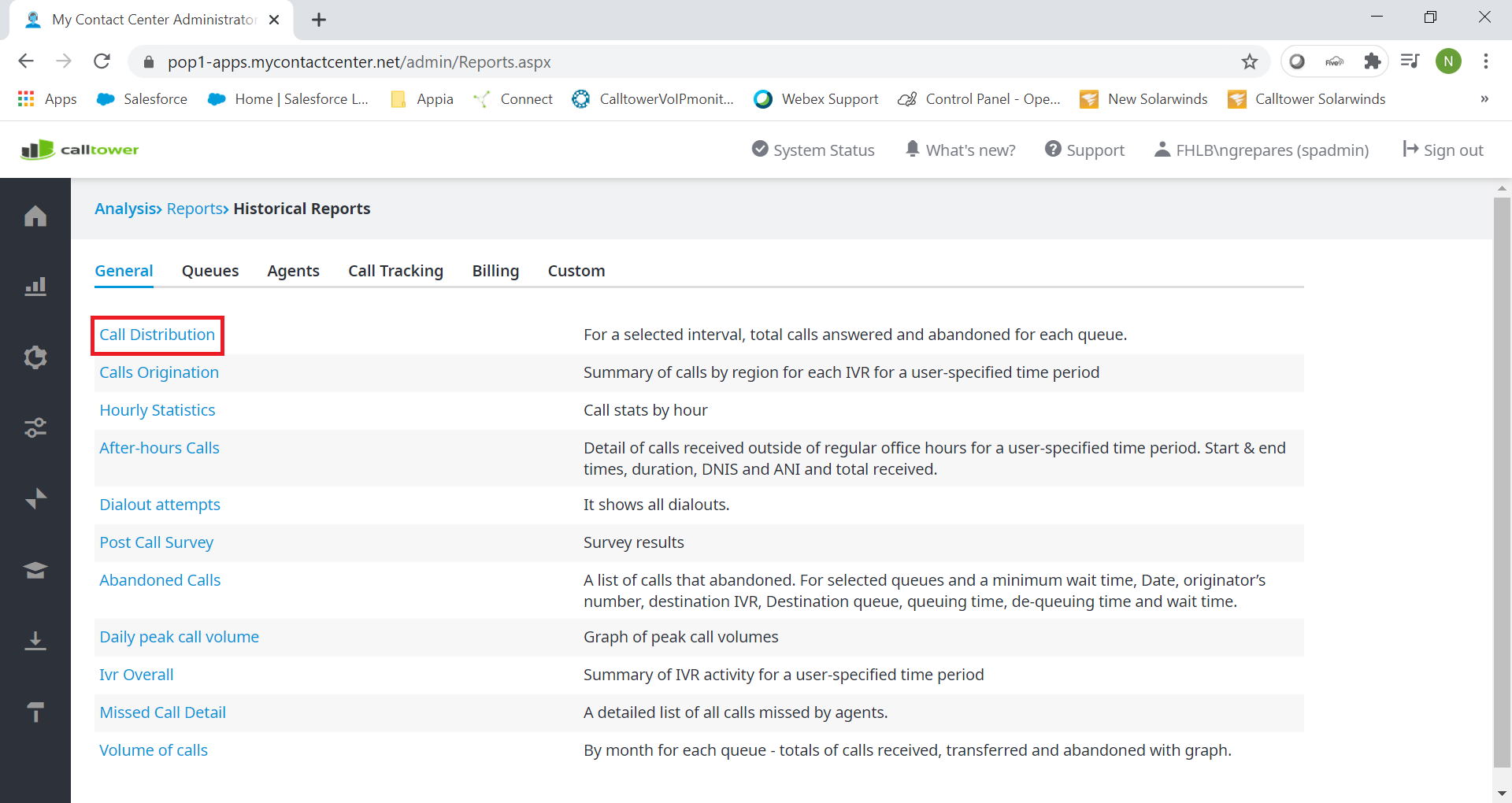
Set the Date range (Outlined in Red). The Queues/Agents you want depending on the type of report you will be pulling (Outlined in Yellow). And click execute Report (Outlined in Green). Note you can send this report to an email address, Check "Send To" and fill out the email address you want the report sent to (Outlined in Blue).
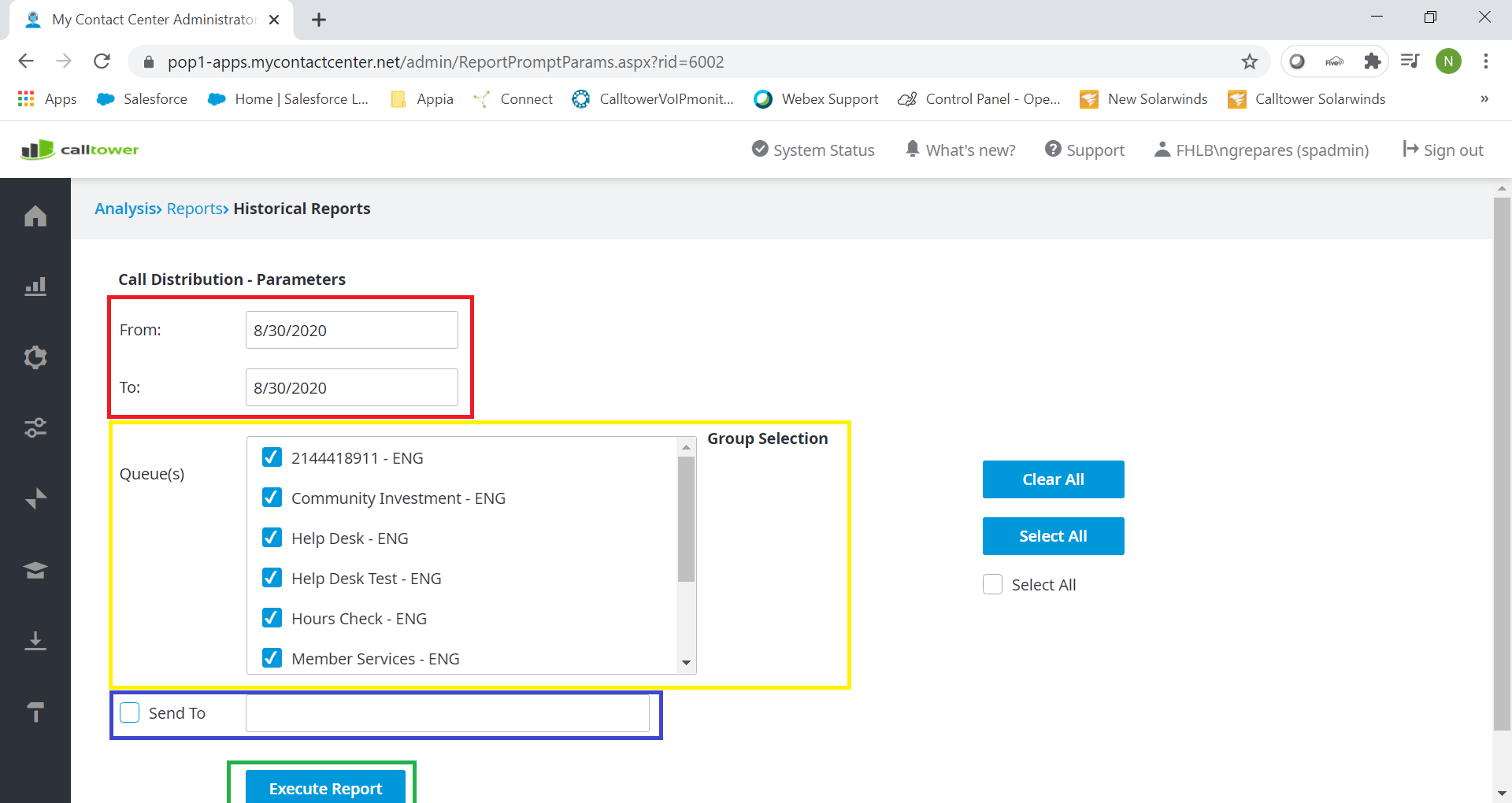
After Clicking Execute Report, it will bring you to "My Historical Reports" You can see the status of the report, This lets you know if the report is ready to pull or not.
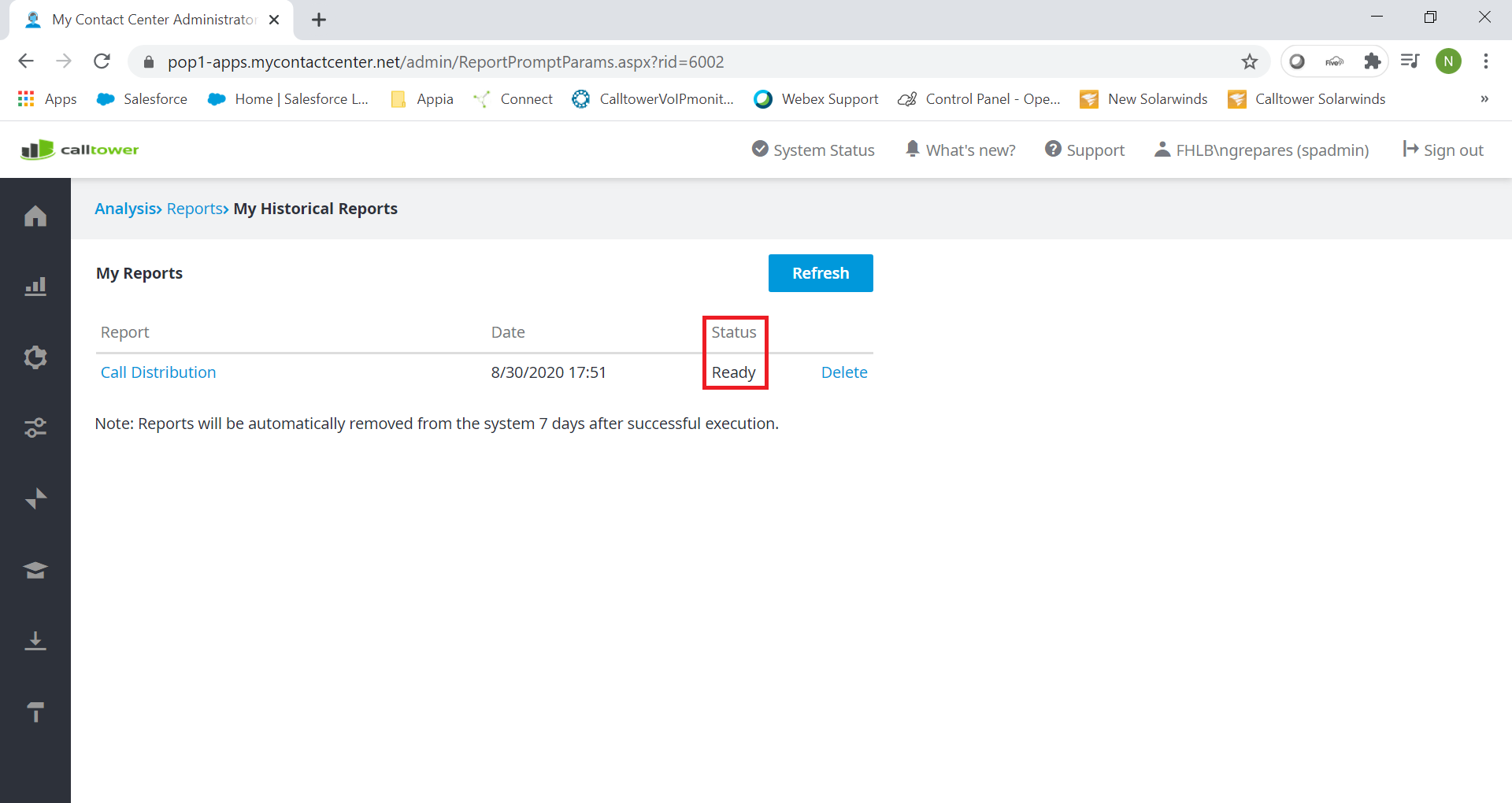
To view the report click on it.
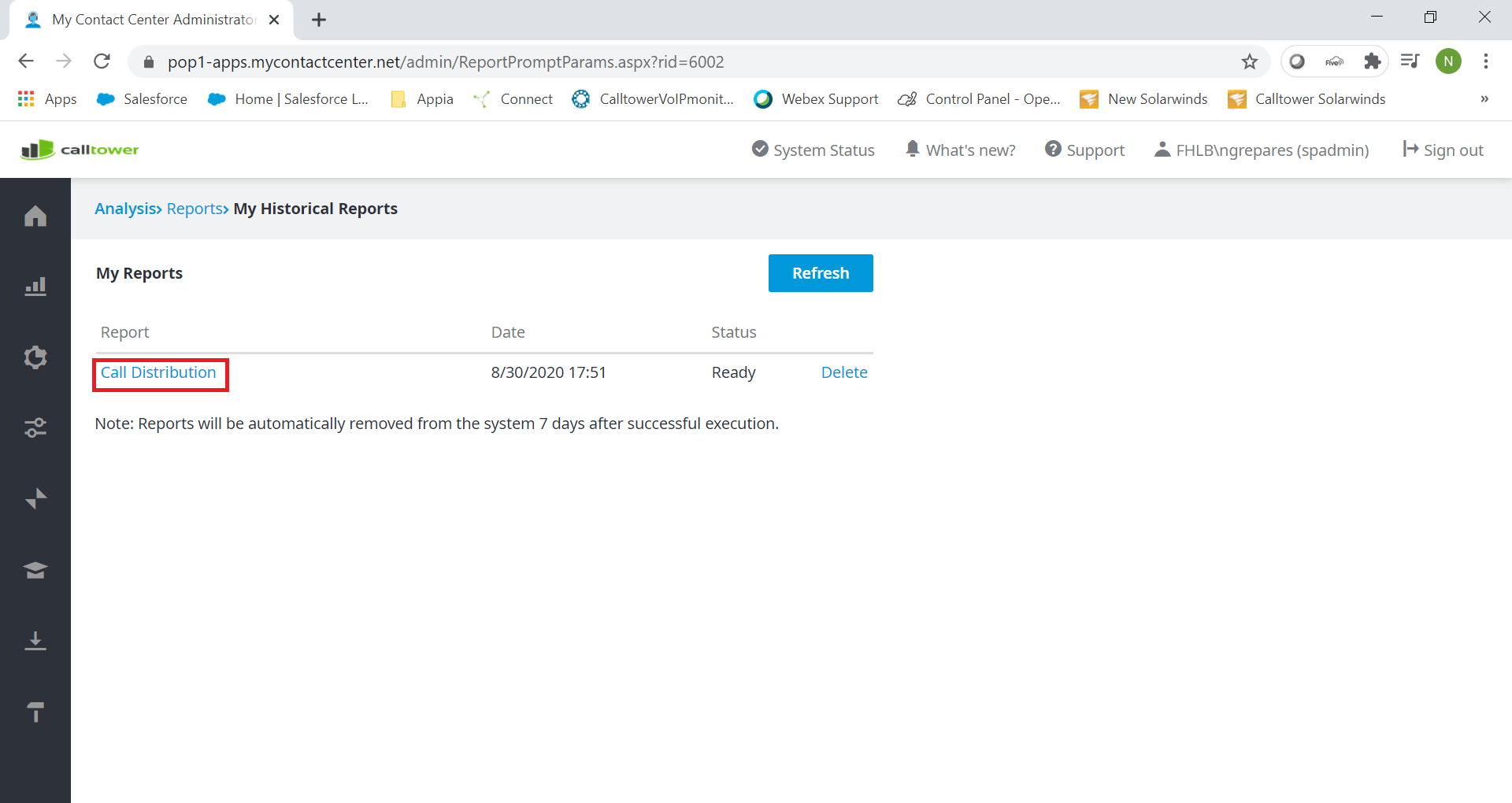
If you ever need to view any older reports you pulled. You can do this through "My Historical Reports" Go to "Reports" from the Favorites screen then click on "My Historical Reports"