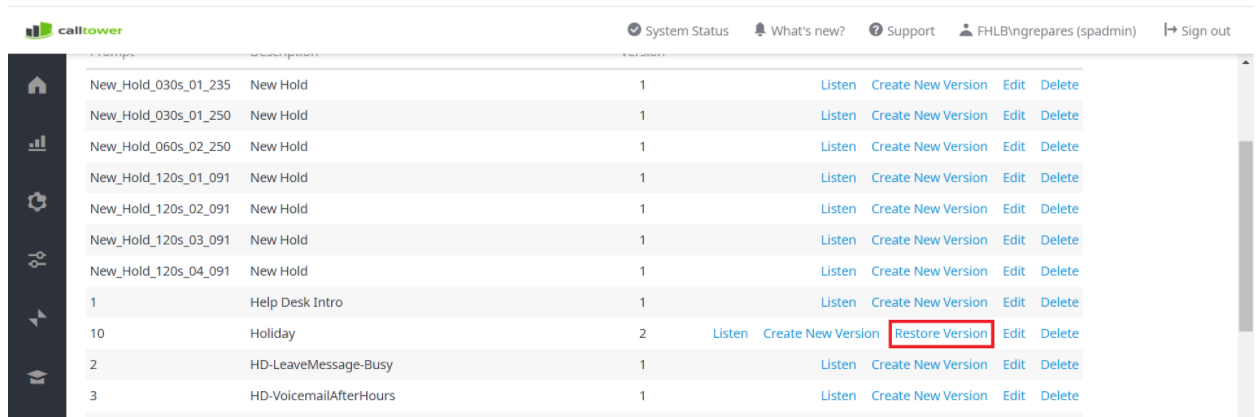CT Cloud Contact Center - Editing Prompt Files
Overview
How to edit a Prompt File in Telax
Resolution/Steps
First you will need to navigate to Prompt Files, you can get to this from your favorites page, if you do not see it on your favorites page you can add it by following this article CT Cloud Contact Center: Telax - Adding Favorites
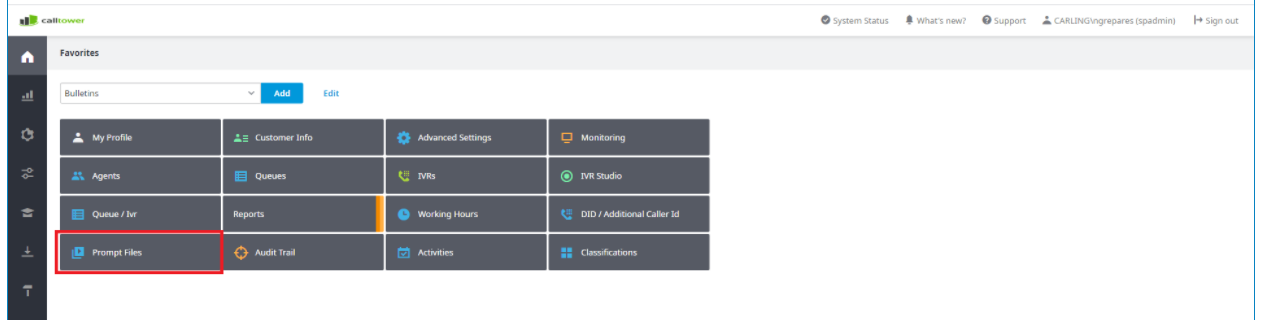
Find the Prompt you want to edit in the list you see. Note you can change what IVR you are looking at with the drop down (Outlined in Yellow)
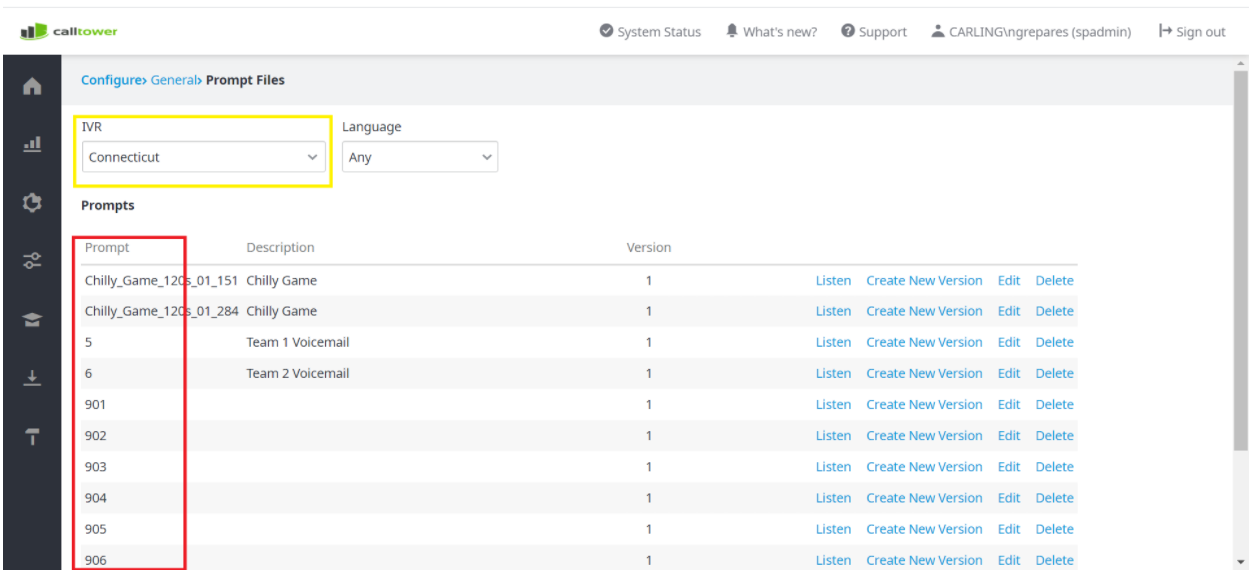
To Change the prompt Click "Create New Version"
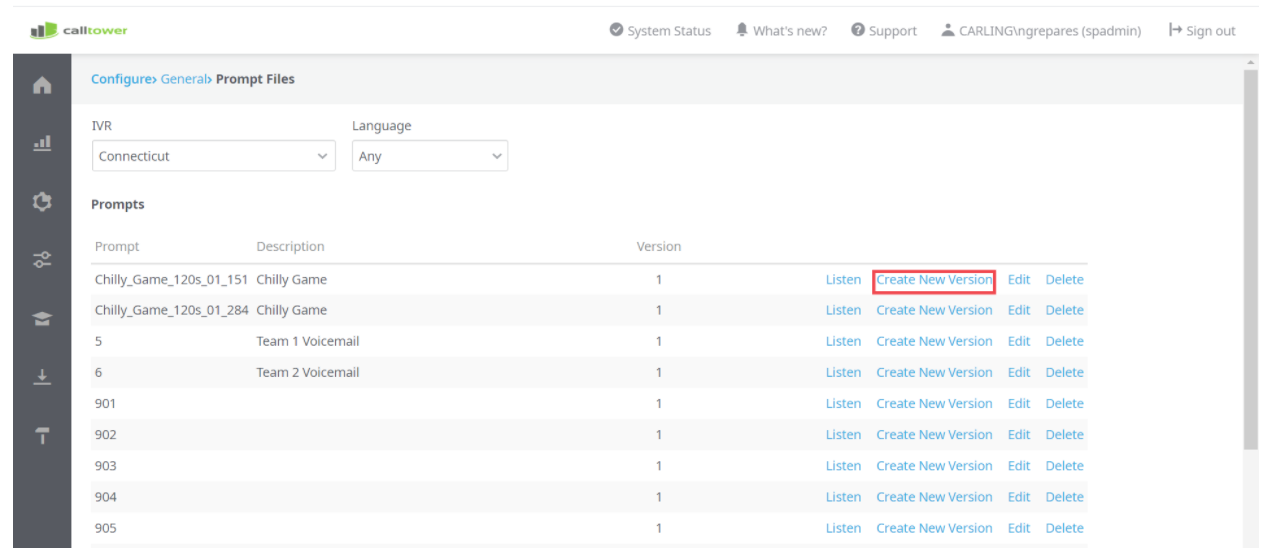
Click "Choose File" to upload the new audio.
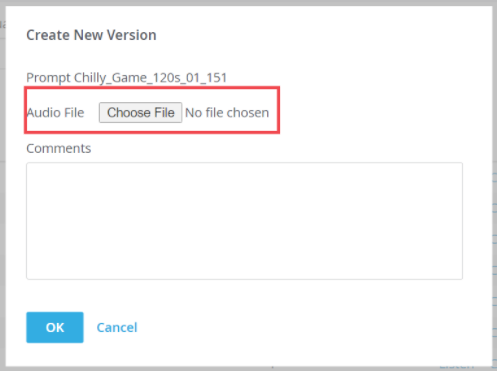
Click OK. And the new file will be uploaded.
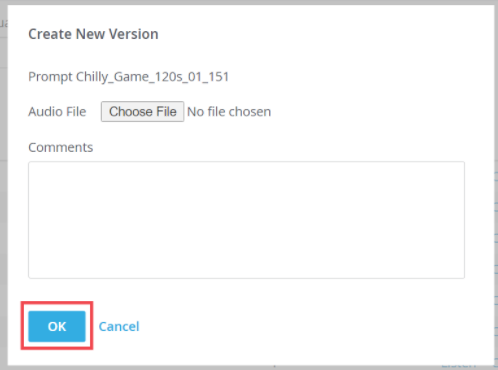
Make note when you do make this change, the Version number will change. In this instance it would change to Version 2.
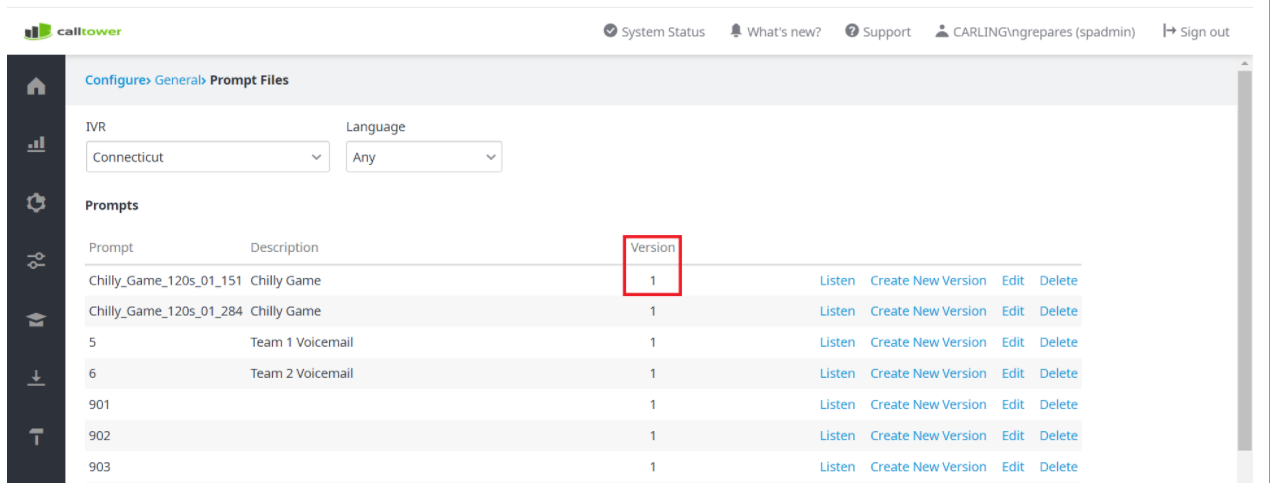
When you update a Prompt file you can always change it back to an older version with "Restore Version."