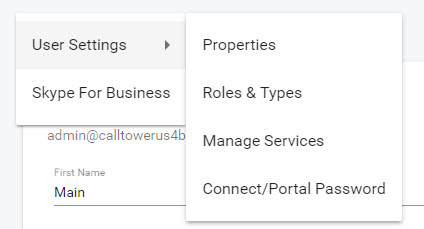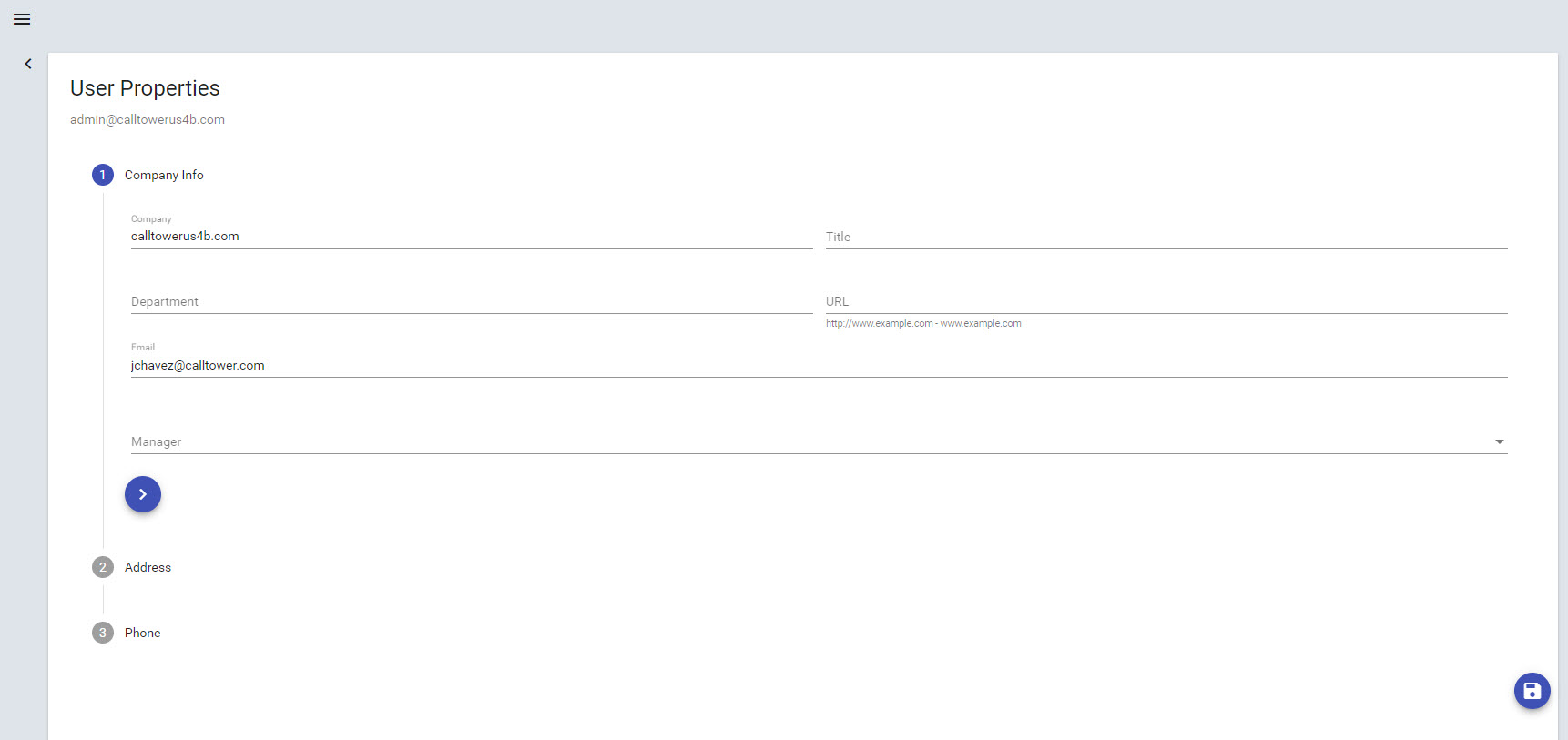Connect Admin - Change User Properities
Change User Properties Steps:
Instructions |
Screens |
|
1. Select the user that is to have their properties modified 2. Click on the
3. The user properties screen will be presented 4. Update the information by typing in the text boxes or selecting other items from the drop down menu. The type of data to change is: a. General user information b. Phone c. Address d. Fax Forwarding (if enabled) e. Voice Mail Forwarding (if enabled) - Select the user or contact in the drop down to receive the forwarded email. It is also an option to have the email delivered to both email boxes by checking the “Deliver To both Mailboxes” checkbox. 5. Once the changes are complete click the Save button
|
|

 and select User Settings and then Properties
and select User Settings and then Properties