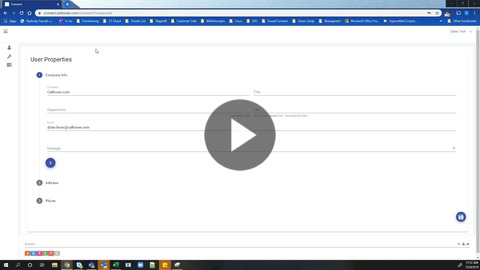Cisco Connect User - Password Change
GOAL:
Provide instruction on how to update your password via the Connect User Portal.
RESOLUTION/STEPS:
You can reset or update your password through the Change Password card. Password must be at least 8 characters, no more than 16 characters, and must include at least one upper case letter, one lower case letter, one numeric digit, and Password must contain a special character.
To Change your Password:
-
Navigate to https://connect.calltower.com/user
-
Enter the user name and password
-
Select the user
 icon in the top left of the screen.
icon in the top left of the screen. -
Select "Password"
-
A new window will open. Type in the the new password. See the password guidelines below.
-
Type the same password into the Confirm Password box. The text box is underlined in red until the passwords match.
-
Click on the Save button.

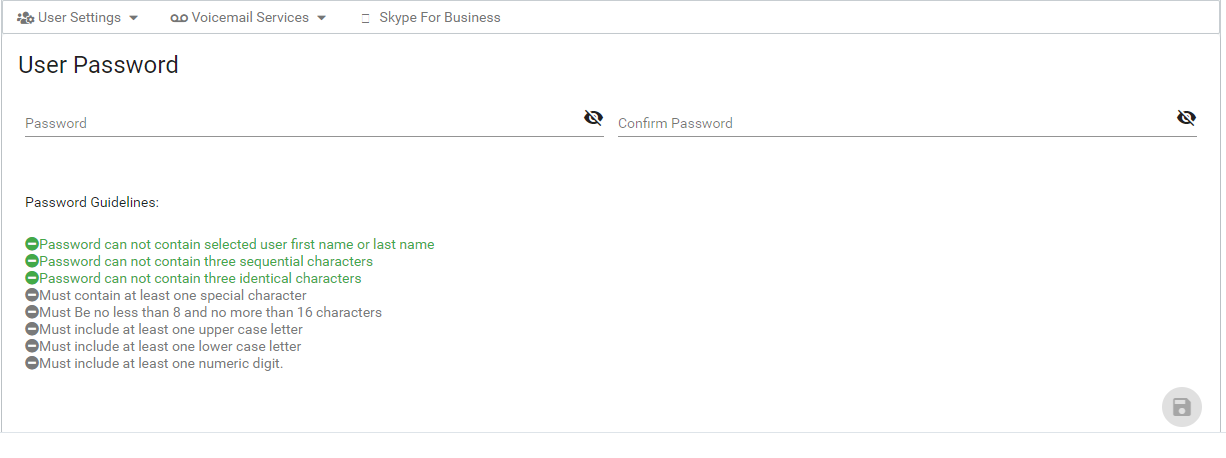
ADDITIONAL INFORMATION:
Password Guidelines
-Password can not contain selected user first name or last name
-Password can not contain three sequential characters
-Password can not contain three identical characters
-Must contain at least one special character
-Must Be no less than 8 and no more than 16 characters
-Must include at least one upper case letter
-Must include at least one lower case letter
-Must include at least one numeric digit.