Cisco 88XX - 8811 Quick Reference Guide
Goal
This article provides information on how to use the Cisco 8811 IP phone. This includes the features and capability of the phone.
8811 Quick Reference Guide
Answering a call:
When a call comes in the following will be viewed on the phone:
- The indicator light on the handset
- The indicator light on the line button on both sides
- This is the name and on top your phone number
- Caller ID of the person calling
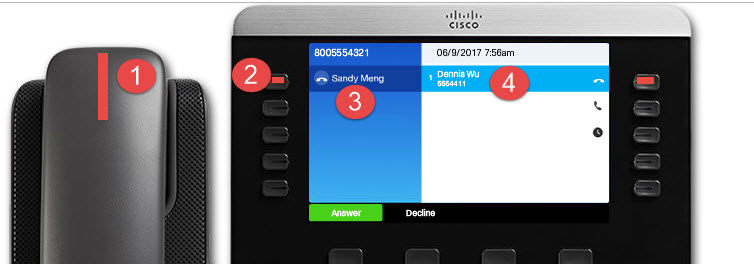
To accept the call:
- You can pick up the handset
- You can select the "Answer" soft key
- You can select the "decline" soft key and that will send the caller to your Voicemail
- If you have a headset connected to your phone, you can select the headset button
- If you would like to use the speakerphone, select the "speaker" button

If a second call comes in while you are already on a call:
You will see the other call on your line 2, and the blinking indicator light.

To answer or decline the call:
Use your navigation key to scroll down to the second line and either select the "Answer" or the "Decline" soft key. Once you do this, the other caller will automatically be placed on hold.
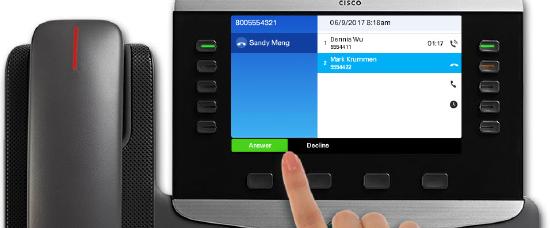
To switch between two calls, press the blinking session button of the call. Once you select, the other call will automatically be placed on hold.
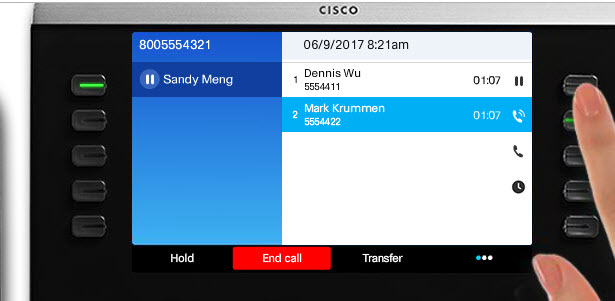
To end a call:
If you have two calls, select the caller and then select the "End Call" button.
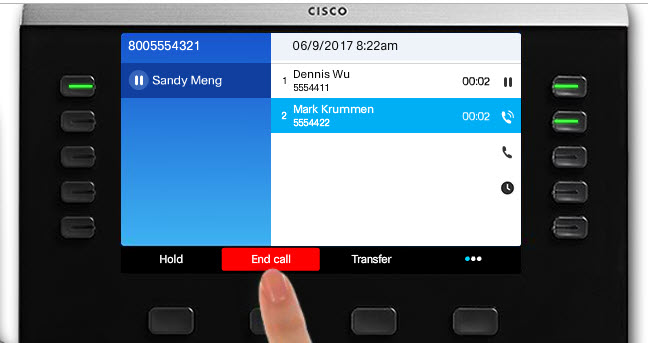
To place a call:
There are a few ways to call out:
1. Use your dial pad to dial the number (make sure to use the dial-out prefix first). You can also use your navigation key to scroll through the list of contact; select the contact and then select the "Call" button.

To place a new call while on a call, select the "New Call" button. Your 1st call will automatically be placed on hold. For an outside number press and hold the * key to get the plus sign, then you can dial a local or long-distance number. You can also use the "ABC" for text dialing.
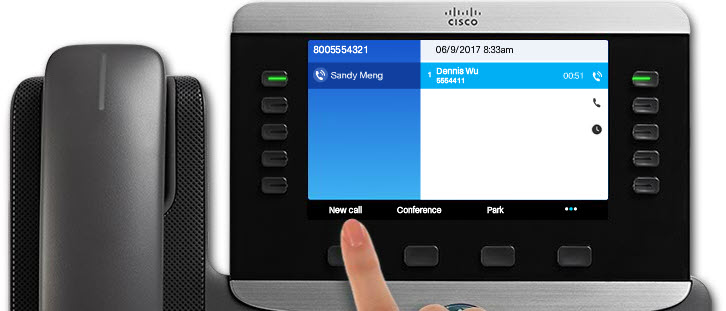
Hold and Transfer Calls:
To place a call on hold, you can either select the "Hold" soft key or the "Hold" key on the phone
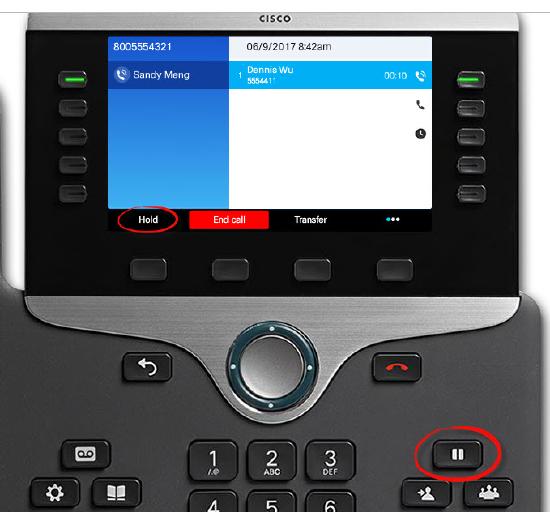
To resume the call, press the "resume" soft key or the "resume" button on the phone:
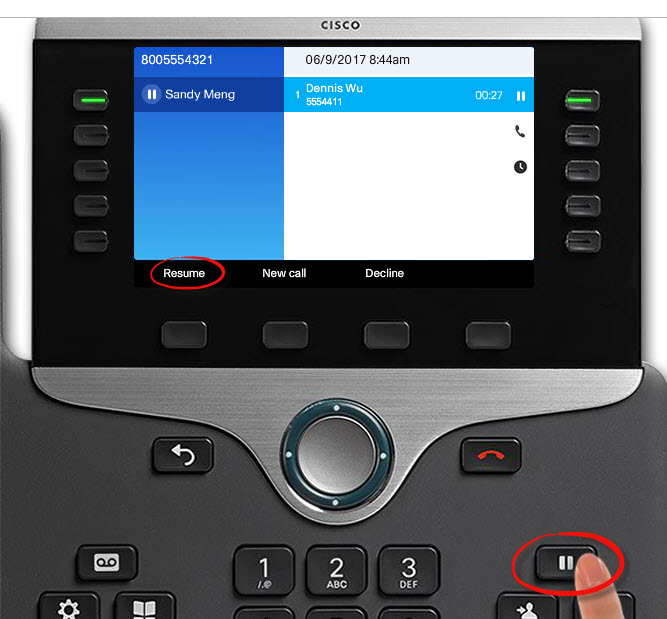
To transfer:
To transfer a call, select the "Transfer" button or select the "Transfer" key; the caller will be placed on hold. Dial the extension or number you wish to call. If you don't want to speak to the person, once you hear the ring tone, press the transfer button one more time. If you wish to speak to the person, dial their extension or number, and wait for them to answer, when they are ready to receive your transfer, press the transfer button again.

Forward Calls:
Forward all allows you forward all calls to your phone to another number. To forward all calls, select the "Forward all" soft key, then enter the contact as you would exactly from your phone.
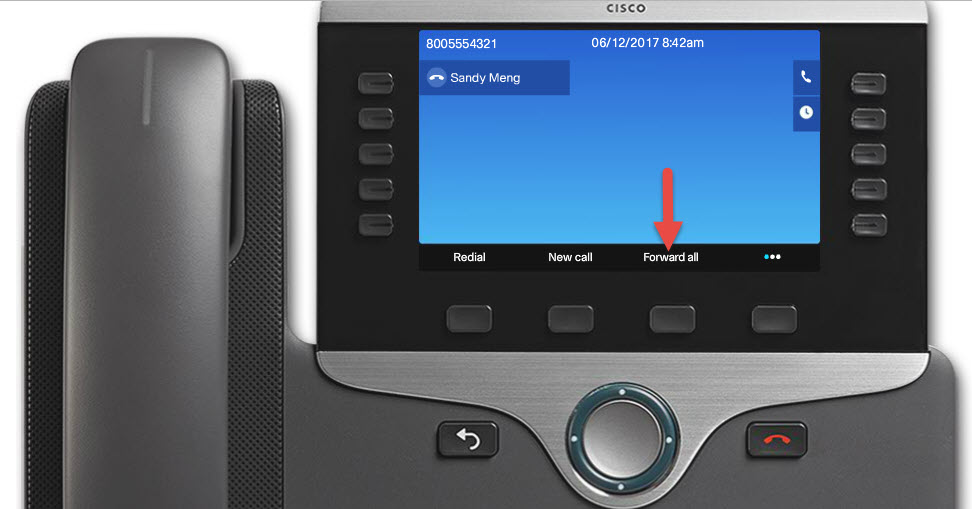
To confirm "forward all" look for the icon on your phone- you will also see the number your calls are being forward to:
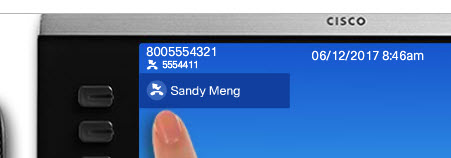
To cancel call forwarding, select the "Forward off" soft key from your home screen:

Conference:
While on a call, press the conference key:
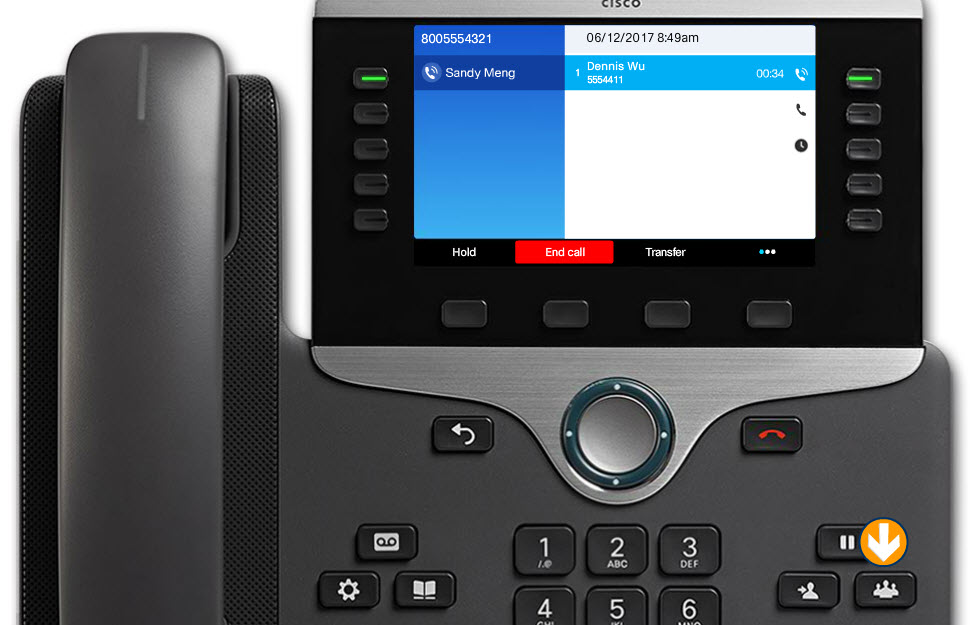
Enter a participant's phone number:
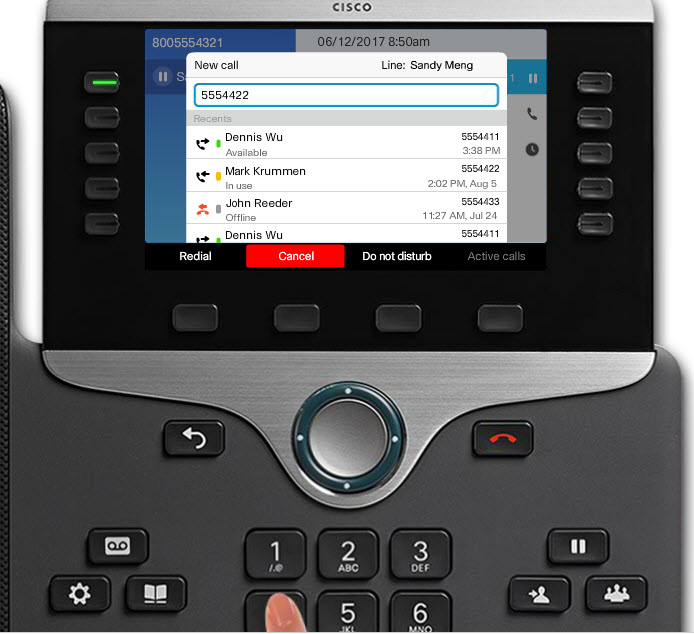
When the call begins to ring, press the conference key again to being the call:
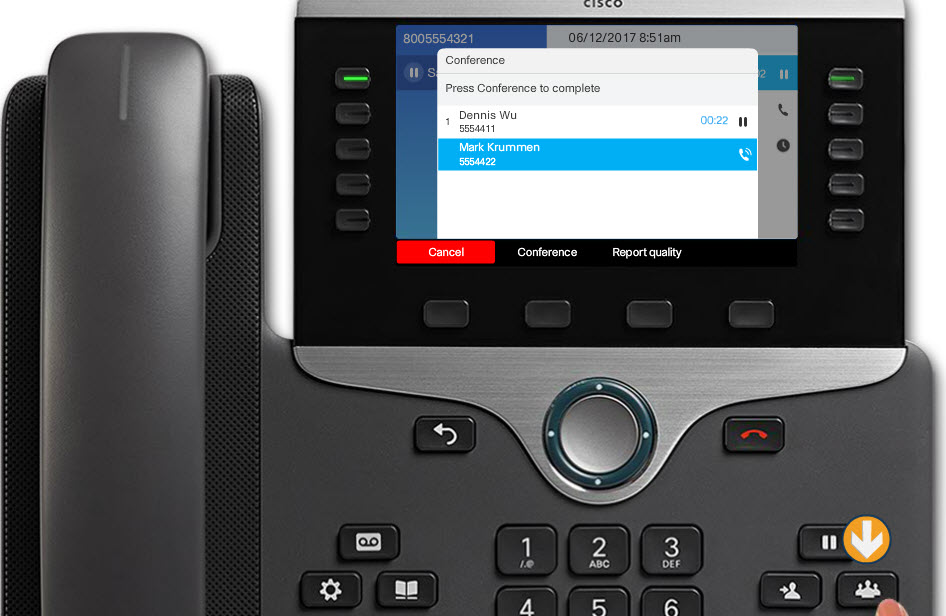
When the conference call begins, the display will show "Conference" instead of caller ID:
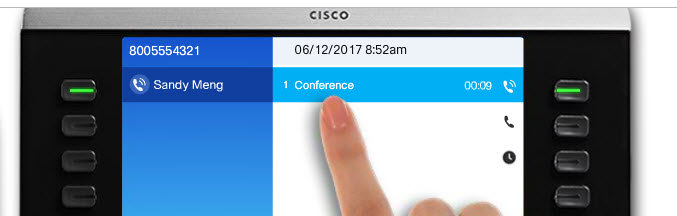
Follow the same steps to add more people.
To merge calls:
When you want to combine two separate calls:
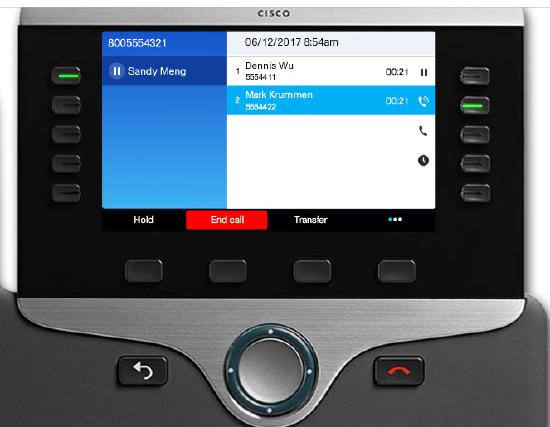
Press the conference key:

Then select "Active calls"
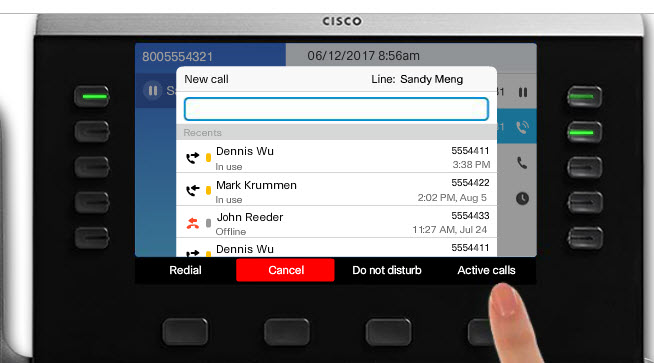
A screen will appear that will show the active calls, select the call you want to merge, and then select the Conference key.
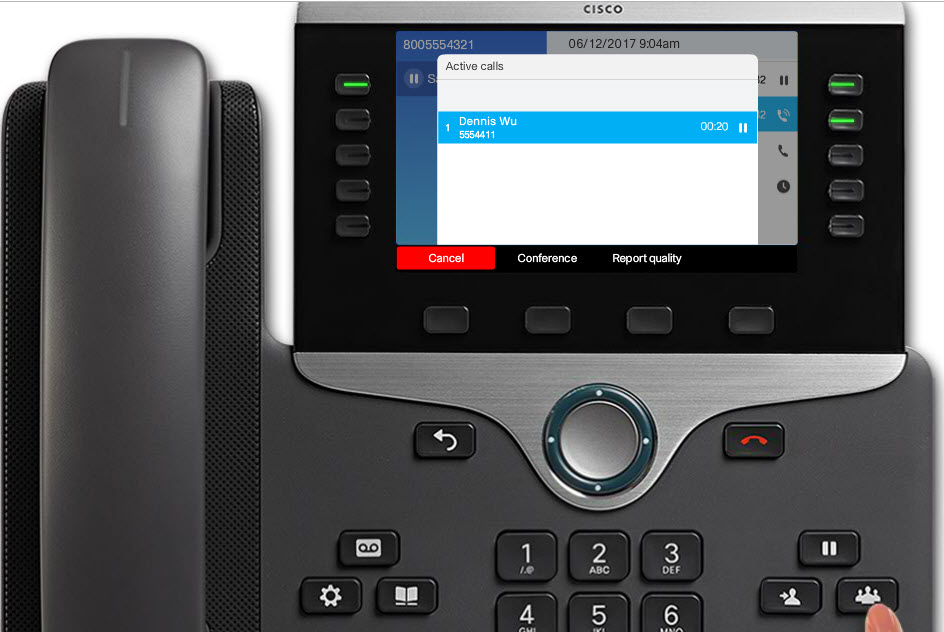
If you place a conference call on "Hold" everyone in the conference call will hear hold music, instead, use the "Mute" button.
To remove a person from the call, press more, then Show detail soft key, highlight a name, and then press remove. The conference ends when all participants hang up.
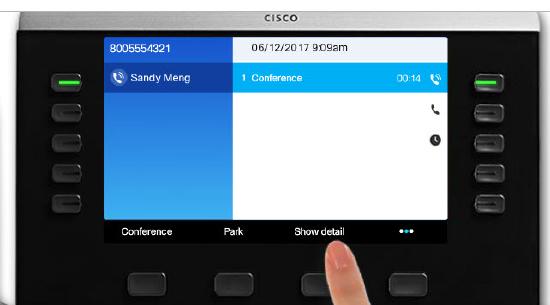
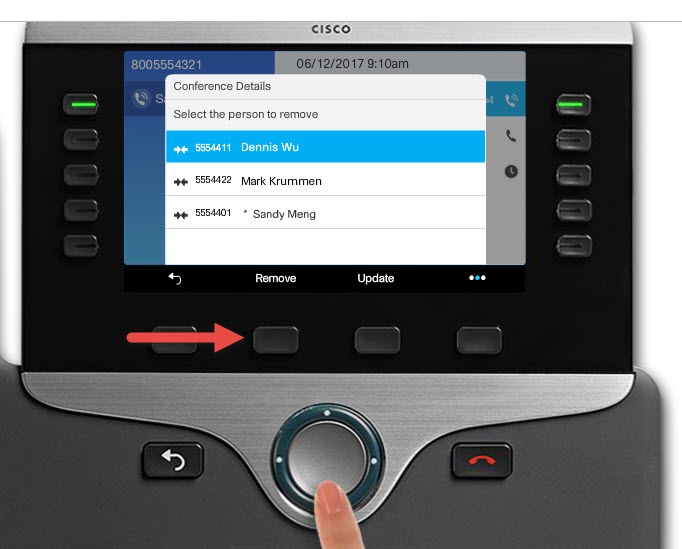
Related Articles
Cisco - Phone: Change Ringtone on 8800 Series Phones
Cisco - Phone: 8800 Series Quick Start Guide
Cisco - Phone: Cisco IP Phone 8861 Enhance Experiences with Personal Mobile Devices
Cisco - Phone: IP Phone 8800 Key Expansion Module Add Scalability and Increase Responsiveness
Cisco - Phone: Troubleshoot 8811 VPN Enabled Phone
Cisco - Phone: 88XX Series Factory Reset Procedure
