Cisco 79XX - Paging
Paging allows users to send a verbal message (page) to a group of users via the speaker function on their IP phones. The page is sent out to all users in a specific paging zone. The user sending the page must be in the paging zone of the receiving users and must be at the same location as the individuals they wish to page. This feature is not available to users who are at remote locations.
Initiate a Page Steps:
1. To initiate a page, first open your Services menu by pressing the Services button, which is the button located in the bottom left corner of the function buttons.
2. Open the Paging menu by:
a. Pressing the corresponding number on the number pad
b. Navigating to the menu using the Navigation button and then pressing the Select softkey.
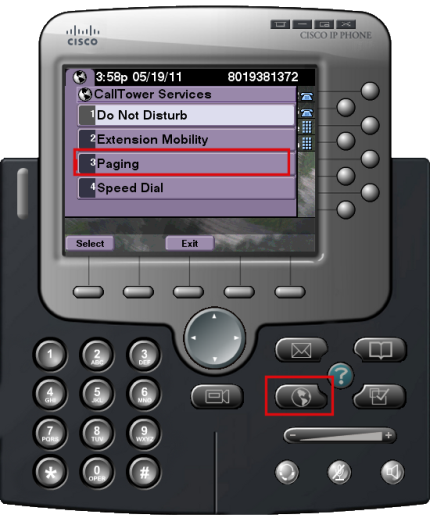
3. You will be provided with a list of all paging zones within your organization. Highlight the name of the paging zone you would like to send the page to by:
a. Pressing the corresponding number on the number pad
b. Navigating to the correct paging zone using the Navigation button and then pressing the Select softkey.
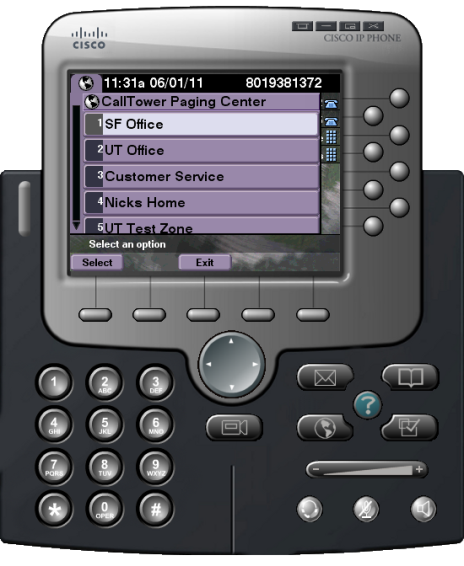
4. After selecting the appropriate paging zone, the below message will display on your screen. At that time the speaker function and mute button on all of the phones within that paging zone will be activated; this allows the sender to speak without interruption.

5. As soon as you are done, press the Exit soft key which will turn off the speaker function on all of the receiving phones.
