CT Cloud Voice Admin - Modifying A Phone Profile
Modifying a Phone Profile
Before configuring the profile of a specific phone model, you need to determine whether you are configuring settings for that model phone for the entire Business Group, a specific Department, or an individual user.
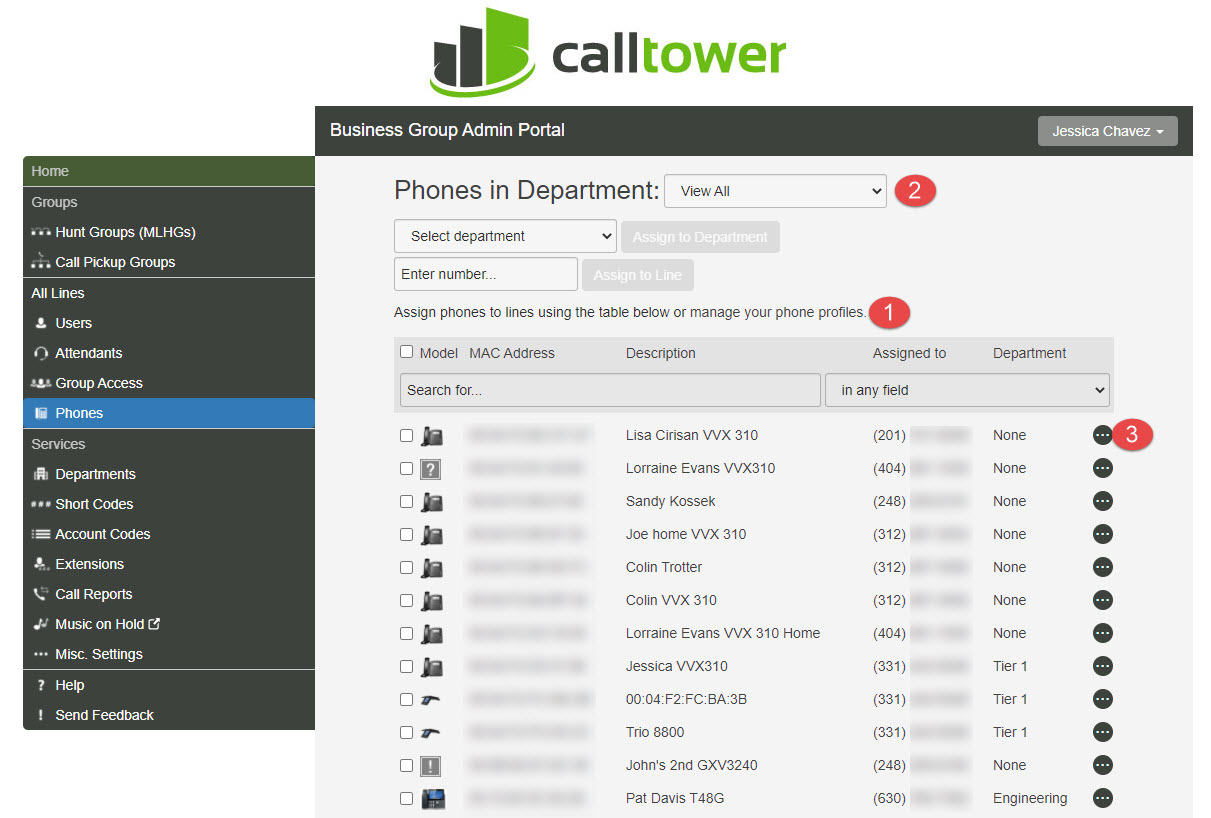
1. Configure a phone model for the entire Business Group – Click on the Manage Phone Profiles link to access the list of phones to configure.
2. Configure a phone model for a specific Department – Click on the Phones in Department drop down menu and select a department, then click on the ManagePhone Profiles link to access the list of phones to configure.
3. Configure a phone model for a specific user – Click the Actions drop-down next to the desired user and select “Configure phone” from the menu that appears. A new window will open that will list phones currently assigned to that users.
Next, choose the phone model you want to modify. If the phone you want to change is listed, click the Edit button under that phone. If not, you can click the Create New Profile button to add another phone to the list.
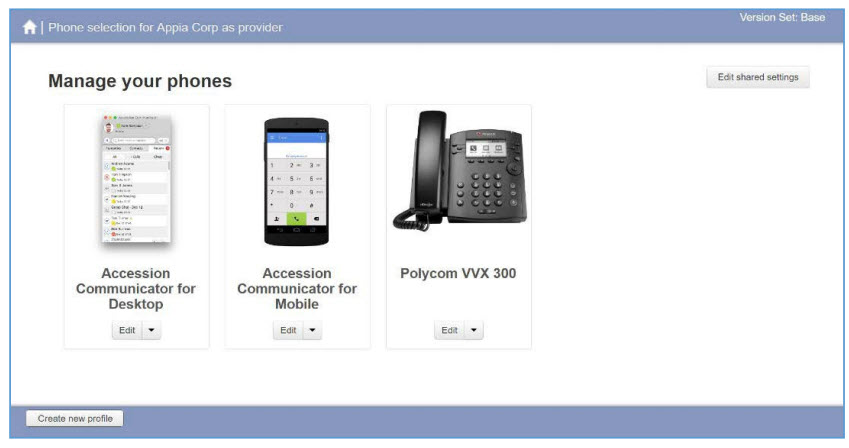
Note: The instructions below describe how to access and modify settings and are not intended to be an exhaustive list of the settings that can be changed for every phone model. If you are trying to make a specific change and are unsure what settings are required, please contact CallTower Support for assistance. The screenshots below are from a Polycom VVX 500. Other phones will have similar options.
• Line Keys: Expand the Programmable Keys – Line section and expand the Line Key you want to modify. Line 1 is typically locked to the user’s primary extension. Line keys can be configured to for additional phone lines, BLF / Enhanced Monitor instances, Call Park / Unpark hotkeys, Speed Dial entries, Group Pickup, Voicemail hotkey, and more. Click the drop-down menu under Softkey Action and select the desired mode, then complete any additional fields that appear. The Label field determines what shows up on the phone display for that key. NOTE: When configuring additional lines for a phone, both the Line Settings for the additional line(s) (See below) and the Line Keys must be configured.
• Softkeys: Expand Programmable Keys – Bottom and expand the Soft Key you want to configure. Softkeys can be configured to access Directories or Contacts (the Directory is typically a corporate directory that includes all the users in the Business Group while Contacts is typically an option that allows for the import of contacts in other applications such as Microsoft Outlook.) Softkeys can also be configured for things like Paging, Intercom, Call Pickup, Visual Voicemail access, Parking and Park Retrieve.
