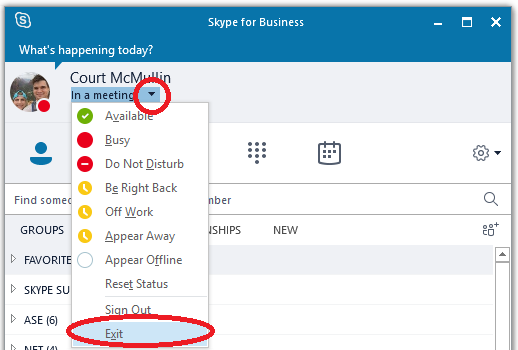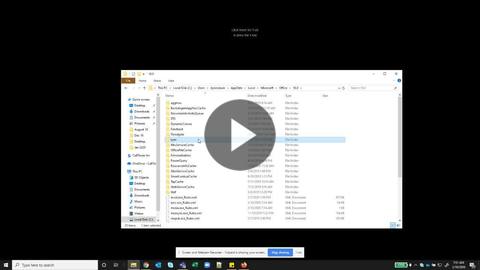Microsoft - Skype: Gathering Logs
This article will guide users in gathering Skype for Business logs
GOAL:
Provide clear instructions on how to gather Skype Logs.
In order to better identify issues with erratic Skype for Business behavior, logs should be gathered and sent to a support technician for further review.
Note: You may be instructed by the technician to first clear your logs before recreating the issue. Once existing logs have been cleared, you should reproduce the issue you're experiencing, then, follow the steps below to gather and send the logs along with a detailed description of the issue experienced.
Gathering logs
- Close Skype for Business by clicking on the black down arrow next to your status and selecting Exit
- Close out of Outlook by selecting File -> Exit or by clicking the X in the upper right hand corner.
- Open File Explorer by selecting the
Icon on the task bar
- Browse to:%userprofile%\AppData\Local\Microsoft\Office in the address bar. (e.g. C:\Users\cmcmullin\AppData\Local\Microsoft\Office)
- Select the folder that corresponds to your version of Office, either 15.0 or 16.0
- Select the "Lync" Folder
- Right click the Tracing folder and select Send To Compressed (zipped) folder
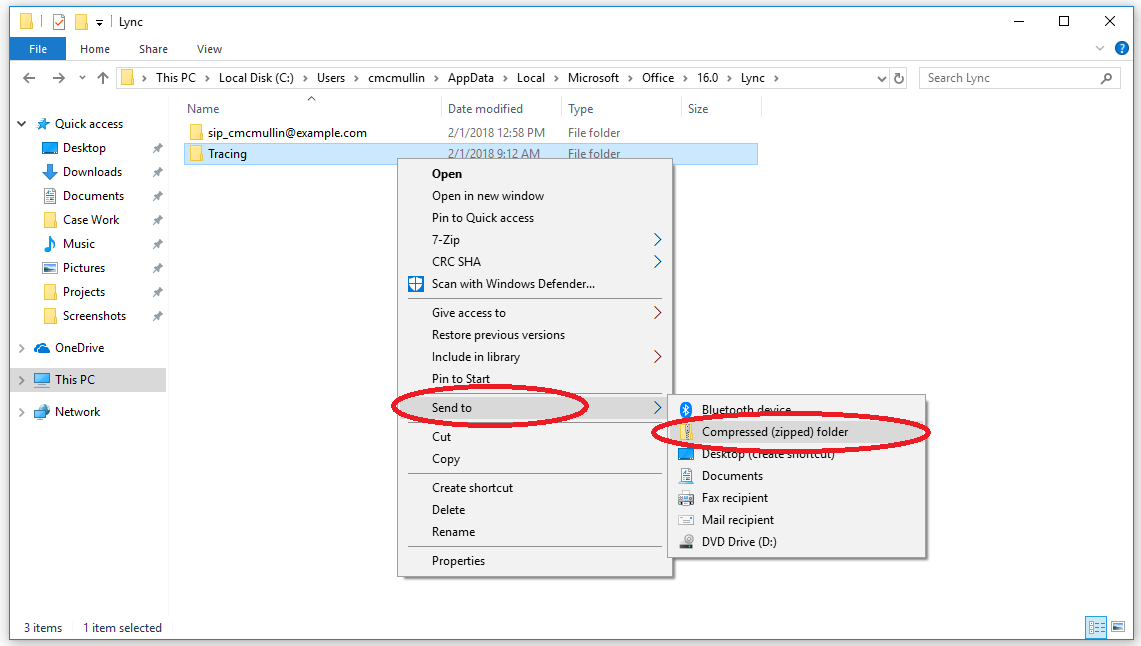
- Remember the location of the zipped folder
- Send the compressed folders to your technician via email, instant message, or, if the files are too large, you can send them via a free transfer site https://wetransfer.com.