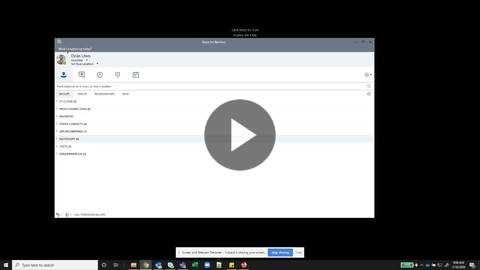Microsoft - Skype: Reset Conference ID or Leader PIN
GOAL:
This article will walk users through the process of using the User Portal to update their Lync/Skype for Business Conference Leader Pin.
Process
- Log into Skype for business
- Click the Black arrow next to the Gear icon
- Select Tools
- Select Dial-In Conference Settings. A browser window will open from your default browser.
- Alternately navigate to https://dialin.ct950.com
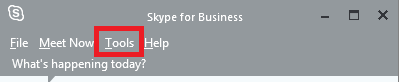
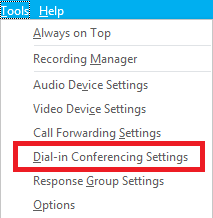
- Select Sign In
- Enter the Skype for Business username and password
The Conference ID will be listed halfway down the page. Users can select "Reset my Assigned Conference information" to permanently change the conference ID. Any meetings that are currently scheduled will retain the old meeting ID and will need to be updated. Users can select "Reset your PIN" to change leader pin
Once your conference id has been updated, any meetings will need to be updated with the new conference id. See https://support.office.com/en-us/article/Meeting-Update-Tool-for-Skype-for-Business-and-Lync-2b525fe6-ed0f-4331-b533-c31546fcf4d4 from Microsoft on how to update your meetings.