Microsoft - Skype: Change a DID on a user
Goal
This article will go through the steps necessary to change the DID of a Skype For Business user in CallTower Connect.
RESOLUTION/STEPS:
Step #1
-Log in to the Connect admin portal.
-Navigate to the correct OU
-Browse to the "Users" tab as shown below.
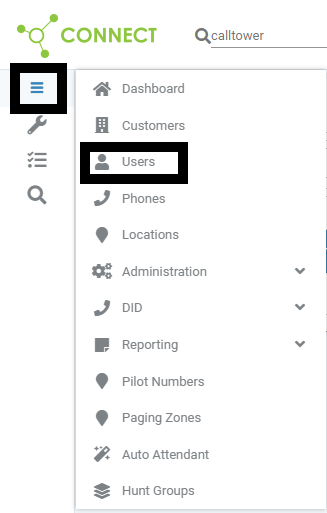
-On the "Users Tab" search for the user who's DID(Number) you wish to alter
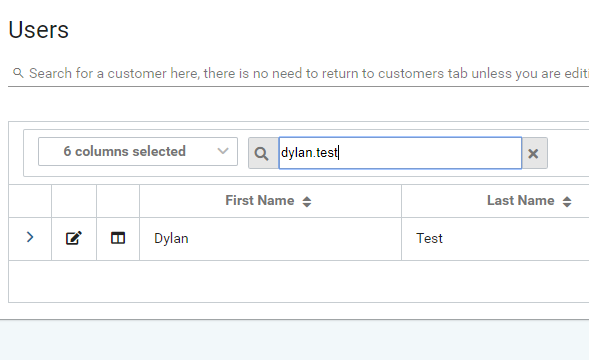
Step #2
Once you have the correct user selected, browse to and click "Skype for Buisiness"

Then scroll down to and select option 2 "Skype DID".
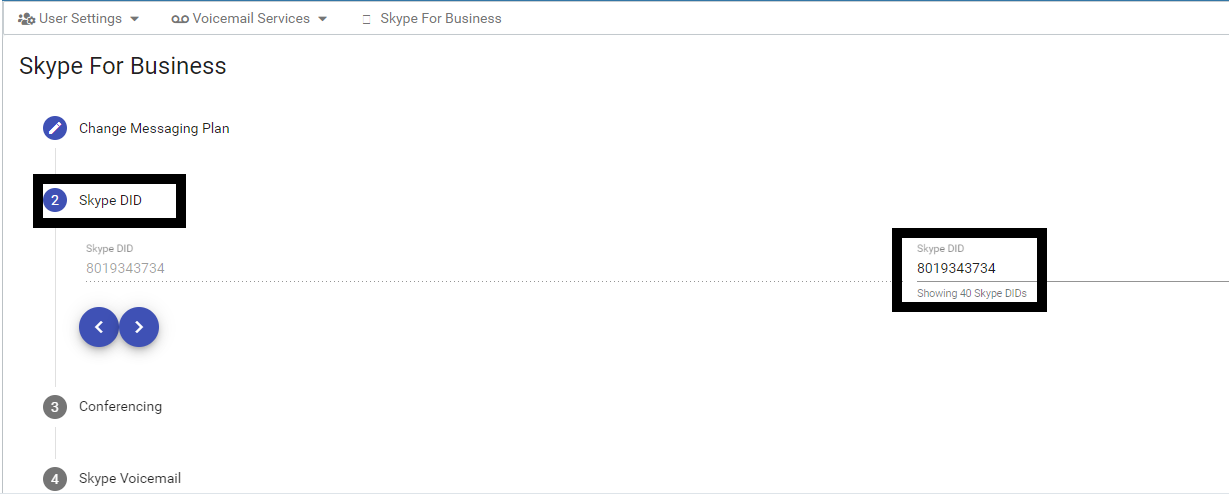
If you click on the number on the right(not grayed out) it will show you available options to change it to. Select the desired DID then hit save. Once the event has finished processing refresh the page and you will see the new DID assigned to the user.
ADDITIONAL INFORMATION:
NOTE: It will only show Available DID's (Not currently being used) in the same location as the user with a LY type.
