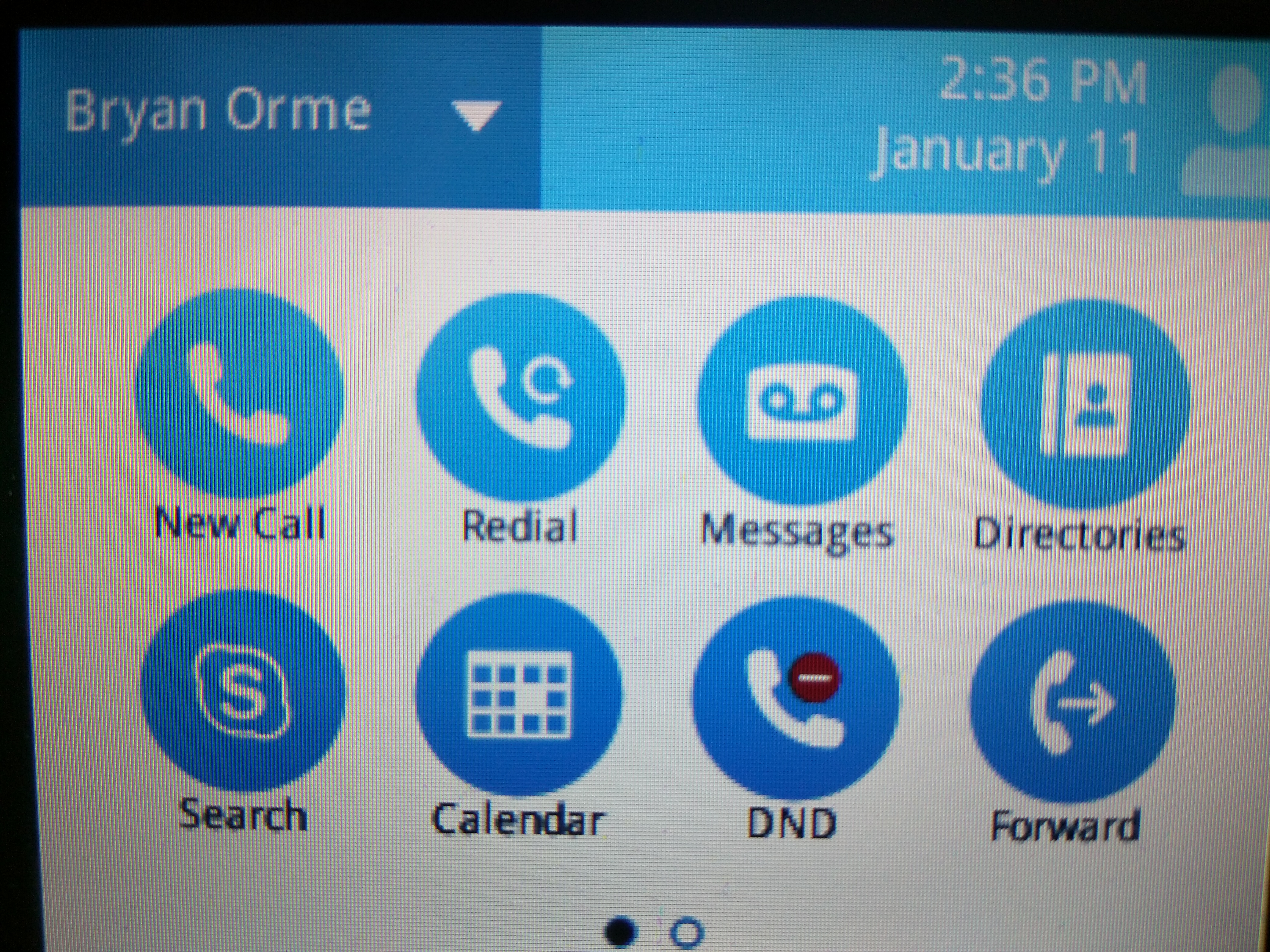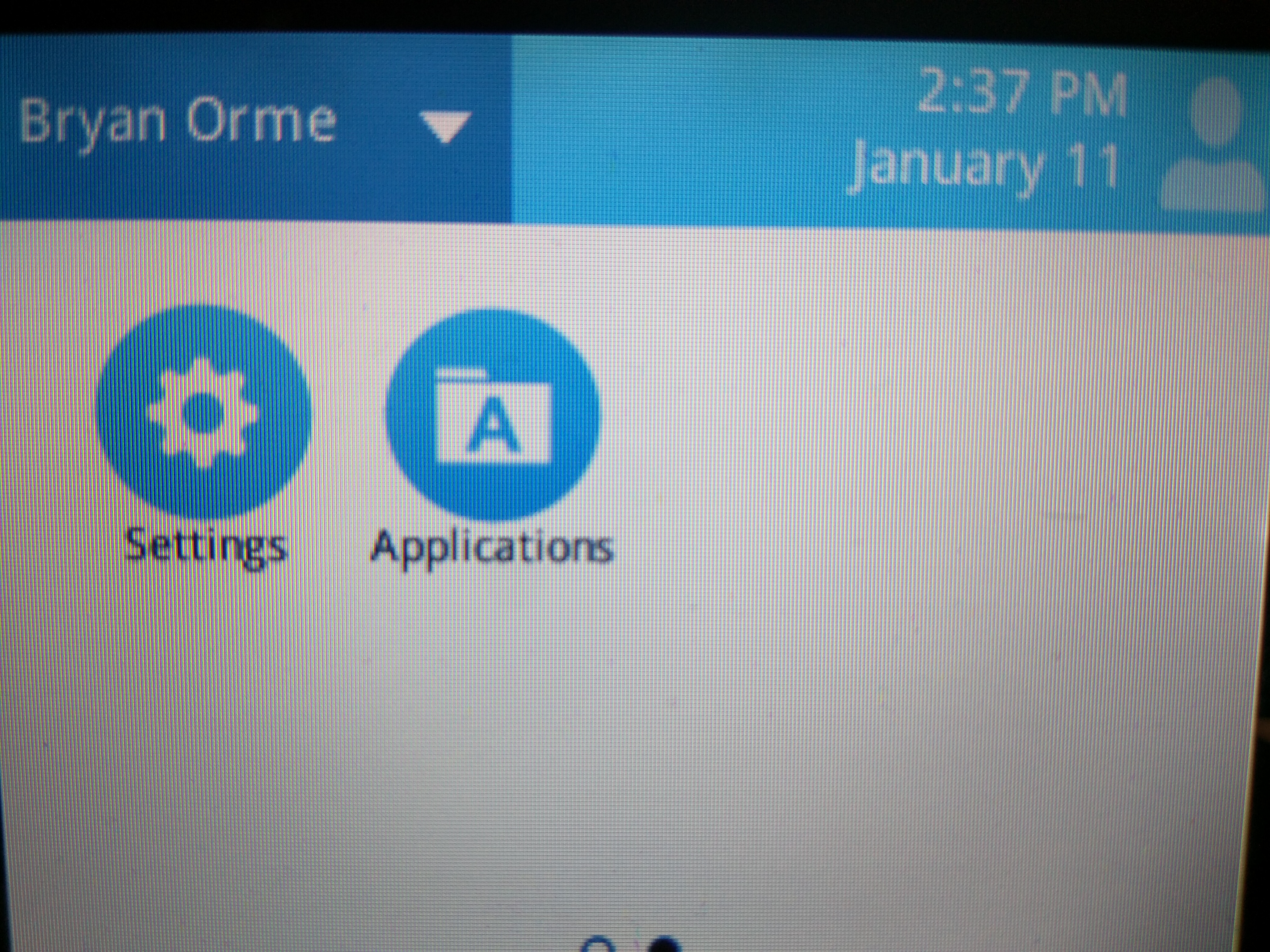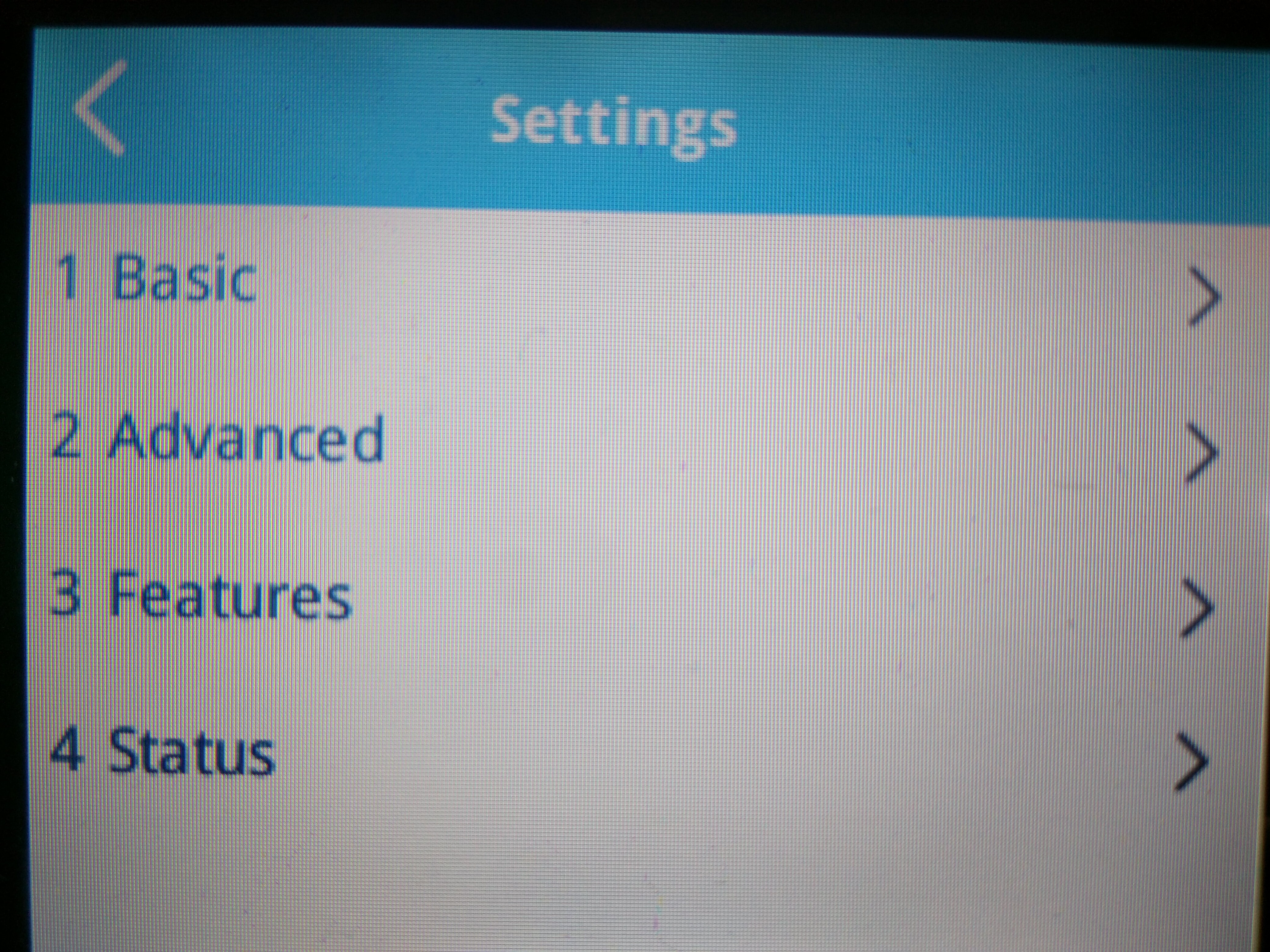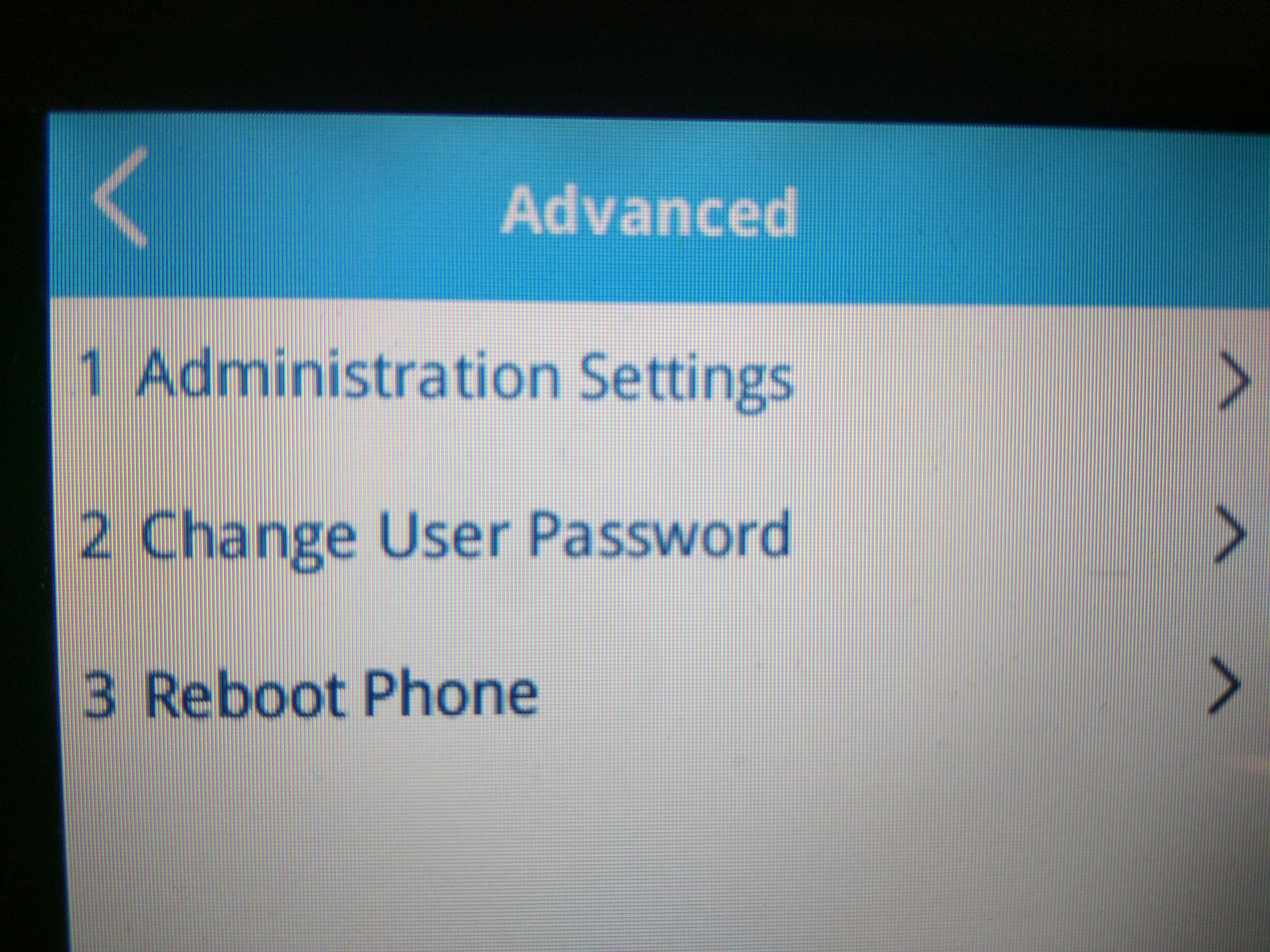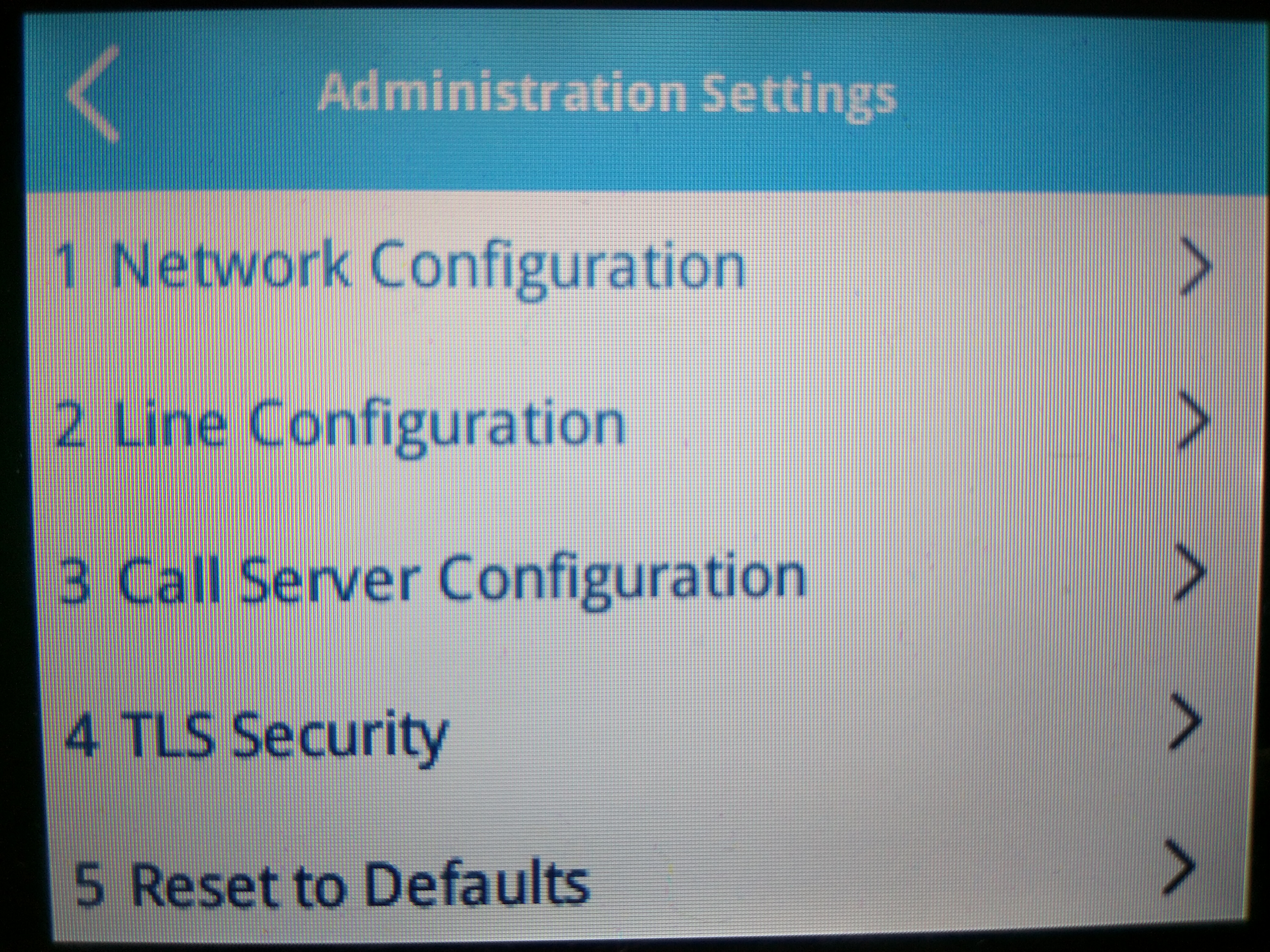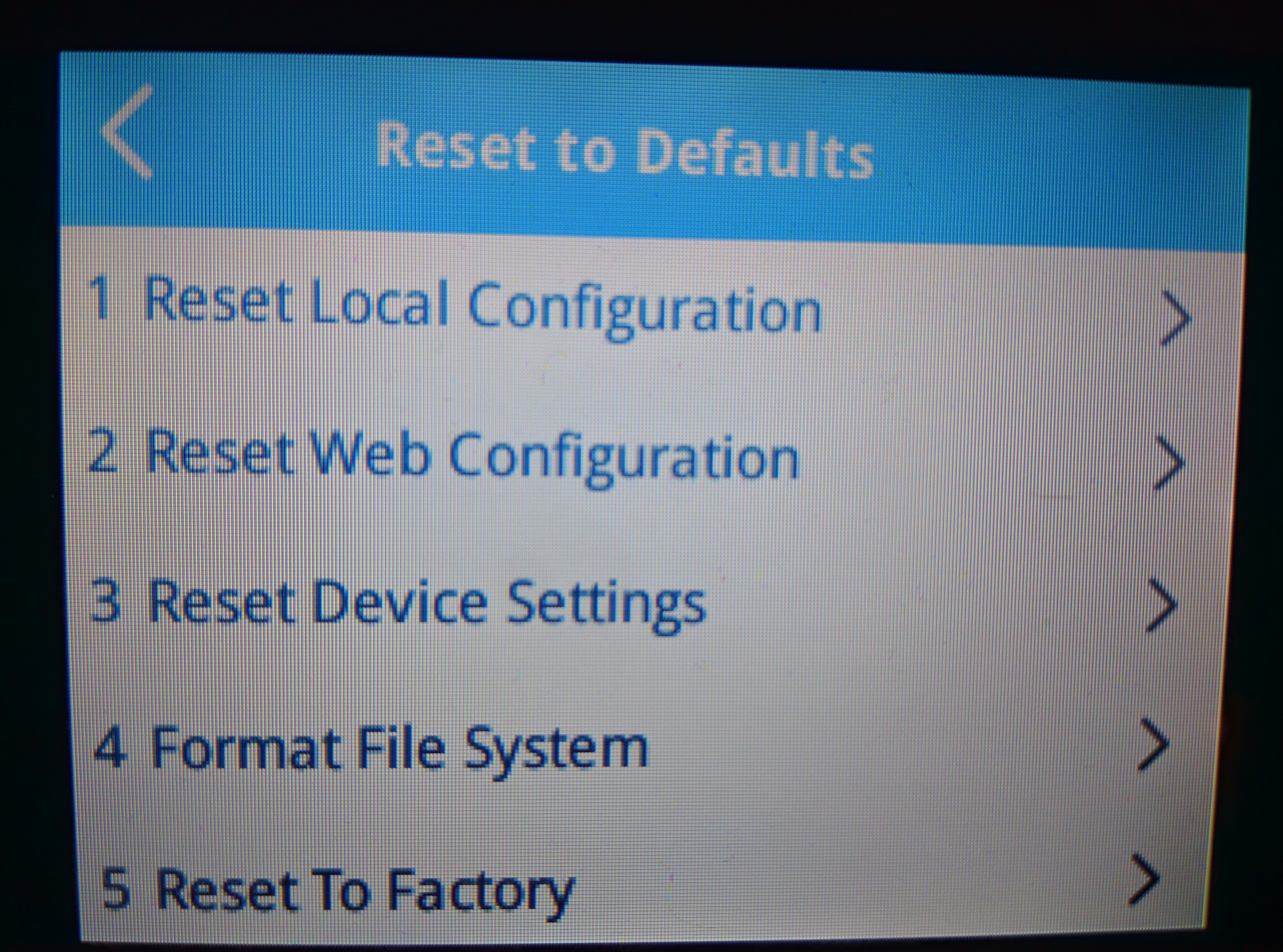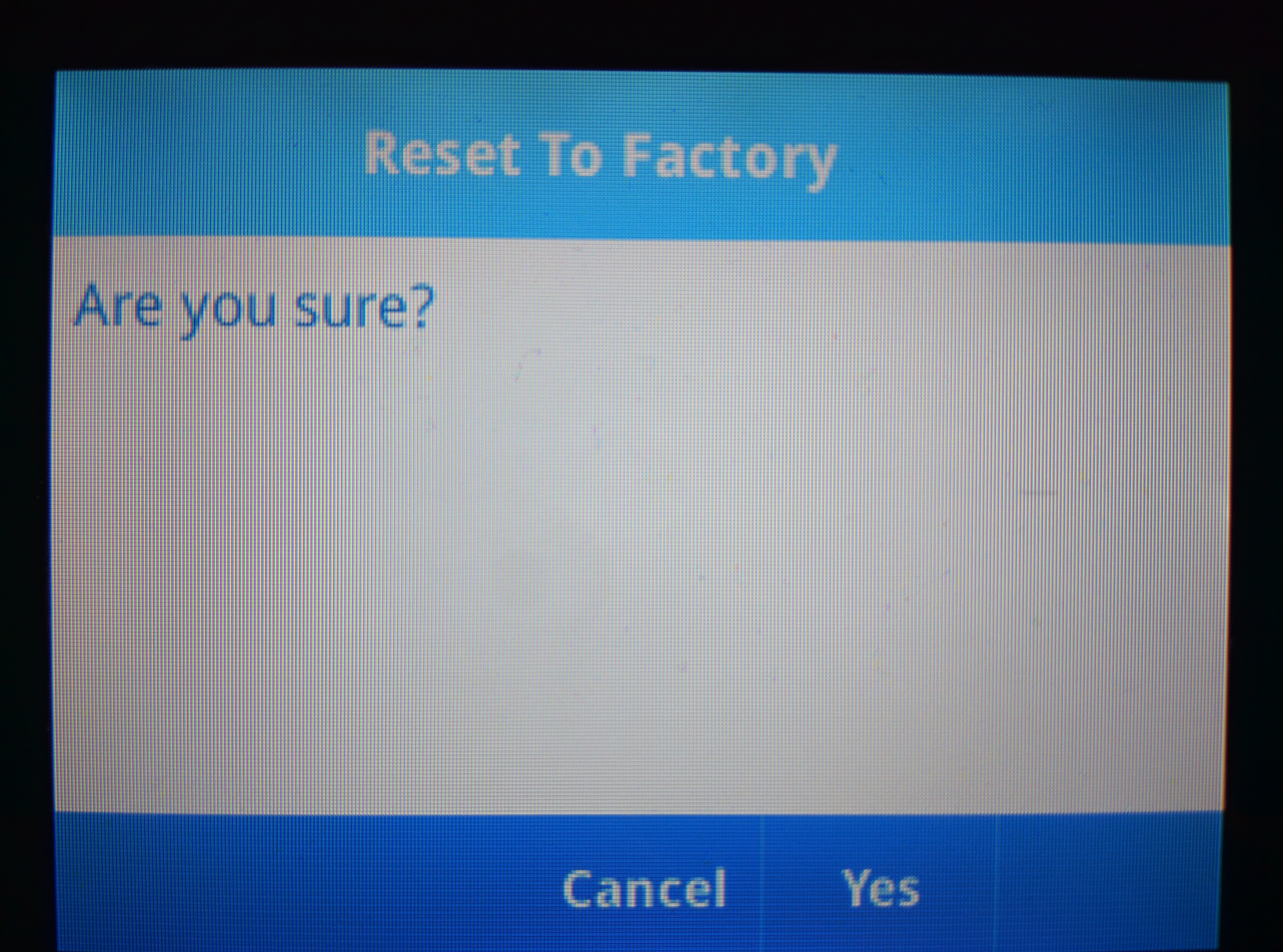Factory Reset VVX phones
These steps will walk you through factory resetting VVX series phones. There are multiple methods the reset the phones
Option 1: Multi-Key
- Remove the power from the phone
- Plug the power back into the phone
- When the message “Starting application, press Cancel to interrupt” is displayed select the Cancel button
Note: this menu will only appear for a brief moment
- Before the timer expires press and hold down the numbers 1, 3, and 5 until a new screen appears prompting for the password to reset the phone.
Note: Password should be either 456, 654 or the MAC address of the phone. The MAC address will be printed on a sticker on the underside of the phone.
- Enter the password and then select OK to reset the phone. This will wipe settings and require the phone to be provisioned once again.
Option 2: Set up
- Remove the power from the phone
- Plug the power into the phone
- When the message “Starting application, press Cancel to interrupt” is displayed select the Cancel button
Note: this menu will only appear for a brief moment
- Select Setup
- Enter the password then select OK
Note: Password default is 456, if it has previously been connected to the provisioning server it will be 654. If the password is not known, Option 1 must be used
Note: Button configuration for navigating setup is not standard. Once ready select Setup
- Scroll down to Base Profile, It should be set to Skype
- Scroll down to Reset to Defaults
- Select Reset to Defaults
- Scroll down to Format File System
- Select Format File System
- Enter the password from step 5
- The phone will now reboot
Once these steps have been completed, the phone will need to be provisioned
Option 3: Phone GUI
1. Press the Home Key on the phone To Access the Menu.
2. Select Settings from the Menu.
3. Select Advanced.
4. Select Administration Settings. When Prompted for the password enter 654 if this does not work enter 456
5. Select Reset to Defaults.
6. Select Reset Local Configuration
7. Select Yes to Confirm
8. Select Reset Web Configuration
9. Select Yes to confirm
10. Select Reset Device Settings
11. Select Yes to confirm
The phone should reboot after resetting Device Settings. It is now ready to be provisioned.
What's Next
Configure your phone to use the CallTower Provisioning Server