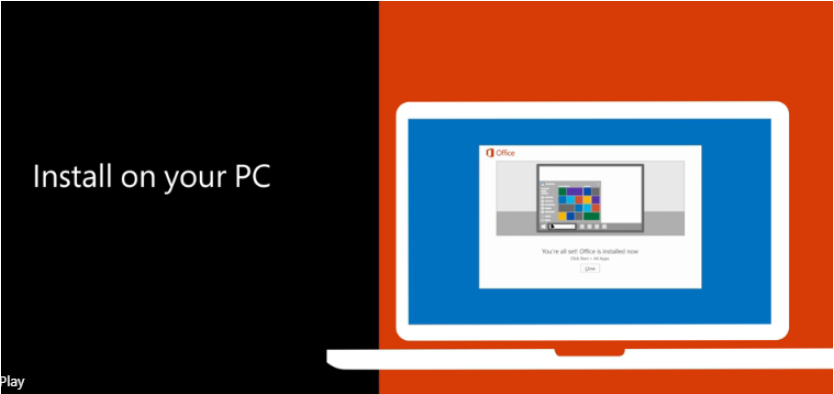MS O365 Admin - Install Office On Your PC
Goal:
This article will help you install O365
Install Office for Windows
- From an internet browser on your PC, go to your Office 365 login page (generally https://login.microsoftonline.com)
- Sign in using your Office 365 credentials
- From your portal home page locate the “Install Office” button towards the top of the portal. (Note: Your portal may not look the same as the image below)

4. After you click the “Install Office” button, you will see a pop-up window with some additional instructions. Follow the instructions provided to complete the install of your Office 2016 package.
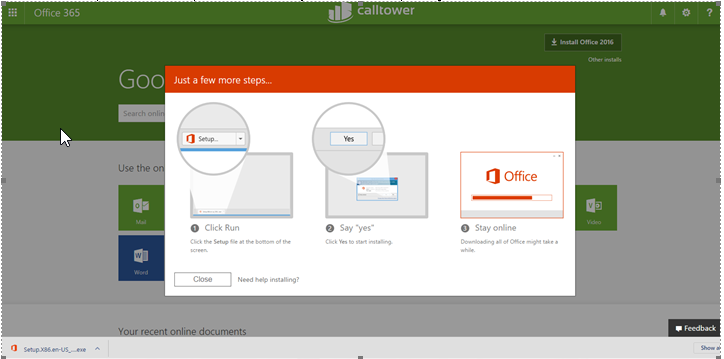
Note: For help setting up your Outlook on your Windows PC, click here. For help setting up Outlook on a Mac, click here.
Additional information
- If you click "Other install options" or "Other installs" this will allow you to install the 64 bit version of office
- 64 bit is only recommended if you use exceptionally large excel files over 2-3 GB in size. If this does not apply to you. Install the 32 bit version which has better add on compatibility.
- Here is a handy dandy video if you would like to watch how to install office: