Billing - Summary Tab
BillCenter Summary Tab
Once in BillCenter, there are six tabs with information and reporting. The tabs are Summary, View & Pay Bills, Account Details, Reports, Downloads, and Settings.
The Summary tab offers an at-a-glance view of the account balance and open invoices. It also shows the recent account activity and the balances of each of the child accounts.
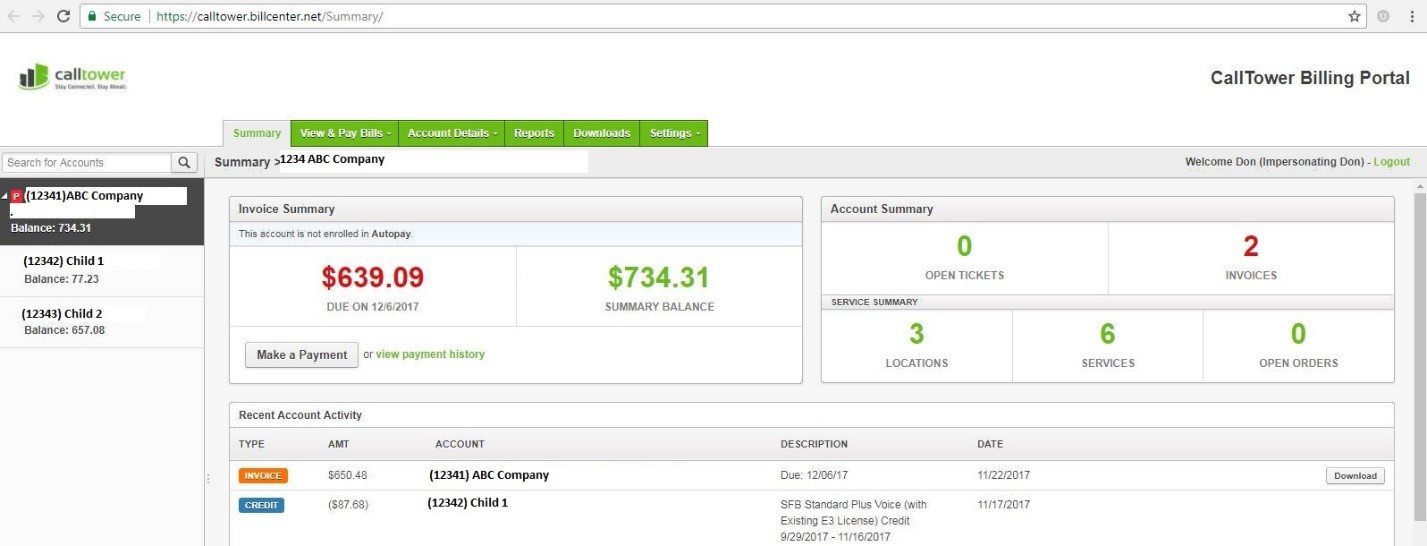
From the summary tab, you can make a payment by clicking on the Make a Payment button.
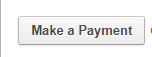
You can also make a payment by clicking on the View & Pay Bills tab.
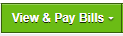
The View & Pay Bills tab has two options. The first is to go to the invoices, where there is an inventory of all billed invoices.
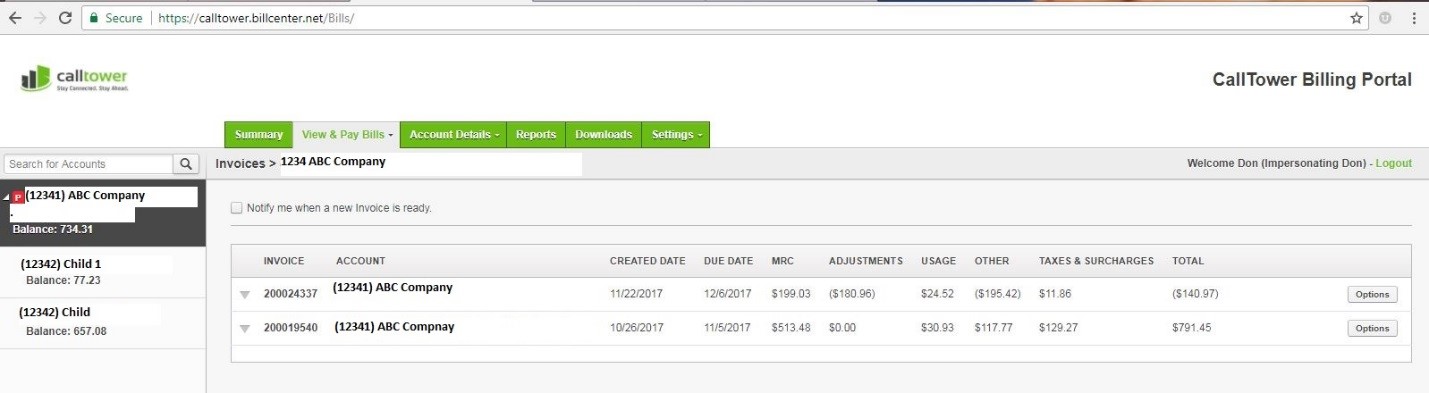
Clicking on the options button will allow you to download the invoice as an PDF or an Excel file.
Through the Payments option you can see the payments that have been made on the account as well as the option to make a payment. Again, to make a payment, click on the Make a Payment button.
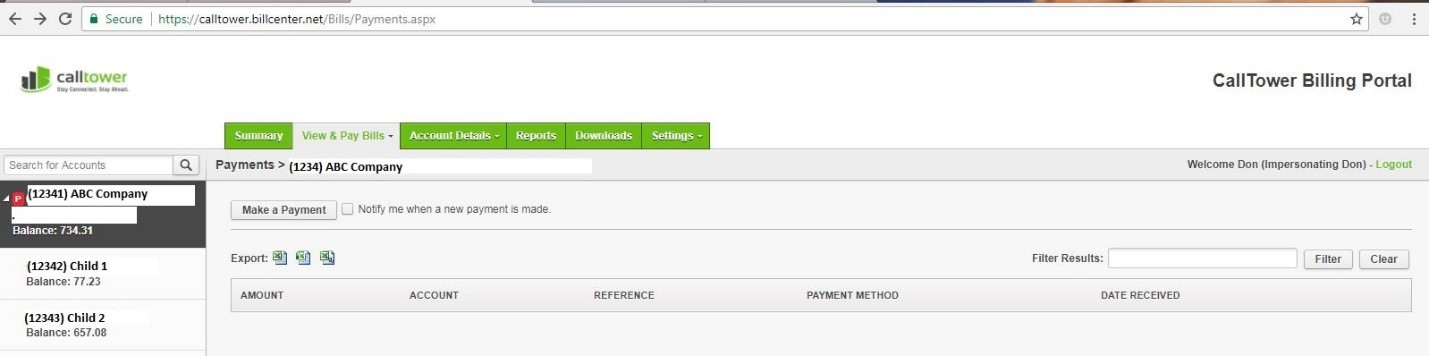
By clicking on the Make a Payment button, you will be routed to the payment screen. Here you can make a payment via credit card. Simply fill out the form and clicking Submit Payment.
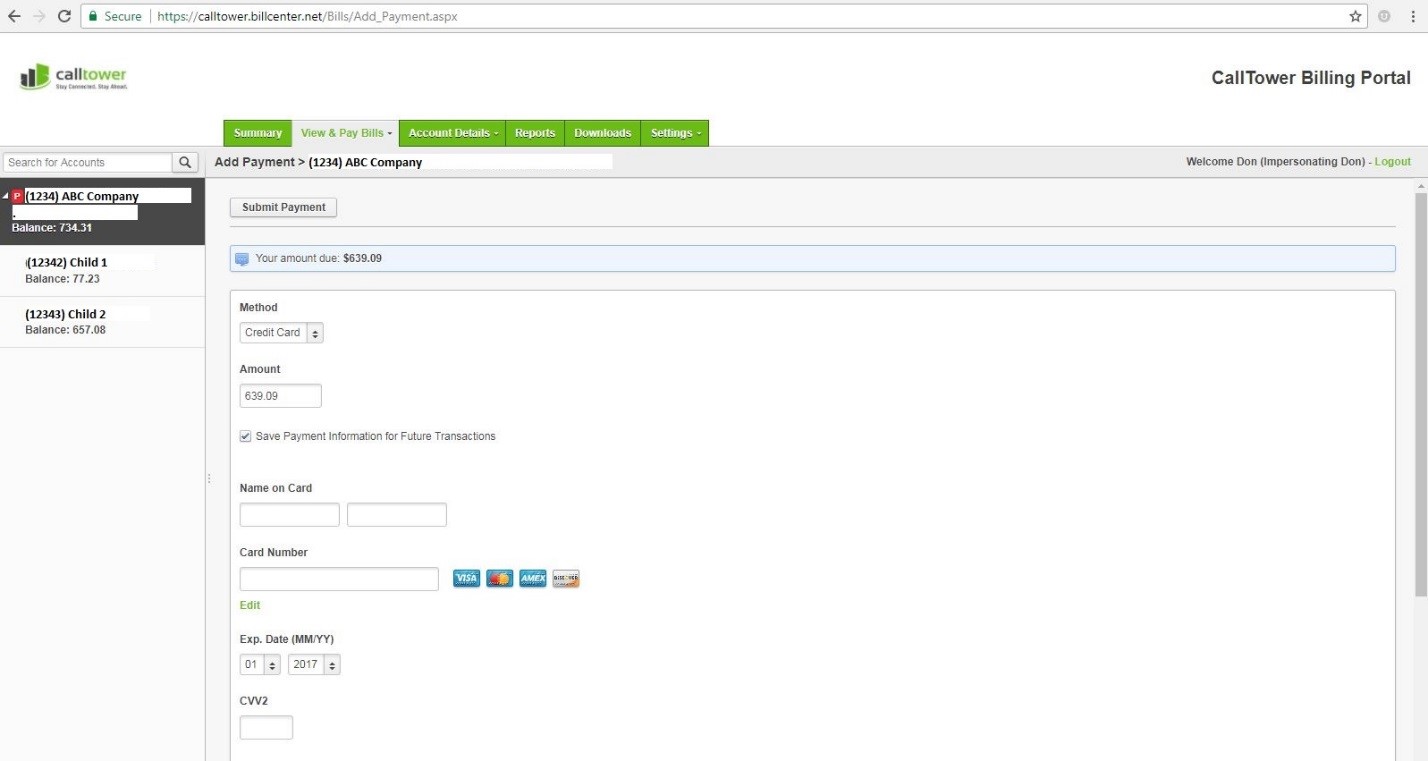
The Account Details tab gives you the ability to view your accounts and to see detail of the whole account as well as the individual child accounts. By clicking on Accounts in the drop down, you can view and manage the accounts. By clicking the Edit Button,  you can edit the name of the accounts. If you decide to make a change to the names of your accounts please contact CallTower Billing or Support so that we can ensure that all of our systems match.
you can edit the name of the accounts. If you decide to make a change to the names of your accounts please contact CallTower Billing or Support so that we can ensure that all of our systems match.
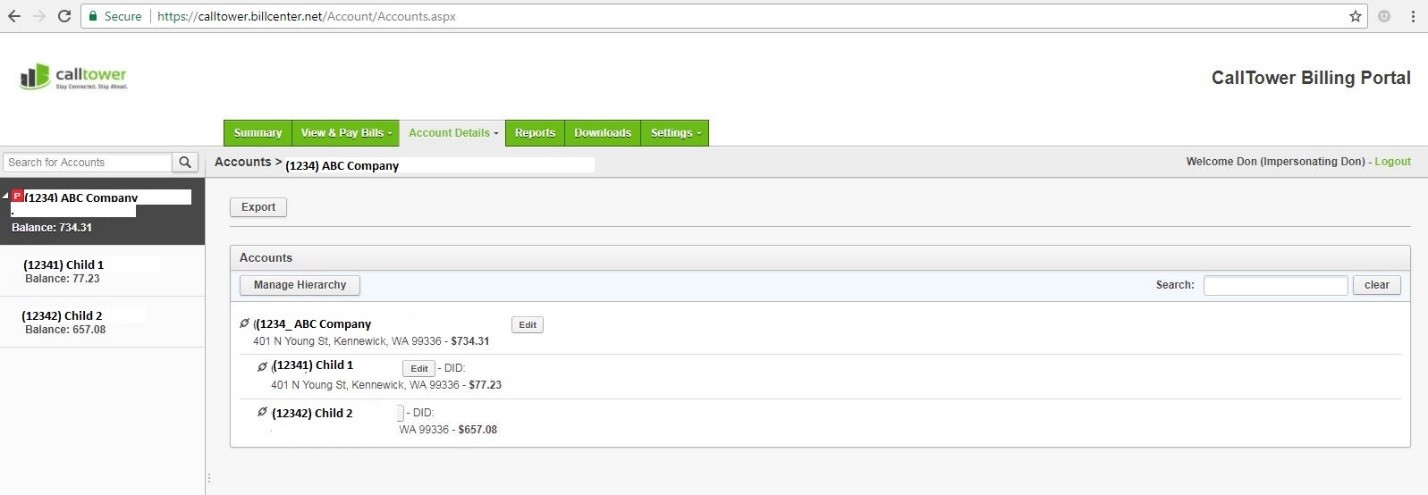
By clicking on the Manage Hierarchy button,  you can group the accounts into subsets for managing groups within the parent/child relationship. For example, if you had 20 child accounts in various geographical locations, you could group them by state or region and see the total amount billing by the individual groups.
you can group the accounts into subsets for managing groups within the parent/child relationship. For example, if you had 20 child accounts in various geographical locations, you could group them by state or region and see the total amount billing by the individual groups.
The Services option in the dropdown allows you to see the services for the entire account or by each individual child account.
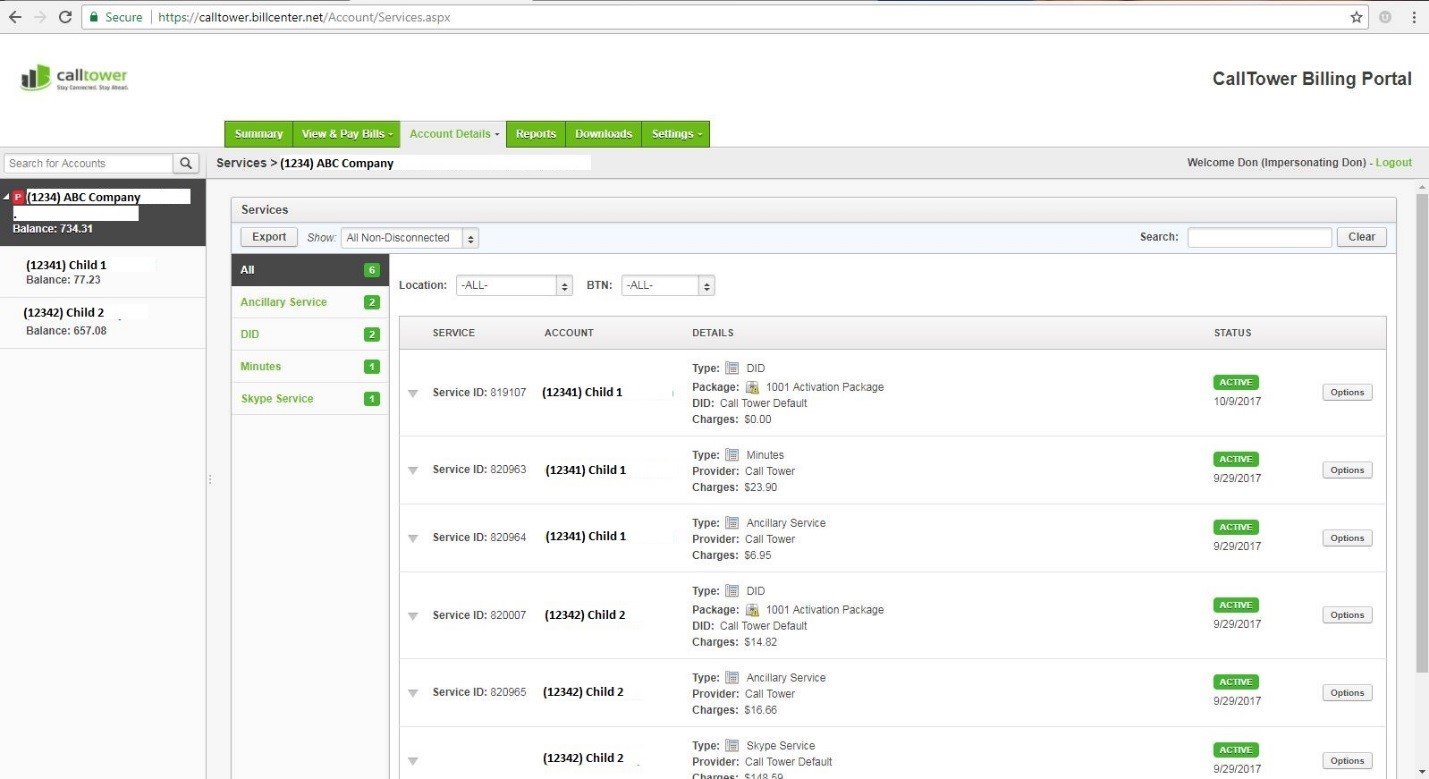
The Reports tab allows you to pull a few different reports by billing cycle. There reports for Call Detail and Usage as well as for the products that are billing on the accounts. There is also an accounting export that has details of each invoice. To pull the reports, simply click the name of the report that you would like to see, and export the information into Excel.
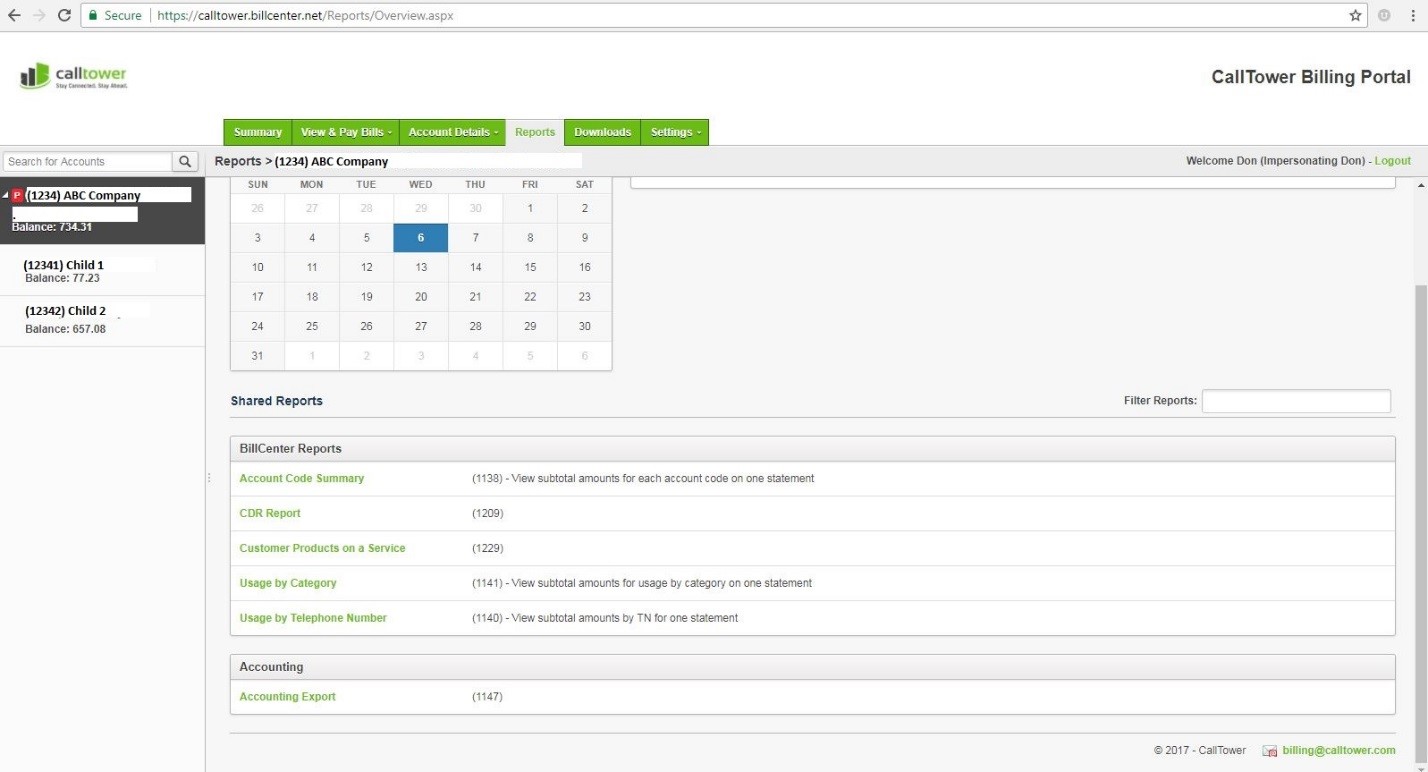
Additional reports can be requested and added to your BillCenter account or scheduled to be sent to you as often as necessary.
The Downloads tab contains reports and other information that has been downloaded to the account. It currently contains a copy of the CDR from the months that have billed to date. You can click on the file name and download the contents in an Excel file.
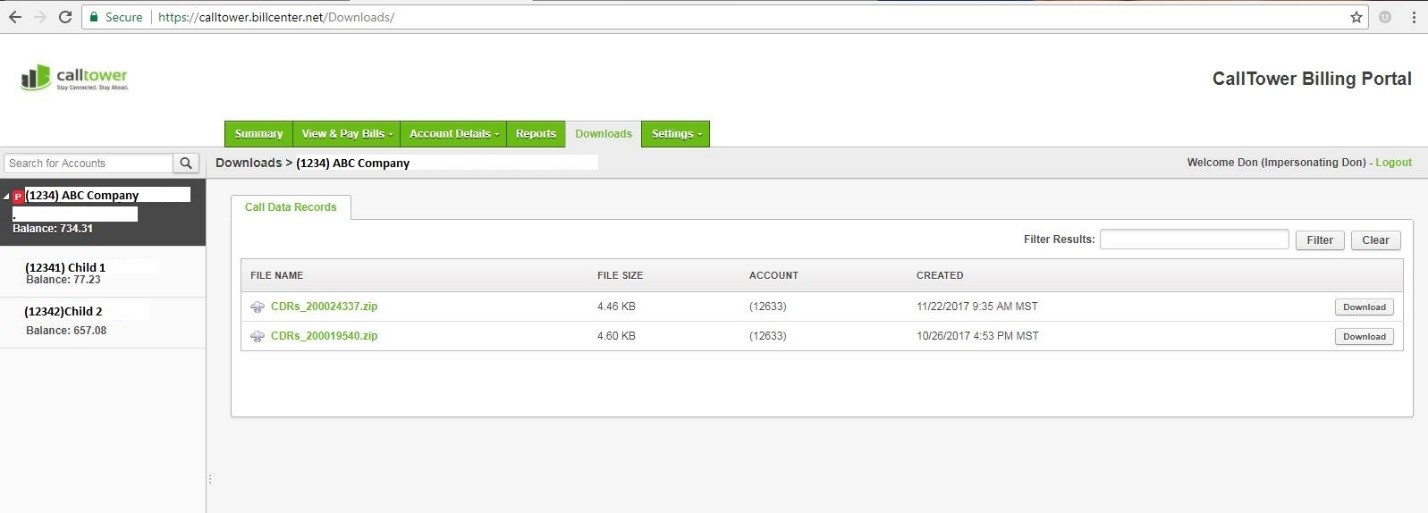
The final tab is the Settings tab. There are three options here: Options & Settings, Manage Users, and Profile.
Options & Settings allows you to make changes to the billing email and to add a new contact to billing.
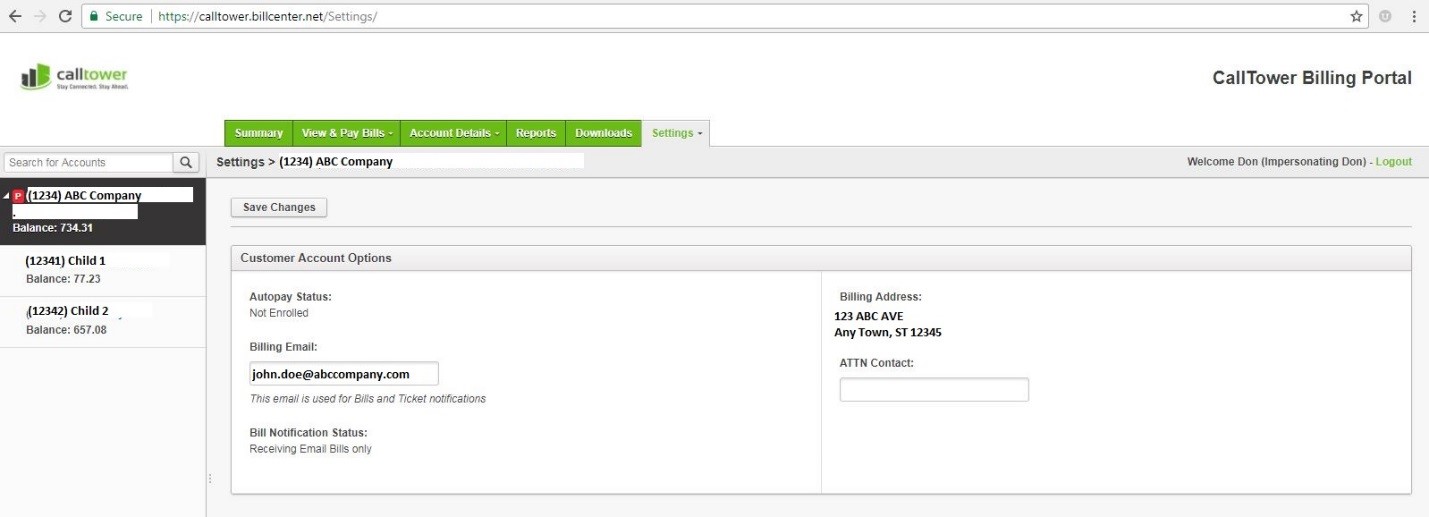
Manage Users allows you to add or modify the users that have access to BillCenter. To add a new user, click on  and fill out the form. You can also edit the user by clicking on the edit link
and fill out the form. You can also edit the user by clicking on the edit link  and making the changes that are necessary.
and making the changes that are necessary.
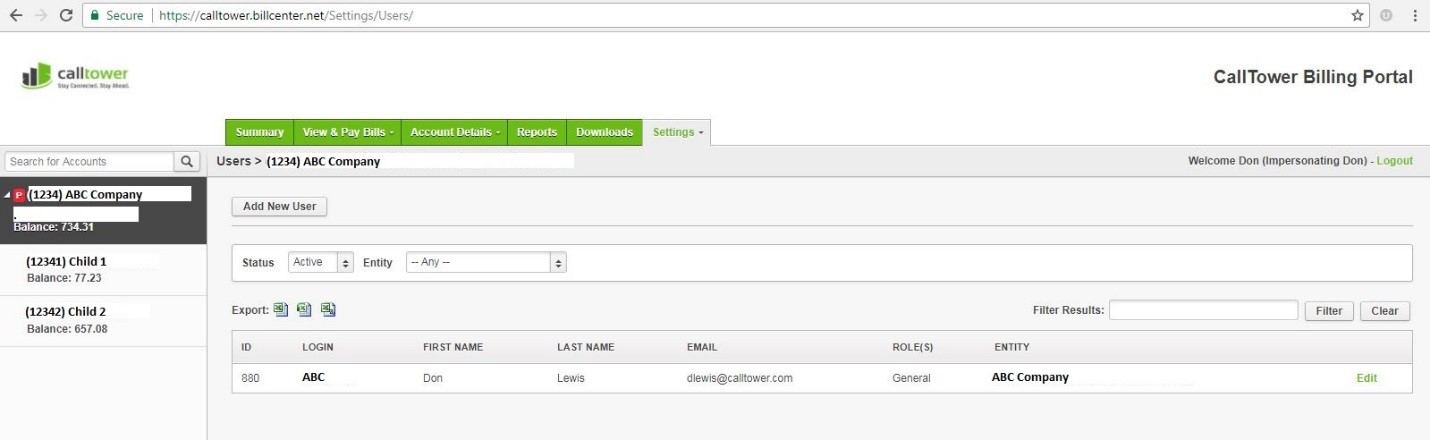
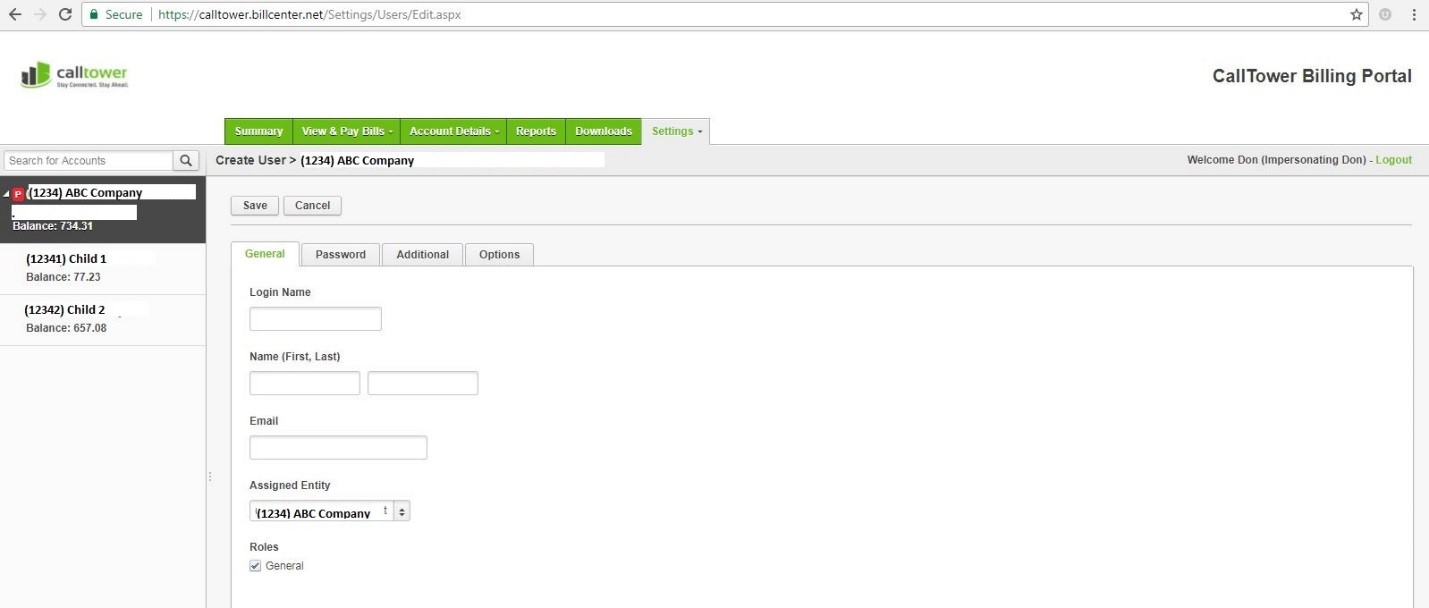
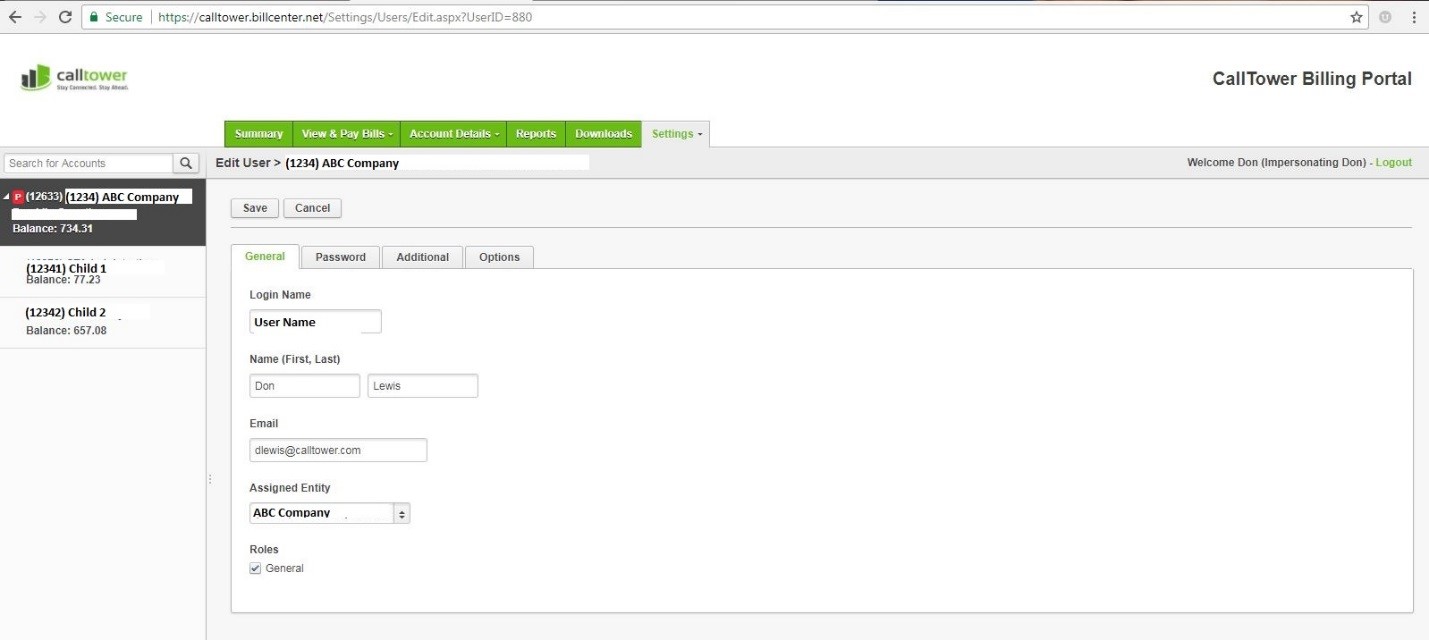
The Profiles dropdown allows users to change the email address they are using and change their password.
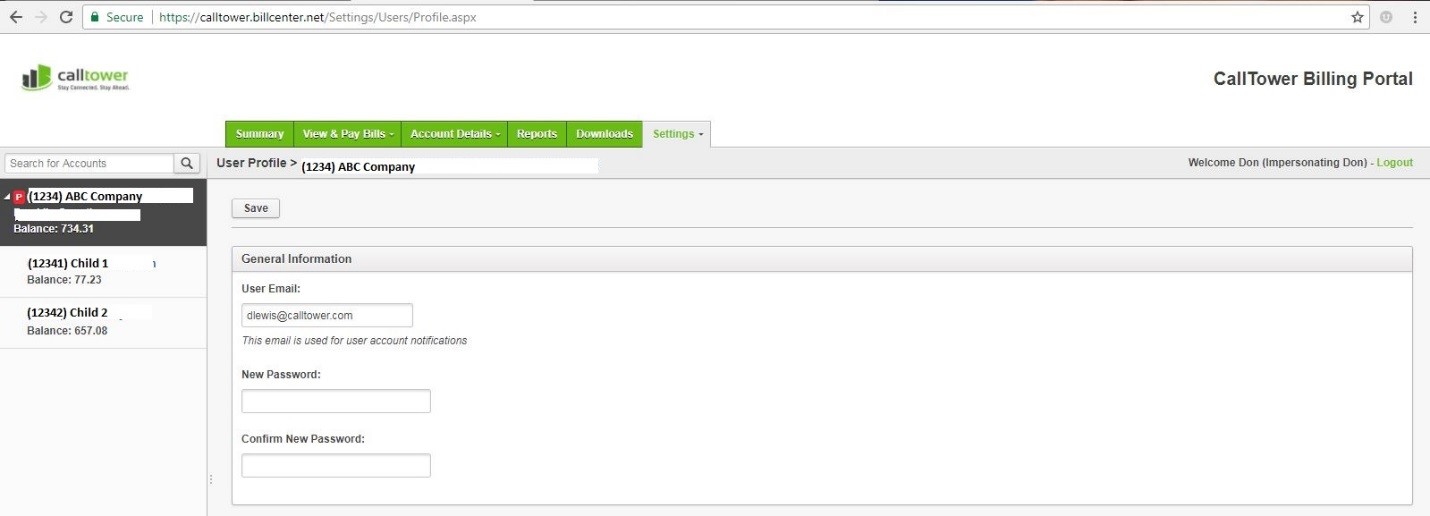
For additional information or if you need assistance with BillCenter, please email billing at billing@calltower.com.
