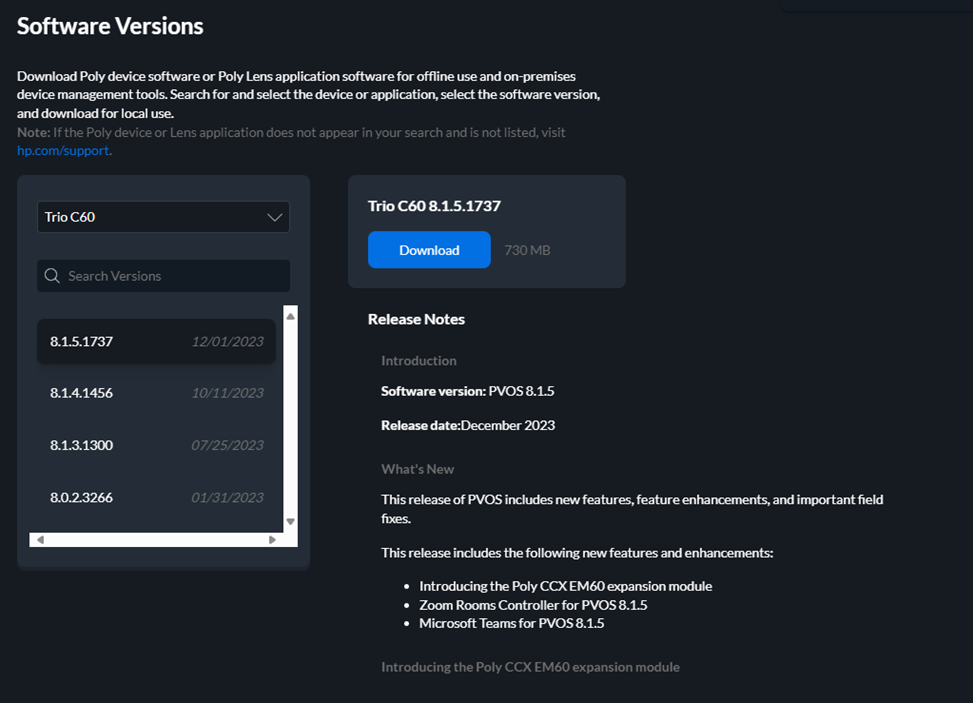Poly Device - Locating and Downloading Firmware using Poly Lens
Locating and Downloading Poly Device Firmware using Poly Lens
Goal
Locate and download current firmware for Poly devices and headsets. Provide instructions to customers looking to update their Polycom equipment if Teams Admin Center is unable to automatically pull the latest firmware.
Instructions
- Navigate to https://lens.poly.com/
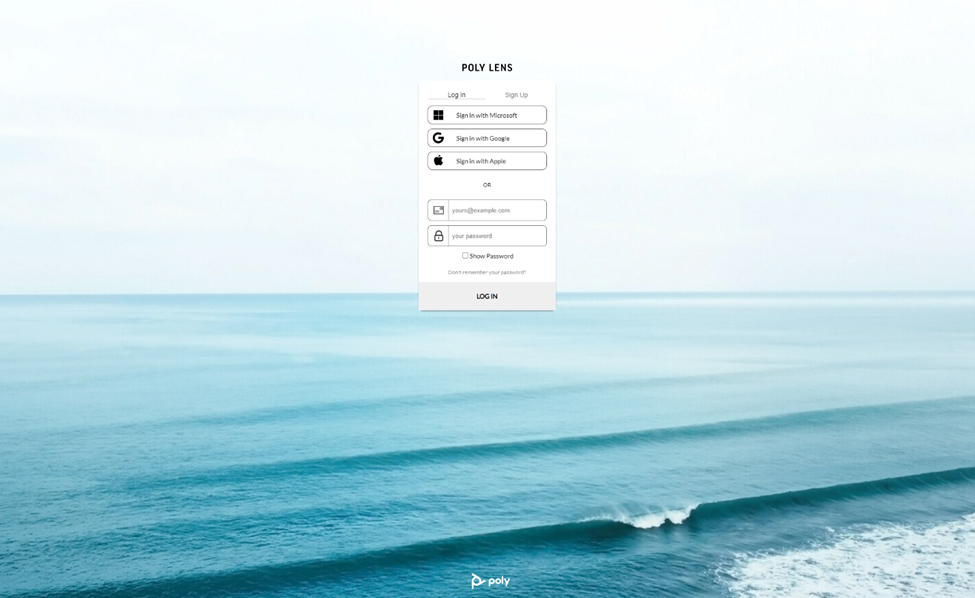
- Sign up or sign in to an existing account by clicking "Sign in with Microsoft.” You will be brought to the Poly Lens Dashboard
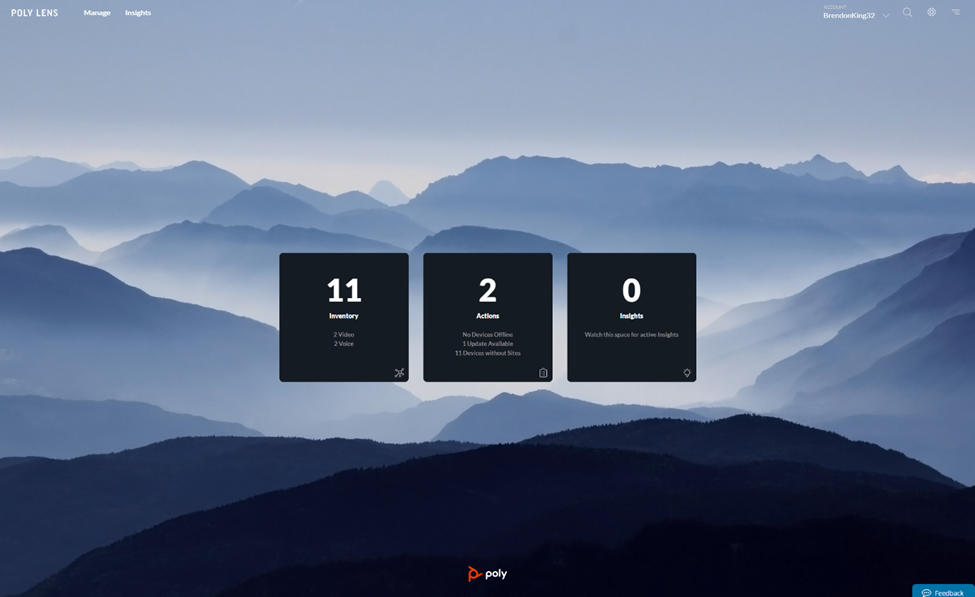
- Navigate to Manage in the top menu
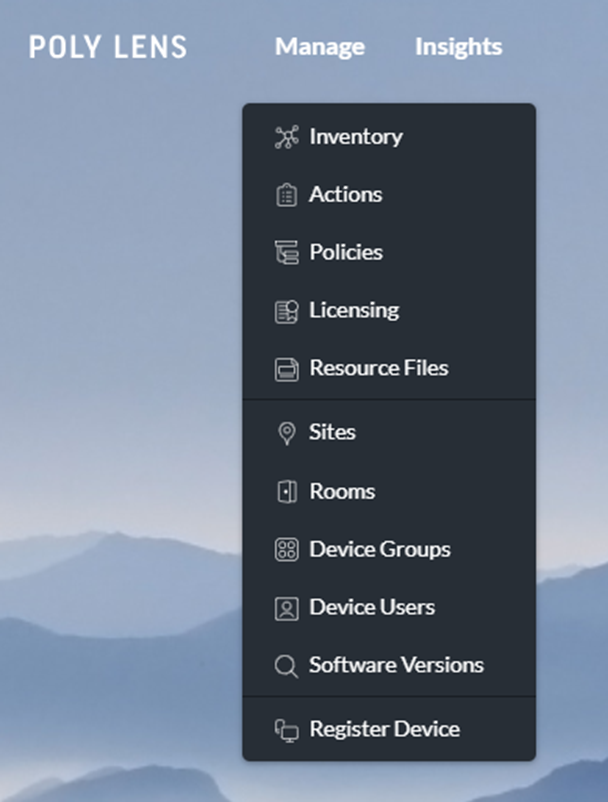
- Navigate to Software Versions within the dropdown menu.
- In the dropdown menu under Software Versions, select or search for the device you wish to download firmware.

- The most current/recent firmware version will be automatically selected. Click on Download. The firmware file will download shortly. Please note that these files can be large and will not be transmittable via email.