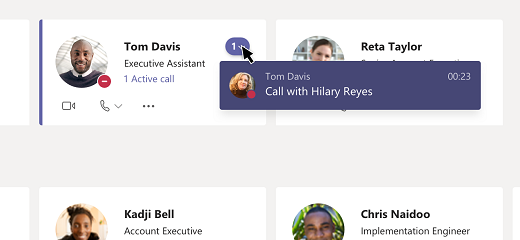MS Teams - Setting Up Delegates
Goal:
Provide instruction on how to share a phone line with a delegate
You can pick someone in Teams to be your delegate—to receive and make calls on your behalf. When you add a delegate, you’re essentially sharing your phone line with them, so they can see and share all of your calls.
Add a delegate
-
Open the menu in Microsoft Teams by selecting ... > Settings. Then select the Calls tab.

-
Under the Calls tab browse to the "Manage Delegates" option and select it

Note: If you don't see any options for delegation in your settings, that's because you don't have an Enterprise Voice license.
-
Type the person's name in the Add a delegate box.
-
With the desired individual selected check the desired actions

-
Your delegate receives a notification letting them know about their new status.
Now the person appears in your delegates list. They will also receive a notification letting them know you have added them as a delegate. You can review your delegates and the selected actions by going to the Manage Delegates section.
Add a delegate via Teams Phone (Yealink MP56 in this example)

Touch Settings

Touch Manage delegates

Touch Add a delegate

Search for your delegate and touch the delegate name

Toggle the permissions and touch the check mark

-
Notes:
-
Delegates can see when you’re on a call and who it’s with.
-
Any calls made or received by you or on your behalf can be put on hold or resumed by you or your delegates.
-
Make a call as a delegate
Once you've been added as a delegate, you can make calls on behalf of someone else.
-
Go to or start a one-on-one chat with the person you want to call, or dial a number on your dial pad.
-
Click Call.
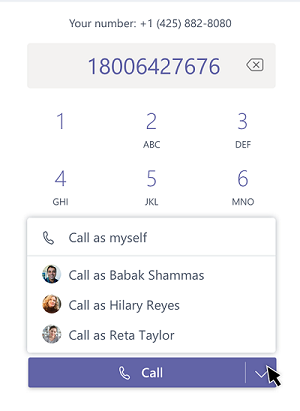
Note: Delegators can see the calls you make and receive on their behalf.