MS Teams - Contacts
Teams Contact:
To view your Teams contacts, select Calls and choose Contacts on the upper right hand corner of the screen. Here you'll find an A-Z list of all your contacts and a search bar that you can use to find someone specific.

If you want to add a new contact to your list, click the person icon with the plus button to create a contact or add a contact from the directory.
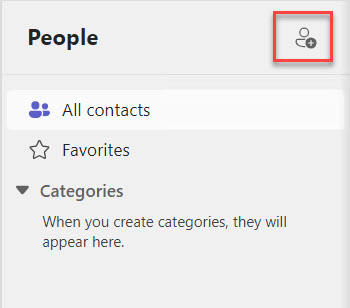
You can also access your Speed dial contacts and any call groups you have created—all on the right side of Teams. Just select Calls and access them there at any time.

Things you can do from here:
-
Speed dial allows you to quickly reference and call back any recent contacts or contacts that you have added to speed dial.
-
Call groups organize your teammates to help you find or reach certain people based on a role or team.
-
To add someone to speed dial or any call group, select More actions [...] next to the group name and choose Add a contact to this group.
-
You can quickly call any contact back by selecting Call below their name.
Note: If you don't see Calls on the left side of Teams, talk to your IT admin.
