MS Teams - Logging In And Out Of Call Queues
About Teams Call Queues:
Call Queues can be configured with different routing methods by your Office 365 admin.
Attendant Routing: When attendant routing is used, the first call in the queue will ring all of the call agents at the same time. The first call agent to pick up the call gets the call.
Serial Routing: When serial routing is used, incoming calls will ring call agents one by one, starting from the beginning of the call agent list.
Round Robin Routing: When round-robin routing is used, each call agent will get the same number of calls from the queue.
Longest Idle Routing: When the longest idle routing is used, the next call in the queue will ring the opted-in call agent that has been in the presence state Available the longest.
Logging in and out of a Teams Call Queue:
Teams 1.0
From your MS Teams desktop applications, click on the three dots next to your picture from the upper right-hand side and select "Settings."
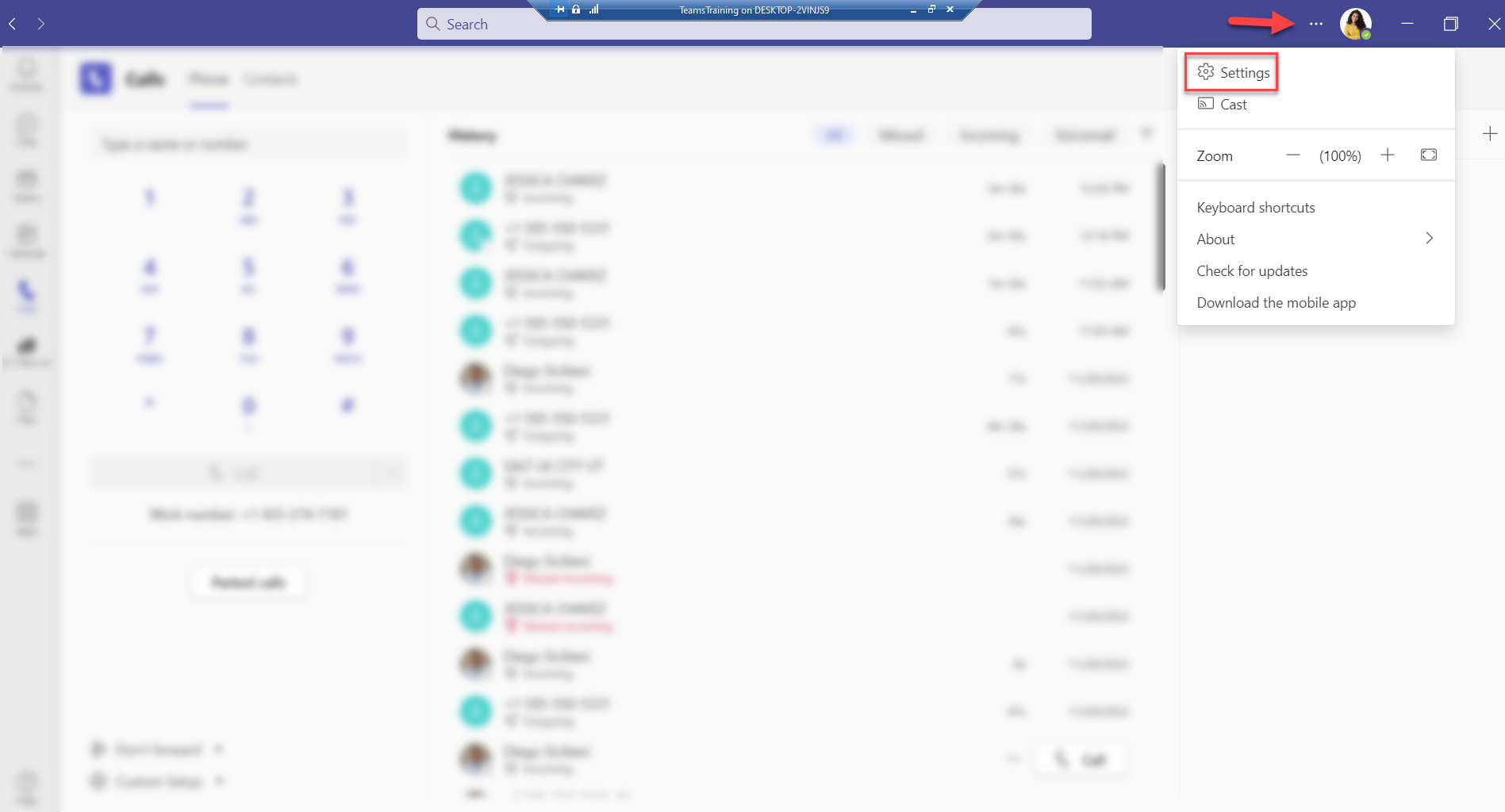
Click on "Calls" and scroll down to the very bottom and choose whether or not to receive calls for the queues you belong to:
If it is a solid color, that means you are now active with that queue, if it is clear that means you will not receive calls from that queue.
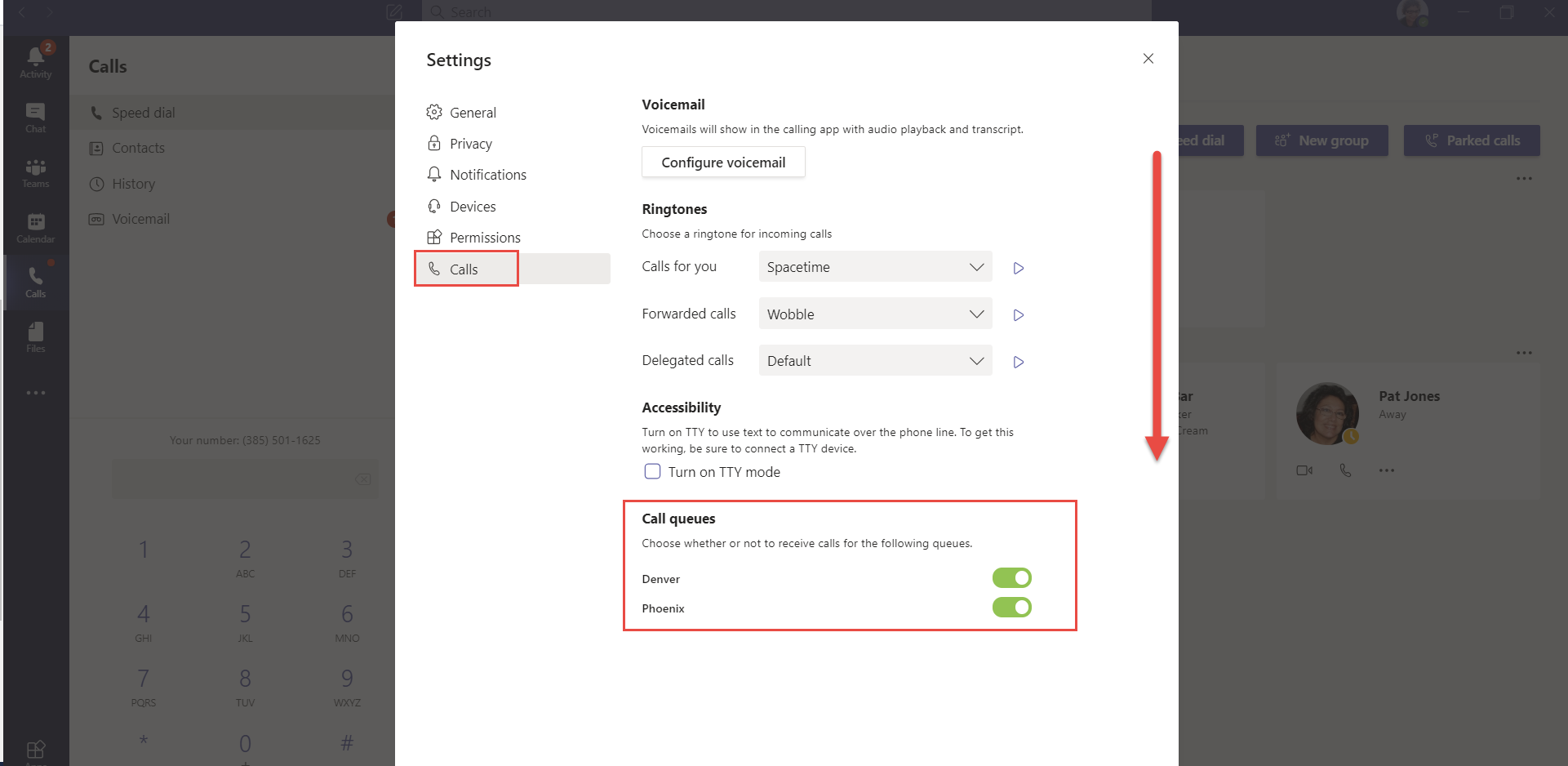
"New" Teams
From your Microsoft Teams desktop applications, click on the three dots next to your picture from the upper right-hand side and select "Settings."

Navigate to “Calls” Your call queues will be found at the top of the screen.
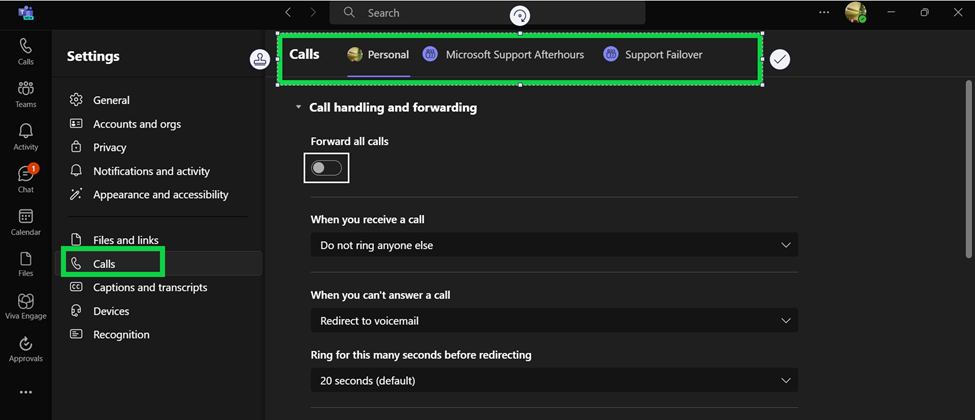
Select the call queue you wish to edit. You can opt-in and out of Call Queues by toggling the button at the bottom of “Call receiving”
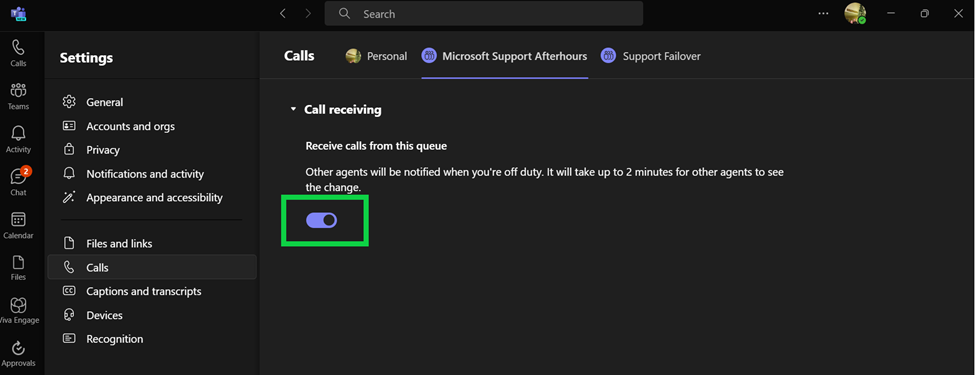
Note: If this button is greyed out you are unable to opt out of the Call Queue. Please speak with your Teams Administrator if you believe this to be an error.
