MS Teams - Place a Call on Hold
Desktop
External Call:
At the top of the screen, select the "Hold" button."
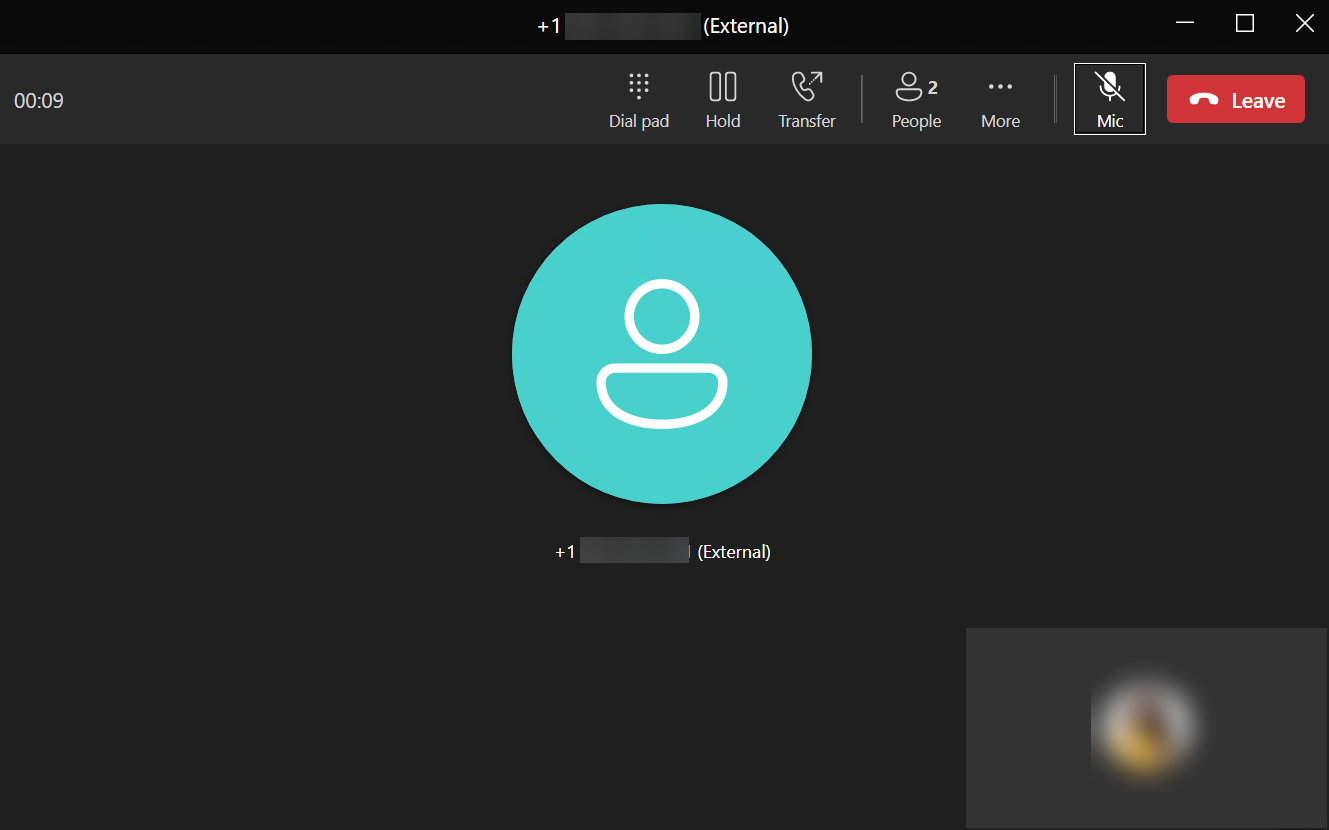
Select the "Resume" button at the top of the screen to take the person off hold.
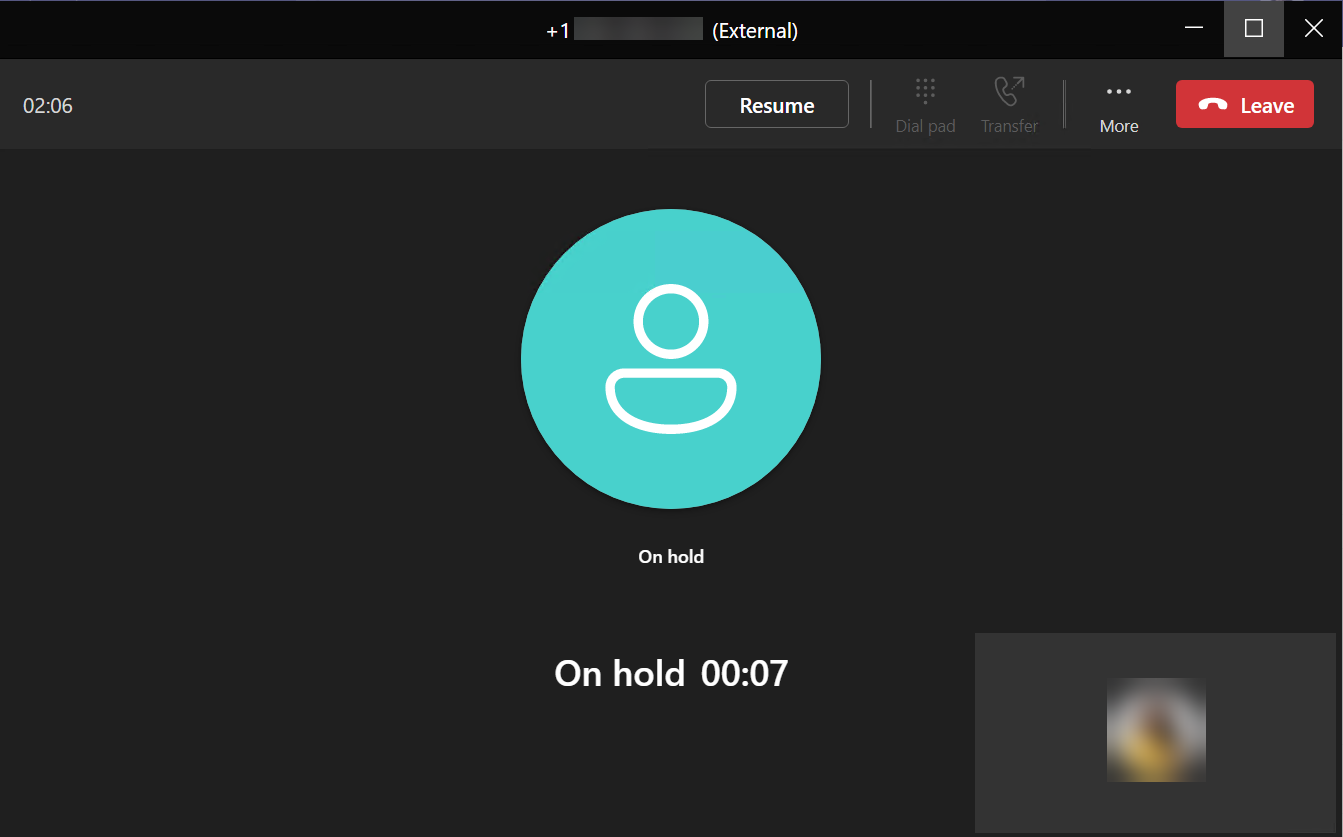
Internal Call:
At the top of the screen, select the "Hold" button."
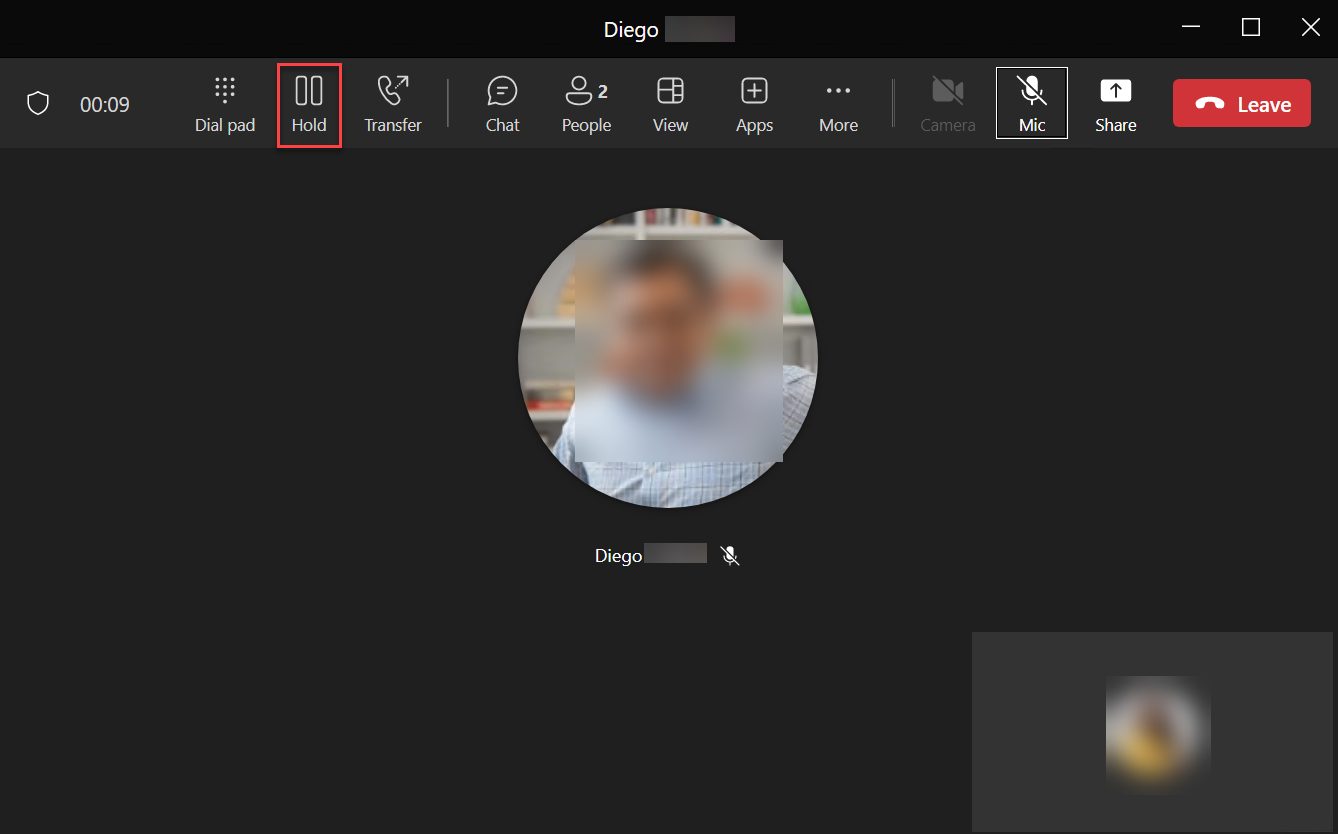
Select the "Resume" button at the top of the screen to take the person off hold.
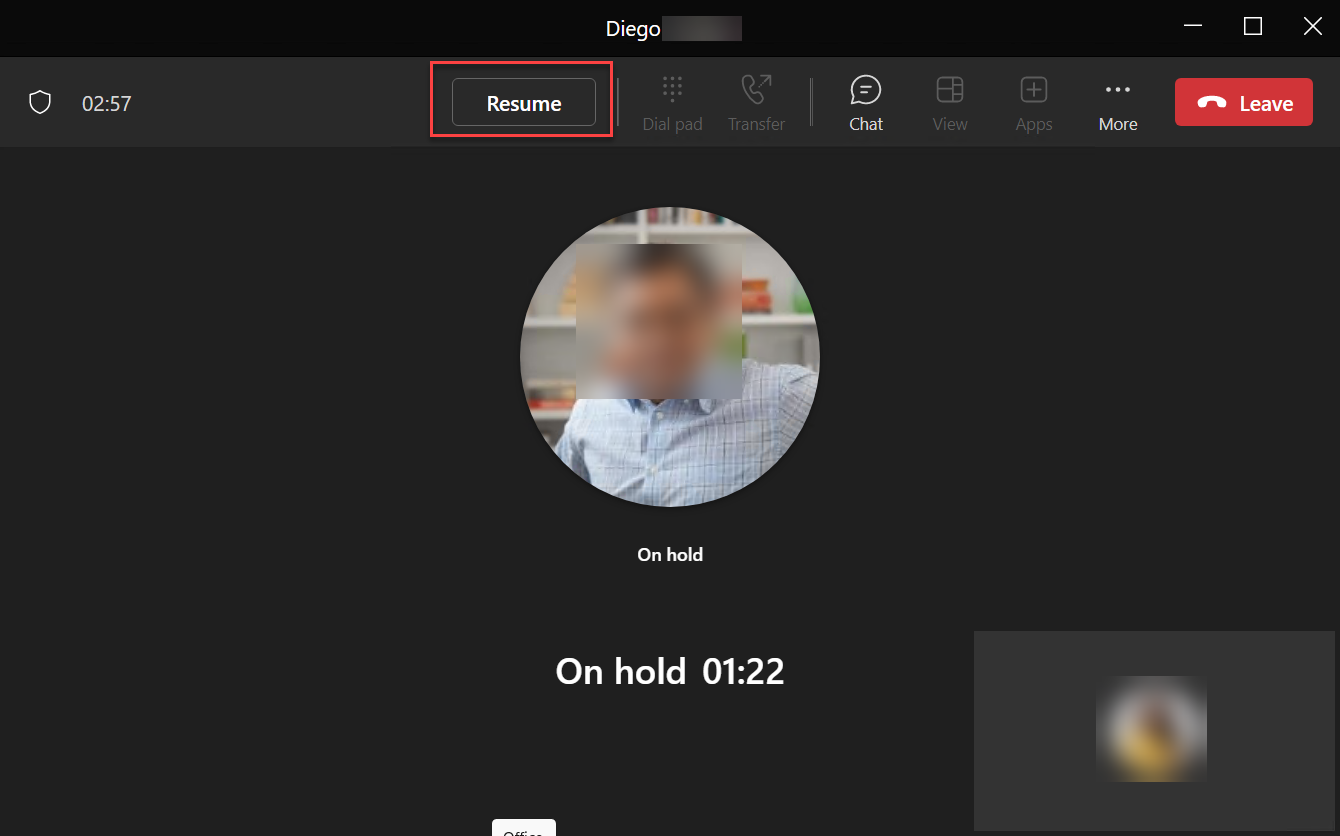
Mobile:
To place a call or meeting on hold, tap More options [...] in your call window and select the hold option. To continue the call, tap Resume.
