MS Teams Operator Connect - CallTower Vendor Account Implementation
Note: This process is no longer used. Implementation managers and customers should follow the new GDAP process for Operator Connect Customers.
Goal
After completing this how-to you will have an account to provide to your CallTower Implementation Manager or Support contact, to be used to for calltower to do any purchased professional services.
First Step
Begin by Launching your Microsoft 365 Admin Center and browsing to the Users section.

Second Step
Then continue with by clicking on "Add a user" and fill out the form. You may use any Name required to signify the purpose of this account. We recommend generating a password with no fewer then 24 characters, you may use any of these 3rd party services to generate that password:
LastPass - https://www.lastpass.com/features/pa...#generatorTool
Norton - https://my.norton.com/extspa/passwor...r?path=pwd-gen
Avast - https://www.avast.com/en-us/random-password-generator#pc
BitWarden - https://bitwarden.com/password-generator/
1Password - https://1password.com/password-generator/
Dashlane - https://www.dashlane.com/features/password-generator
F-Secure - https://www.f-secure.com/us-en/home/free-tools/password-generator
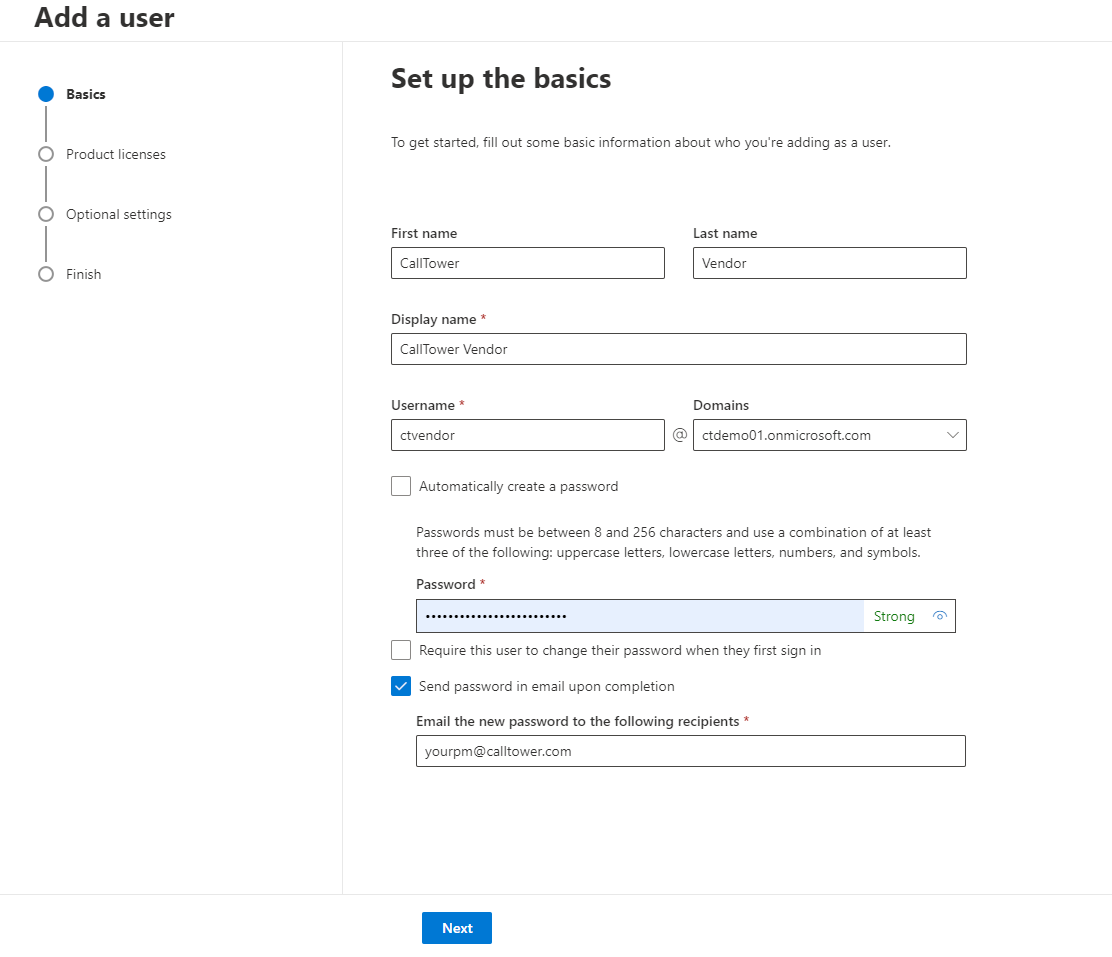
Enter the Email Address of your Project Manager, Support Rep or Yourself as needed. Then Click Next.
Third Step
Select "Create user without product license"
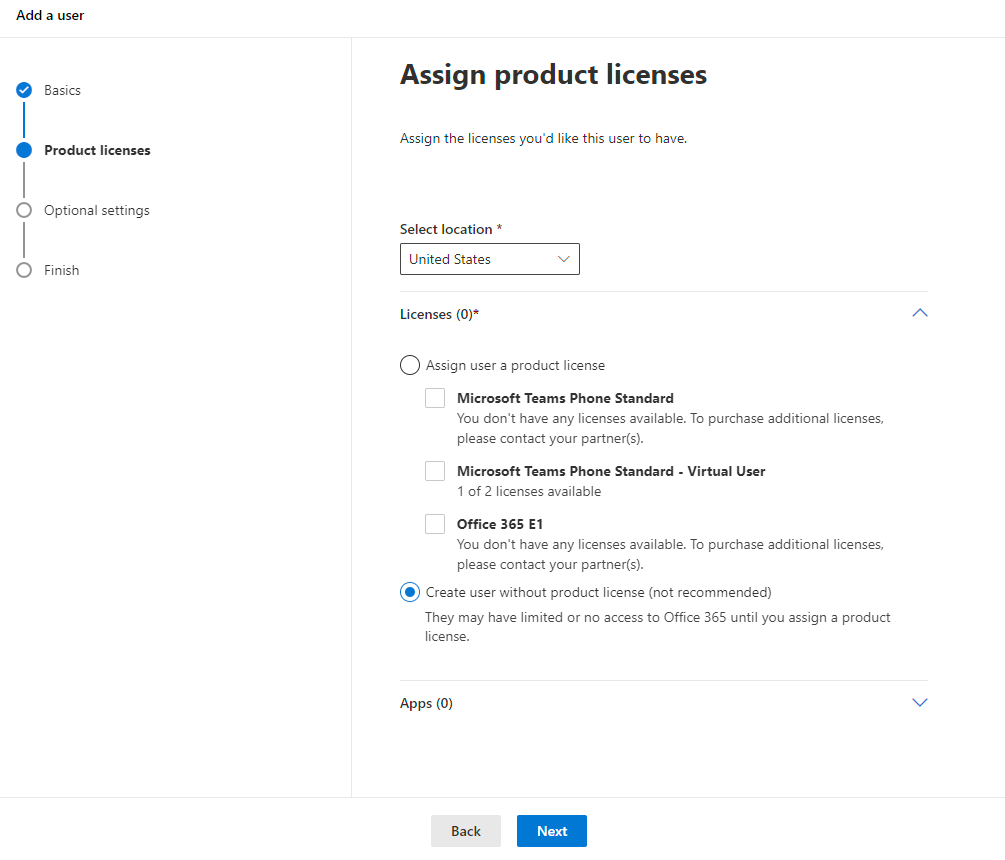
Then Click Next.
Fourth Step
Select "Admin center access" then select the following roles:
Teams Administrator
Skype for Business Administrator
use the "Show all by category" drop down to find Skype for Business Administrator right above Teams Administrator
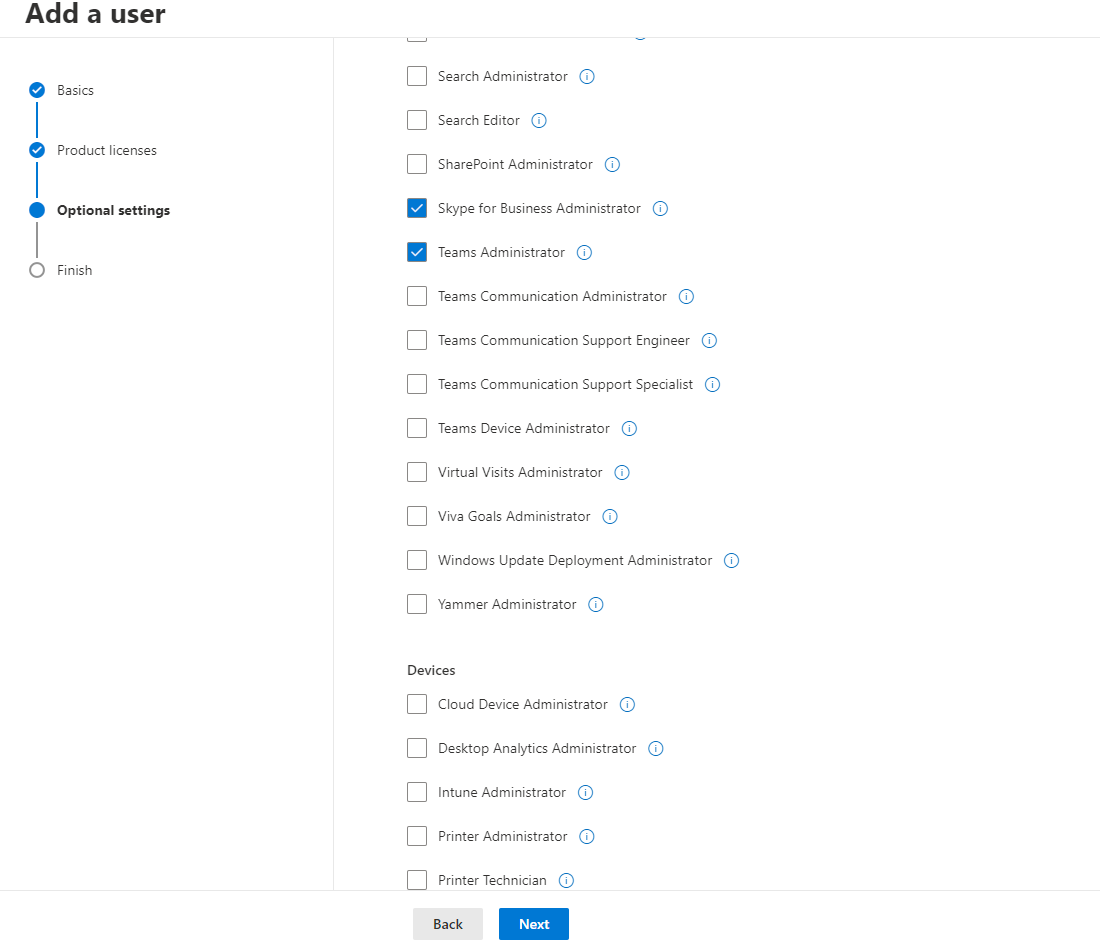
Then Click Next.
Fifth Step
Review the final configuration of the service account.
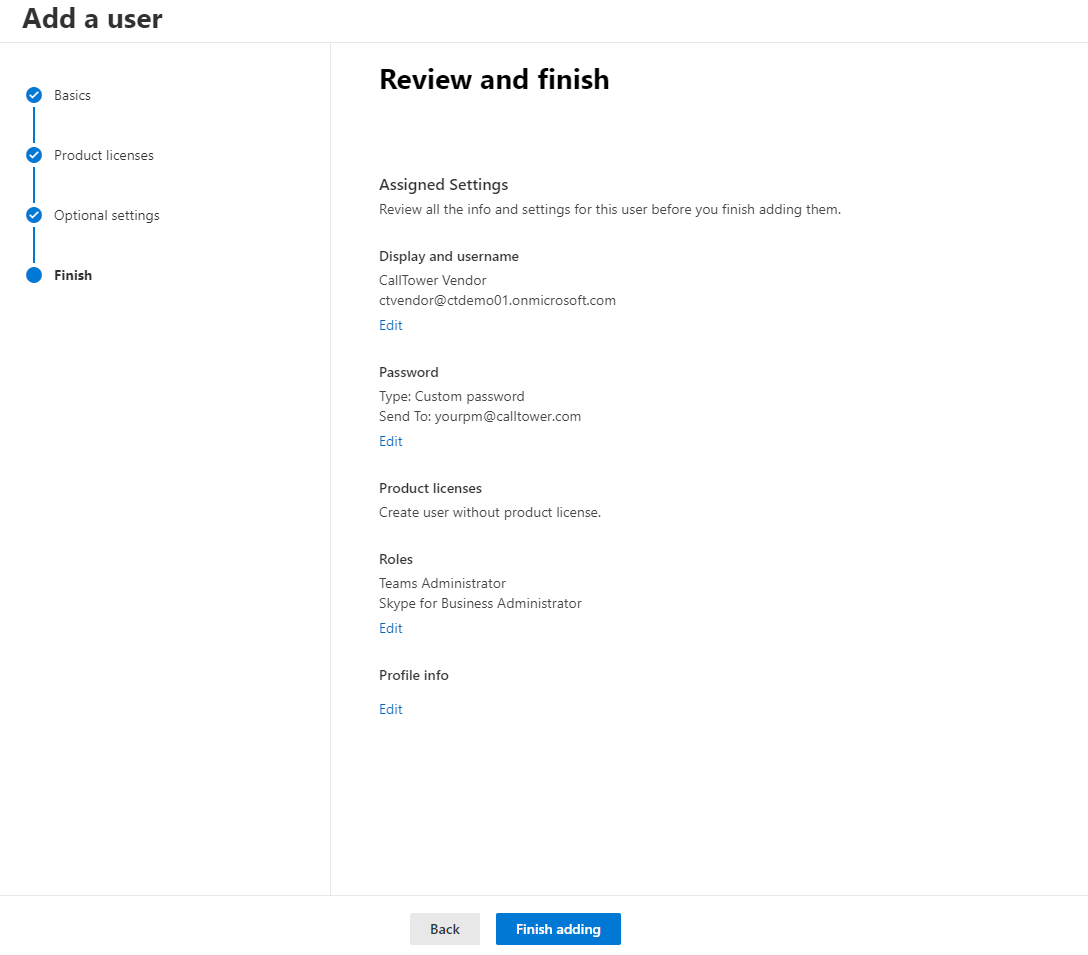
If everything appears correctly click "Finish adding".
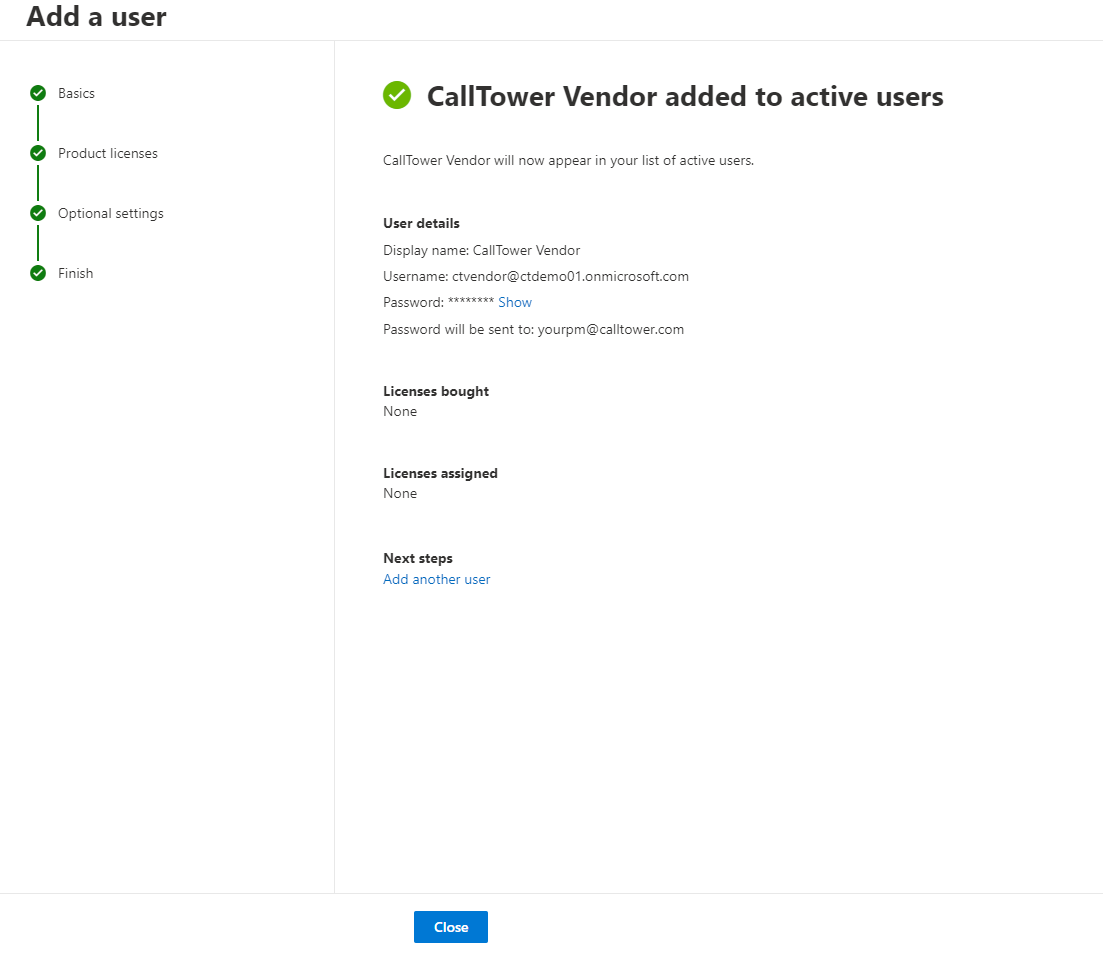
Copy any details you need to retain then click "Close"
Important Note: MFA should be enabled and enforced on this account, please allow the PM to set this up so they are able to use the MFA method when performing the pro services associated with the need for this account.
What's Next
Next confirm with your CallTower Project Manager or Support Rep that they have received the username and password in email.
Important Note: Please be aware that is it up to you to disable this account when it is no longer needed.
