MS TEAMS OPERATOR CONNECT - Adding a Location
Add Emergency Location in Teams Admin Center
- Before CallTower can import locations into Connect, Emergency Locations must be built in the Teams Admin Center. See article MS Teams Dynamic e911 Dialing - Operator Connect and Direct Routing - CallTower Solutions Center
Current Microsoft documentation for Emergency locations is located at https://docs.microsoft.com/en-us/mic...n-organization
Add Location in CallTower Connect
- Once logged into CallTower Connect: https://connect.calltower.com/connect (If you do not know your credentials to CallTower Connect, please reach out to CallTower Support)
- Navigate to "Locations"
- Select "Sync Operator Connect" This will import or associate the locations created in the Teams Admin portal into CallTower Connect.
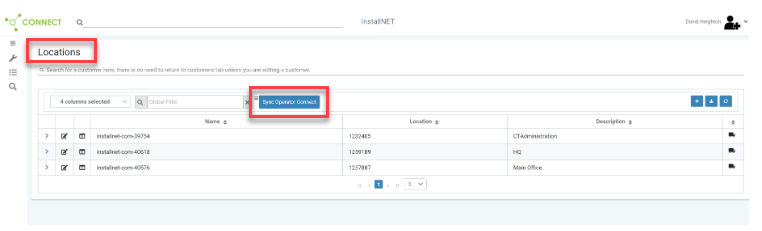
- If Connect already has locations configured with the same addresses, it will be mapped to the associated Teams Admin Emergency Location. Emergency Locations without a corresponding entry in Connect will show up as "New Location" Once the import is complete, modify the Location properties to provide the correct description for each new location.
- Use the Location Column and set the Selection Drop Down to the correct action to take for each location. Make sure to set all locations that are not needed to "Don't Import", you can then come back and set them to "New" location or the correct location later.
- Click Save to build and link the emergency addresses in the Teams Admin portal to CallTower Connect. When complete, click on the x to get back to the locations menu.
Number Management
For information on managing your numbers within your locations, see the article MS TEAMS OPERATOR CONNECT - NUMBER MANAGEMENT
