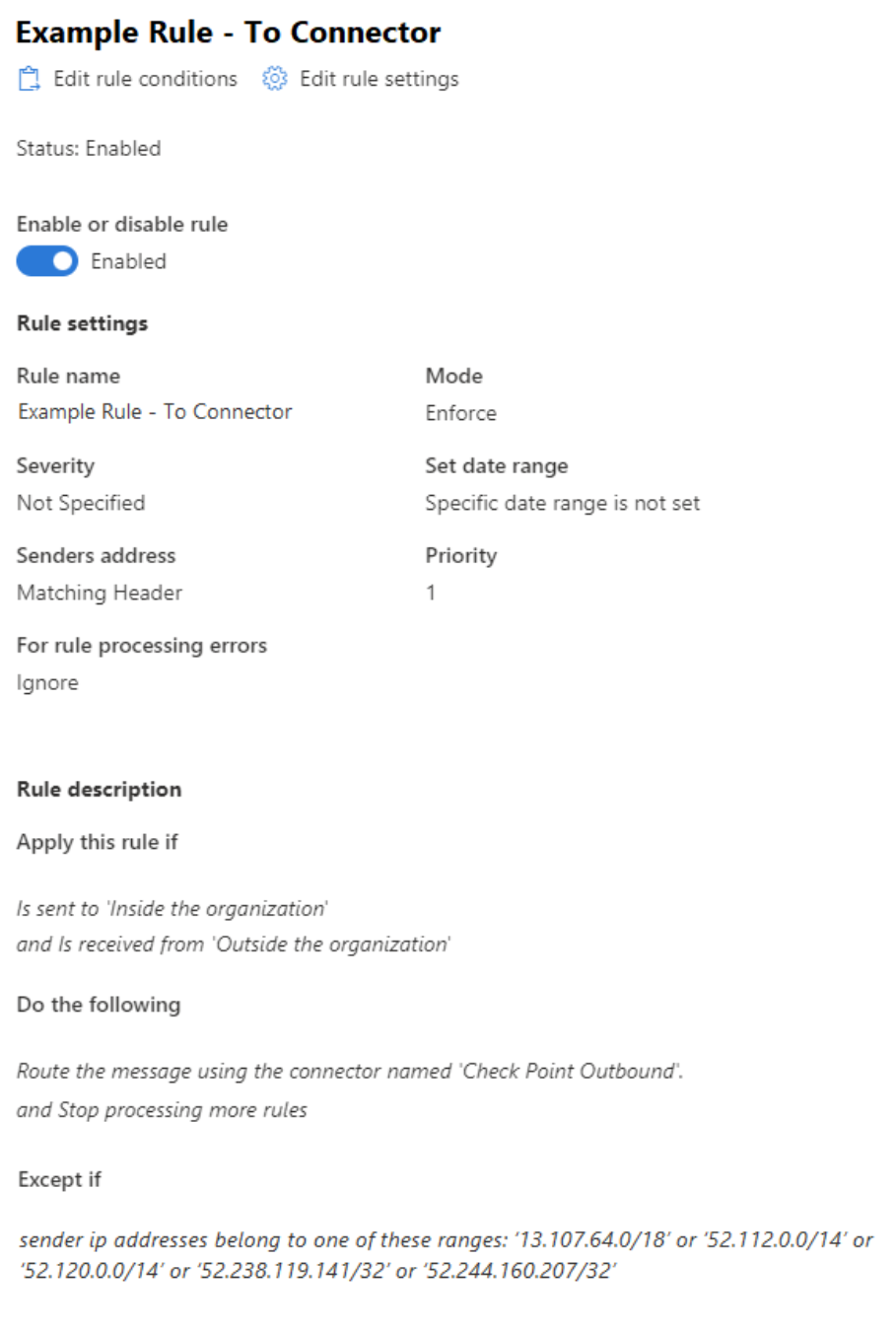MS Teams General Admin - Voicemail Not Appearing in Teams
Teams voicemail is handled end-to-end by Microsoft Online. Voicemails are sent from the Teams platform to the users’ mailboxes. The Teams application can then dip into the users' inboxes to find those voicemails and display them to the client. Customers should work with their CSP or Microsoft directly to verify that the scenario below is what is truly causing any issues and not potentially something else.
In the event that a customer has a transport rule set up to send messages from outside of the organization to an outbound connector, the customer will experience issues with being able to see voicemails in the Teams application itself, as shown in the image below.
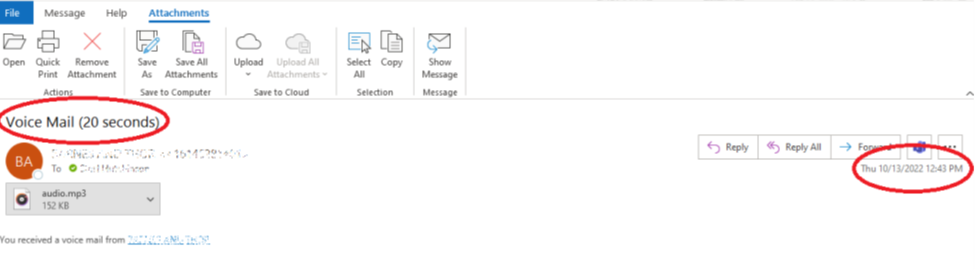
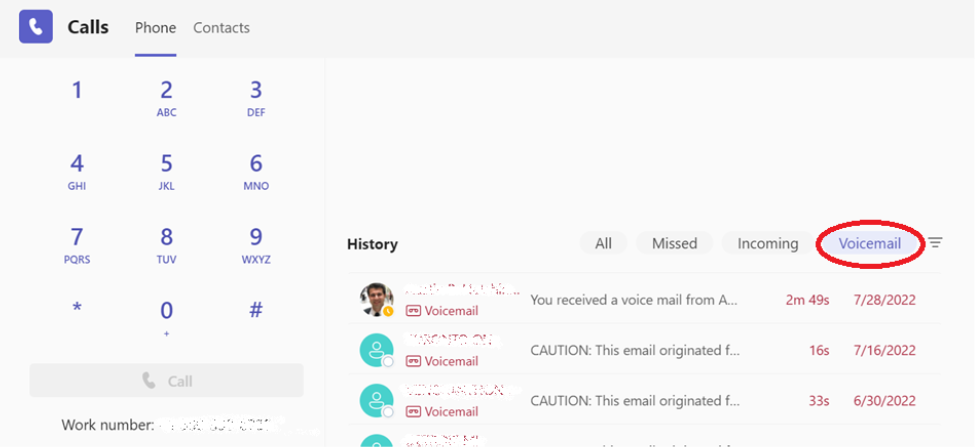
The issue is likely caused by the differences in the message headers. The Teams application is likely looking for messages from specific IP addresses and FQDNs. When the message gets sent out through the connector to a 3rd party service. Those headers are manipulated, and the Teams application ends up ignoring the voicemails.
To resolve the issue. The customer will need to adjust the way their outbound connectors are configured to not send messages from the IP ranges below through their outbound connector.
Teams IPv4 IP Ranges:
13.107.64.0/18, 52.112.0.0/14, 52.120.0.0/14, 52.238.119.141/32, 52.244.160.207/32
Example Connector and Transport Rule Fix
Configurations will vary from customer to customer as to how they have the outbound connector configured.
Below is an example of how you can find if/which transport rule was used and which outbound connector was used.
1. Open Exchange Admin Center and run a message trace looking for messages to an affected user. You will find voicemails appear as shown in the image below.

2. You can open the message trace to find the message events and track down which specific transport rule and /connector was used to send the message out, along with the IP address the message came from.
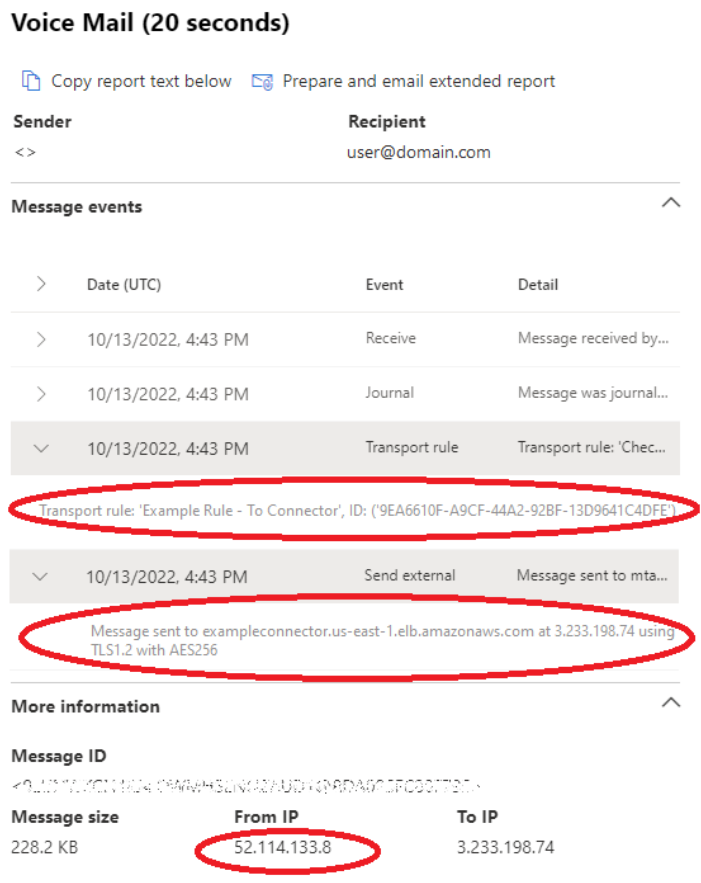
3. If the connector is not using a transport/mail flow rule, it will need to be adjusted to be used, only when a transport rule sends messages to the connector. Within that transport rule, the customer will need to exclude messages from the IP address ranges provided above. Below is an example of what a transport rule could look like.
For more information on how to manage mail flow rules, click here.
For more information on how to manage outbound connectors, click here.