MS Teams General Admin- How to Sign a Microsoft Customer Agreement
This process reviews:
How to keep up to date on the agreements with Microsoft, you will be required when necessary to read and sign an agreement document.
1. If it is time to initially sign or re-sign a Microsoft agreement, you will be notified via the Connect admin portal upon login (https://connect.calltower.com/connect). You will see a system alert after logging in like the one pictured below.

2. If you have signed this agreement prior to 04/01/2023, you will be required to sign an updated agreement right away. In Connect, navigate to Menu/Administration/Corporate Administration/Microsoft Agreement.

3. If your agreement is already signed, it will appear with a checkbox in the ‘Signed’ column as pictured below, and there is nothing that you need to do.
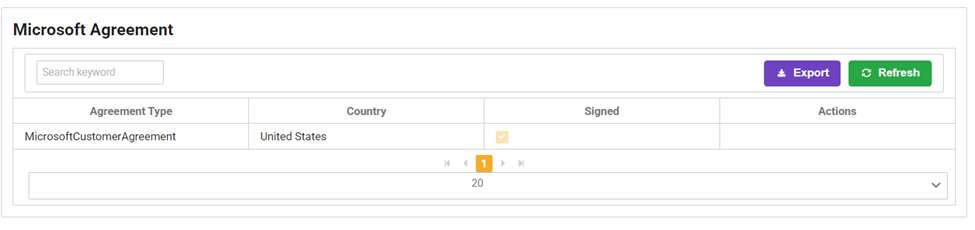
4. If you are required to sign your Microsoft agreement, it will appear as below. Click the blue ‘Agreement URL’ link to proceed.

5. Select the appropriate country and language. Keep the Purchase Channel dropdown set to ‘CSP Partner’ and the Audience dropdown set to ‘Commercial’ and click the Submit button to load your agreement document.

6. Scan and read through your customer agreement to ensure you agree. You can close this browser tab once done.

7. Now back in Connect you will click the green ‘Sign Agreement’ button to sign.

