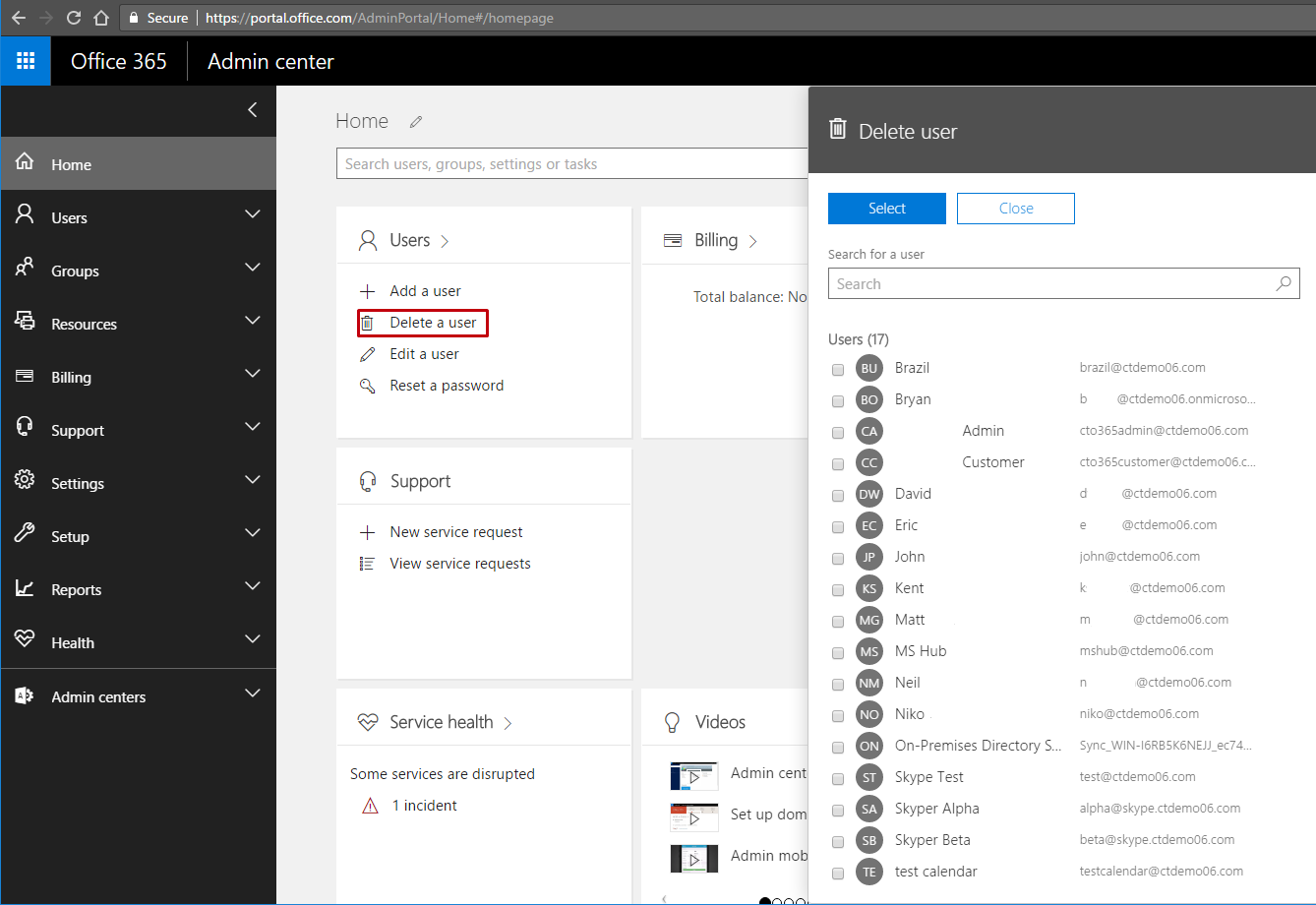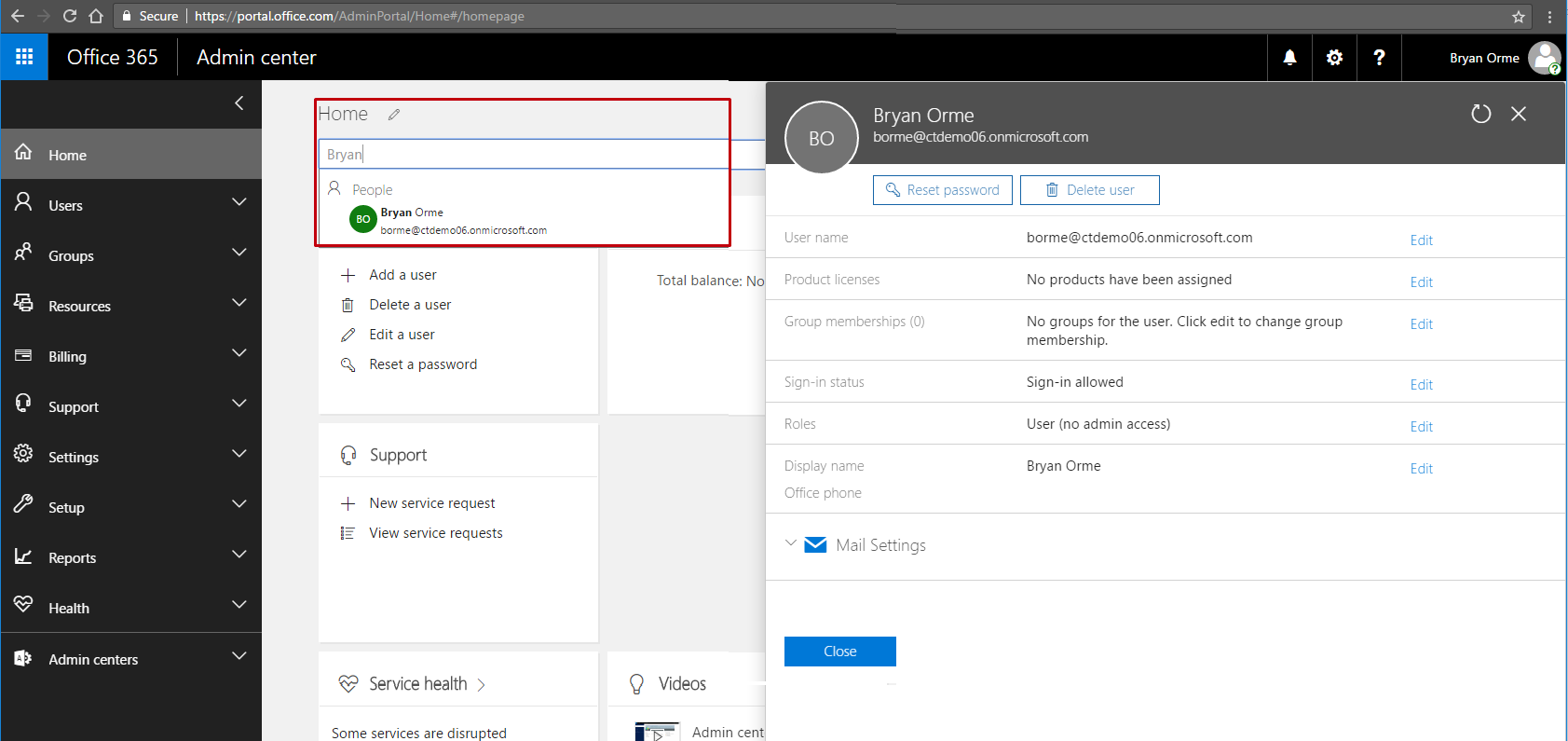Skip to main content
MS O365 Admin - User Management
- Last updated
-
-
Save as PDF
-
Create a new user:
- Using Administrator credentials, log in to https://portal.office.com
- Select Add a user from the Users > tile set
- Complete the New user creation wizard.
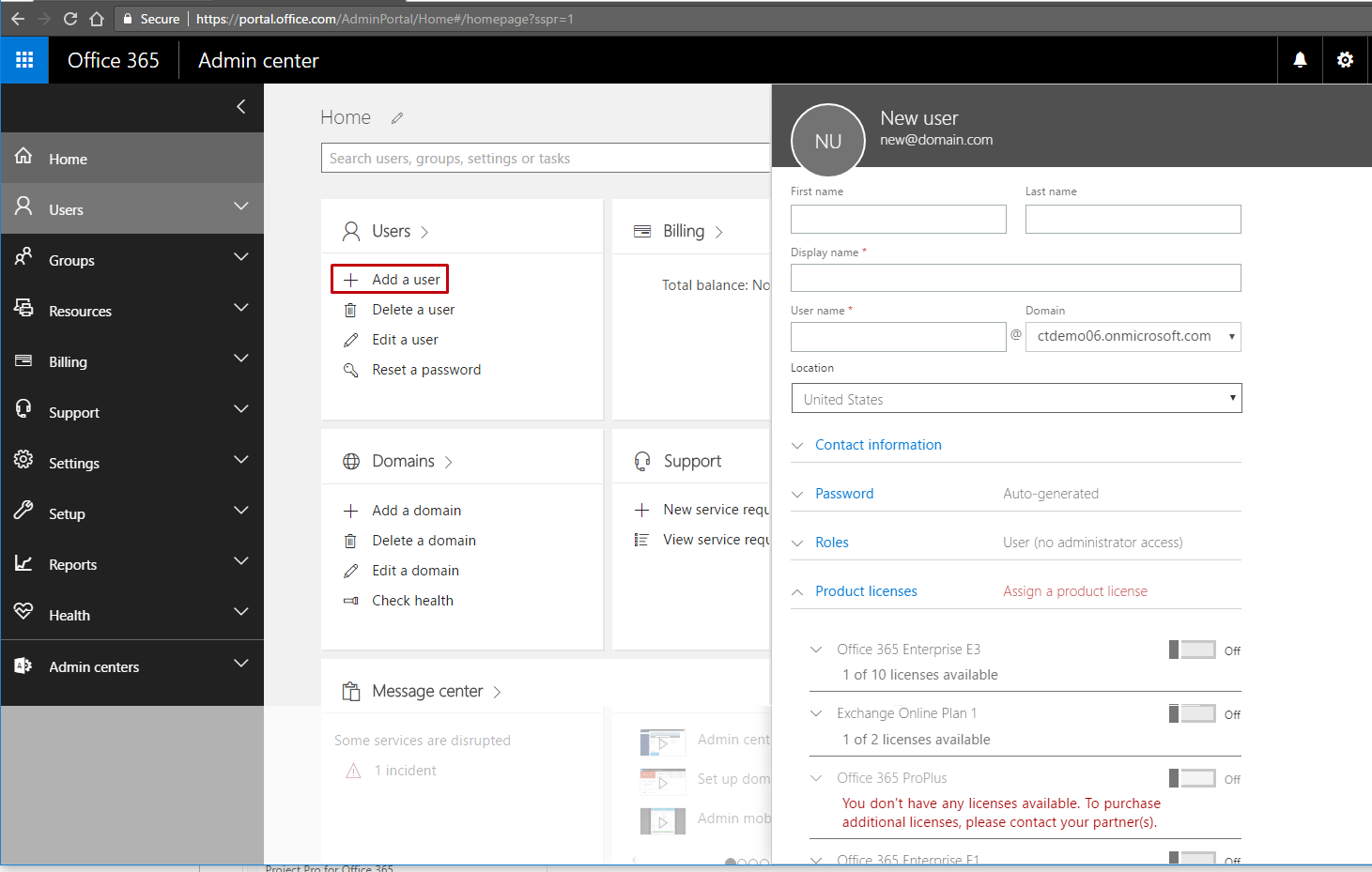
User Management:
- Using Administrator credentials, log in to https://portal.office.com
- Search for the User in the Home Search Bar
- Click on the User in the People Picker list. A Menu should expand on the right
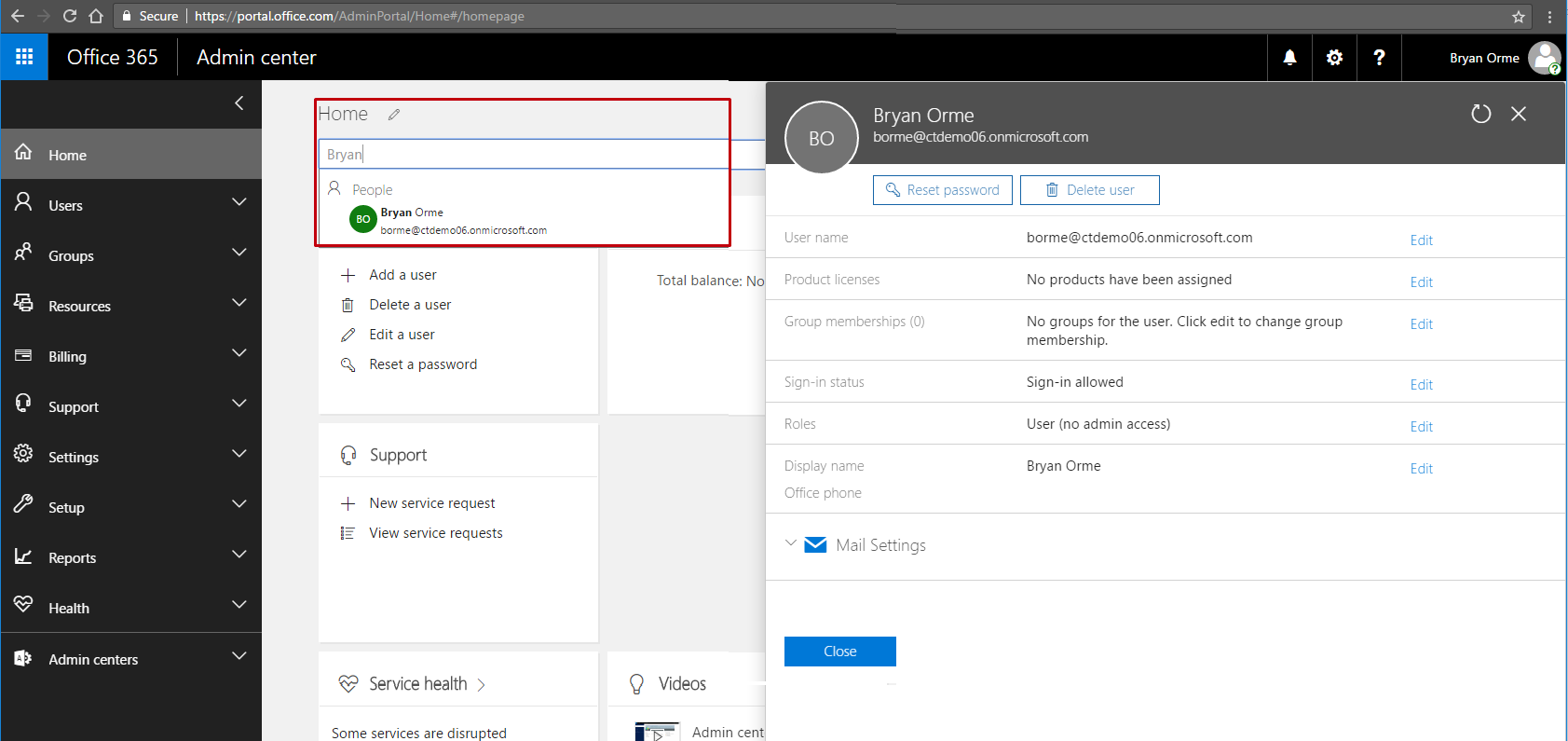
- Click Edit next to the area that needs to be managed.
- Make the necessary adjustments and select Save
Delete a User:
- Using Administrator credentials, log in to https://portal.office.com
- Select Delete a user. A new menu should expand from the right.
- Place a check mark next to each user to be deleted.
- Click Select
- On the next screen click Delete to confirm.