Internal CT Cloud SIP - Unprovisioned SIP Call
When you get an unprovisioned SIP call ticket, the first thing you want to do is change the "Status" to “in progress”.
In the salesforce case, under "Description" take the number in the CE.
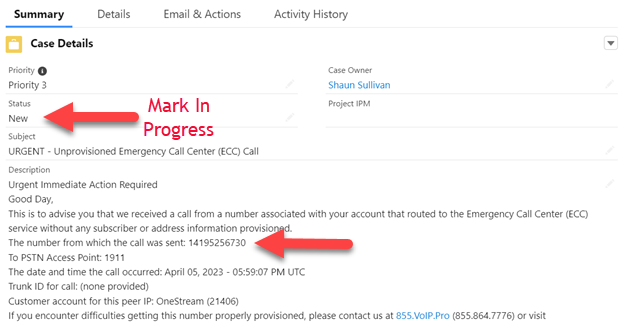
Locate it in either "ASPIRE" via "call search" or "Sansays" by searching under "routes" to determine the customer. In this example, you would search 14195256730
Searching in Sansay the customer is "Third Street Family Health"

Back In Salesforce in the case, click on "Details" and you will see the account name.
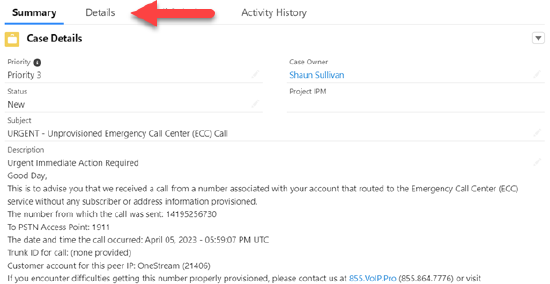

Now that the customer has been identified, locate an authorized contact, preferably an MPOC. If an MPOC is not available, email one of their authorized contacts.
Find the contacts by clicking on the link under "Account Name." At the top right of the page, you will see "Related List Quick Link," Select “Contacts”
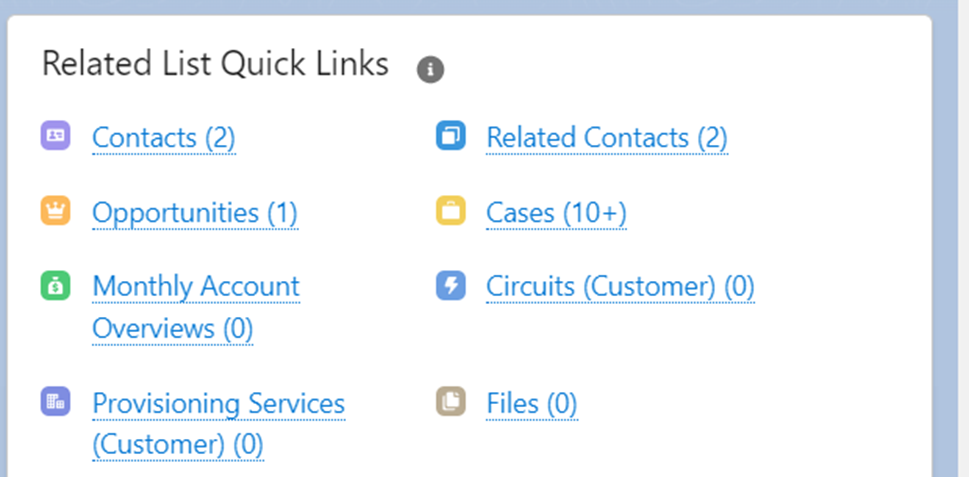
Select an MPOC (you can tell if they are under the "Contact Type" column) or authorized contact from the options available. This account's MPOC is Javar Jackson.

From Outlook, email the MPOC and CC the NOC team to advise them of this unprovisioned SIP call and what steps are needed to add their number to the E911 database.
Below is an example of what should be in the subject line and body of your email below:
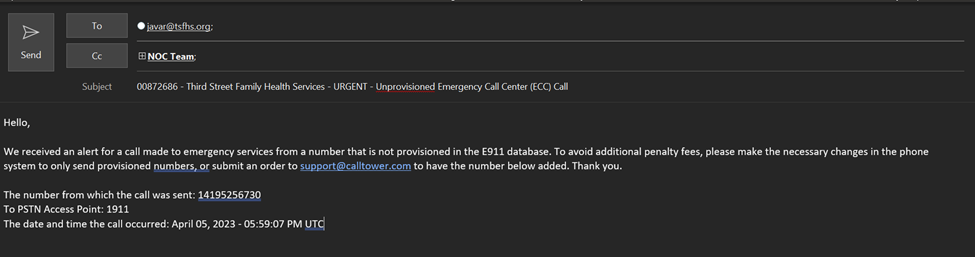 |
From Outlook, go to your "Sent" folder, copy the email, and paste it into the case. Select "Clone" (located on the upper right of the case) and select "Save" at the bottom.
Change "Case Owner" to "Billing." Make sure to add the template below, add any notes that billing may need to know, and add the parent case number (original case) under the details in the "Parent Case" column.
Billing template:
Description: Unprovisioned SIP Call
Customer: Third Street Family Health Services
Ticket: 00872686
Date of occurrence: 4/5/23
Call example:
The number from which the call was sent: 14195256730
To PSTN Access Point: 1911
The date and time the call occurred: April 05, 2023 - 05:59:07 PM UTC
Now, you can change the case status to "Closed"
