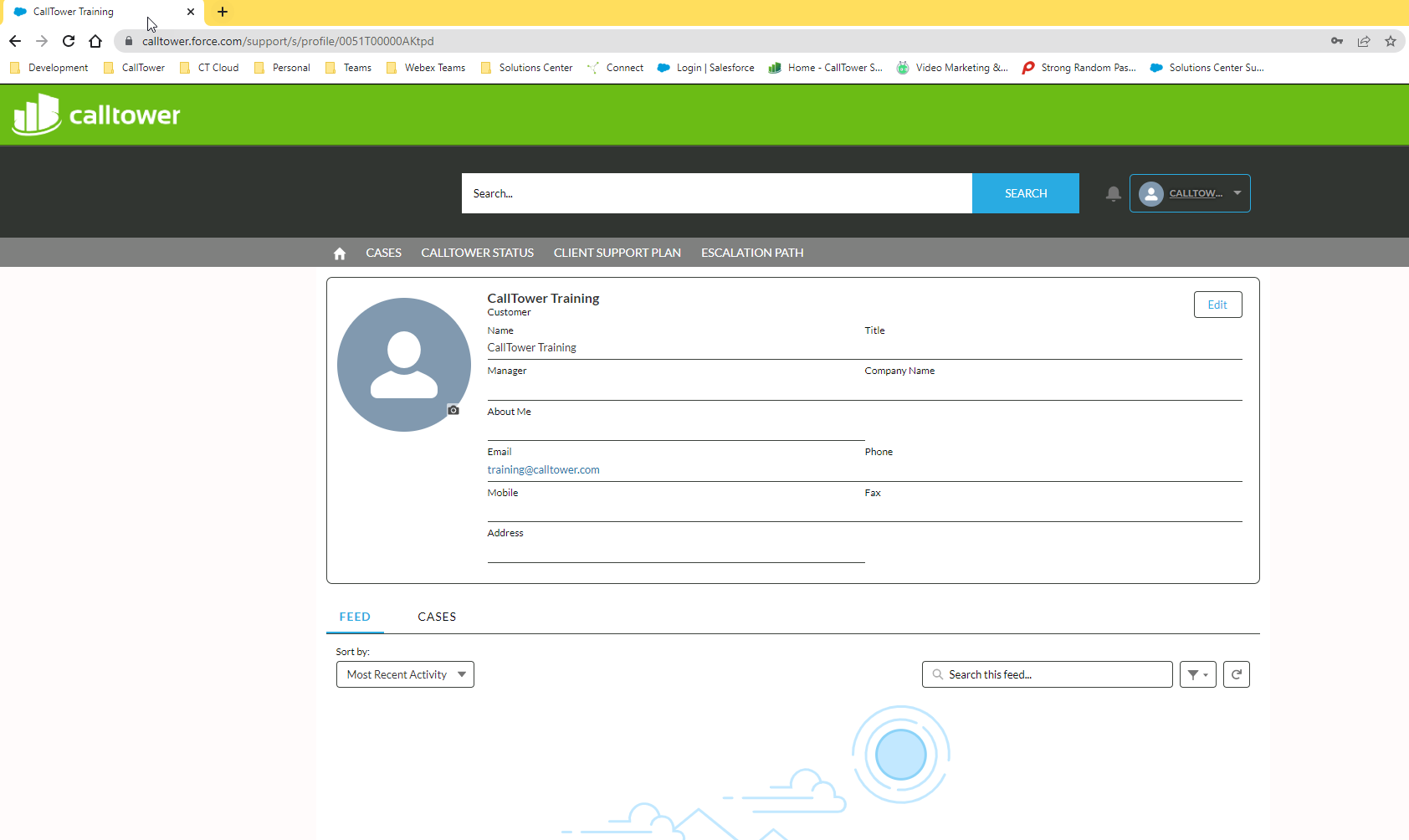Customer Support Portal - Overview
Summary:
All customers have access to the CallTower Customer Support Portal to open, review and communicate on support cases. Please follow the link to login to the portal http://support.calltower.com. If you have trouble logging into the support portal, please contact CSS via phone.
The Customer Support Portal provides access to view all open and closed support cases attached to your account. Clients may also open new support cases and comment on cases in progress. Please be advised all cases opened via the Customer Support Portal open with a Priority 4 until they are reviewed and appropriately dispositioned. If an issue is urgent, please contact CallTower CSS via Chat or Phone.
Home Page:
Once you are logged into the Customer Support Portal, you will be taken to the home page. This will give you access to your cases, CallTower Status page, Client Support Plan and Escalation Path.
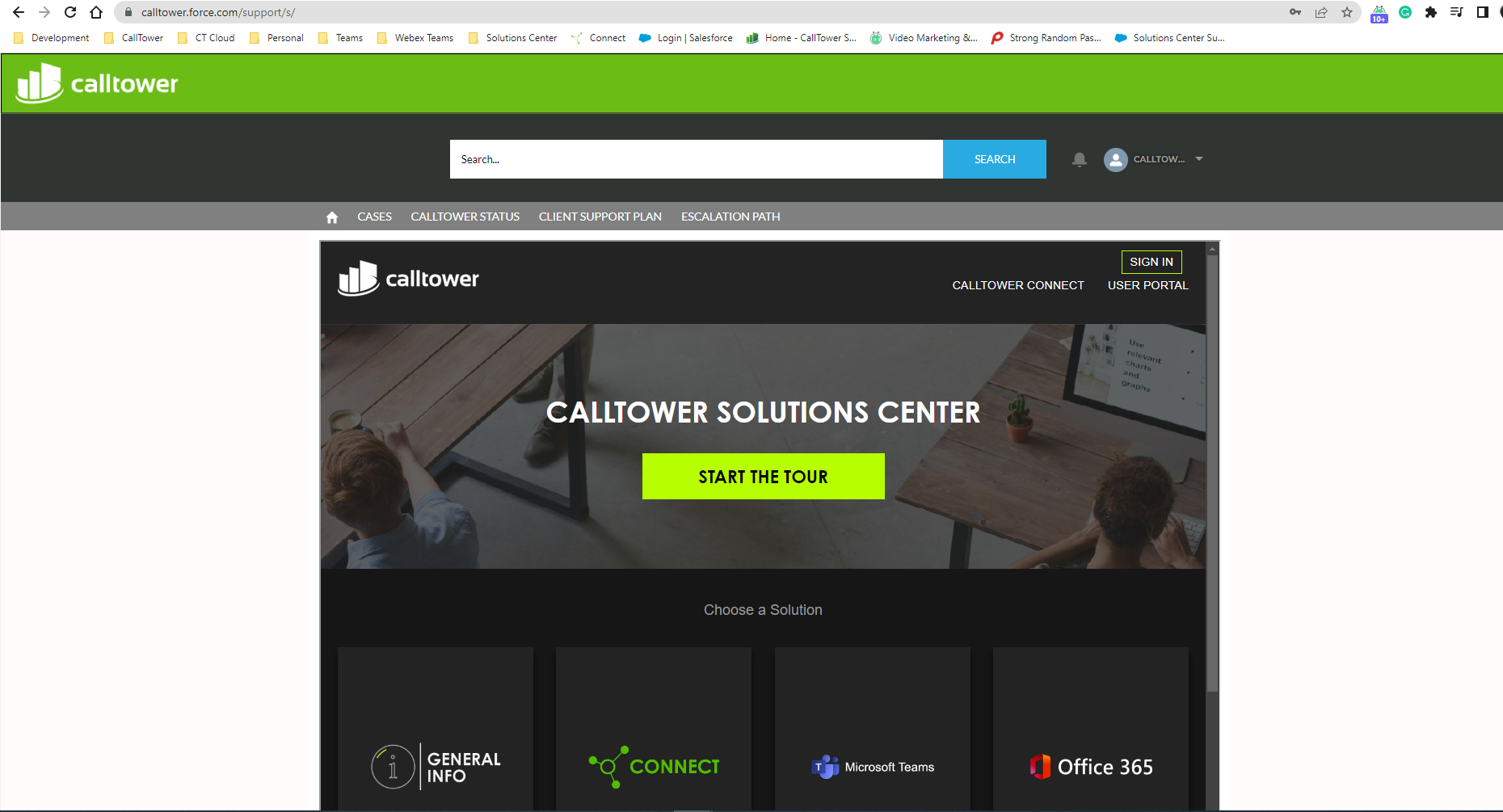
CallTower Solutions Center
All customers have full access to our CallTower Solutions Center. You can find everything you need to be successful with all our CallTower Services. For more information on the Soltuions Center, you can find articles here: https://www.uc.solutions/General_CallTower_Info/Solutions_Center_-_Start_Here
Cases
When you select "Cases" at the top menu, you will see all your current and past case. Here is where you can see the updates of your current cases. If you need to create a case, you can do that from this section.
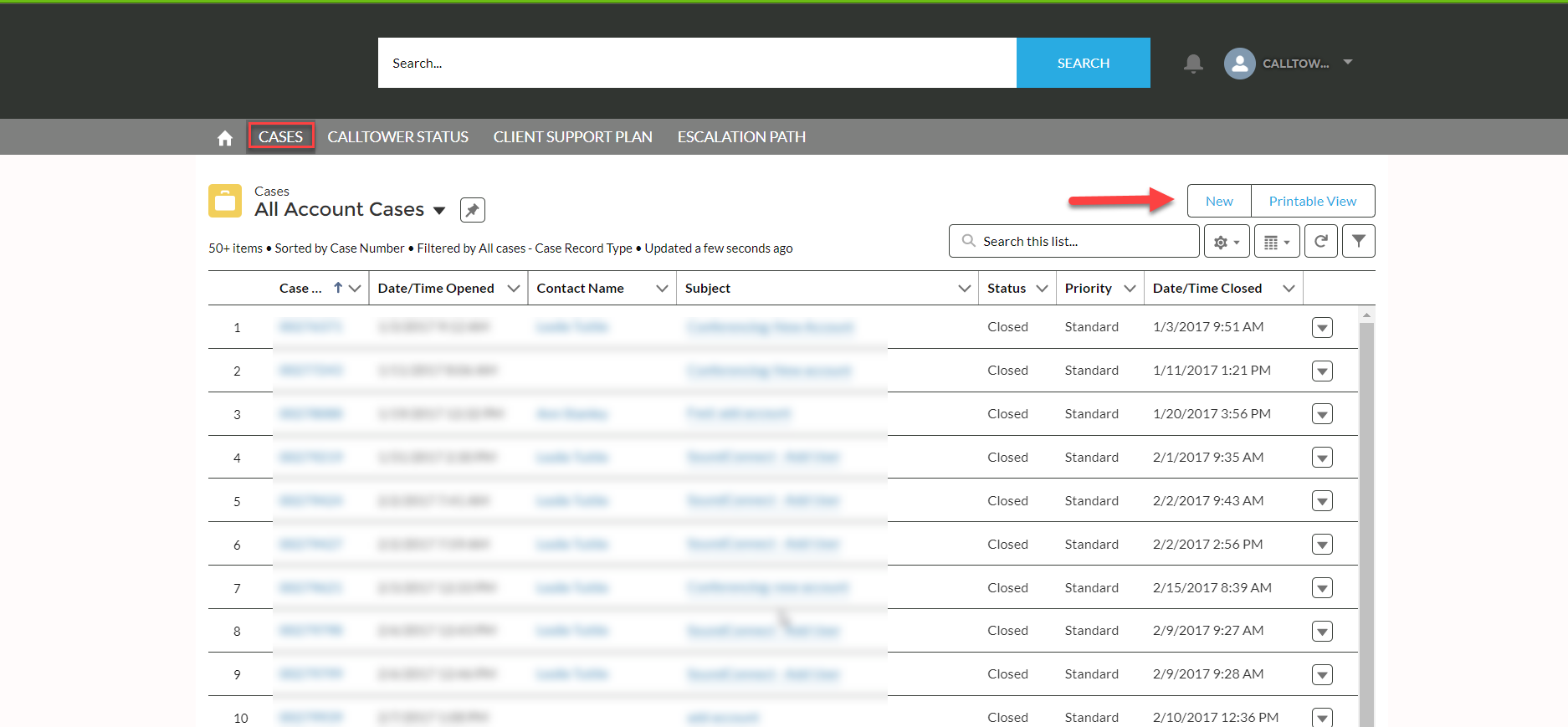
CallTower Status
This section will show you real-time system status updates. Here you will find current and historical data on system performance. Make sure to subscribe for updates.
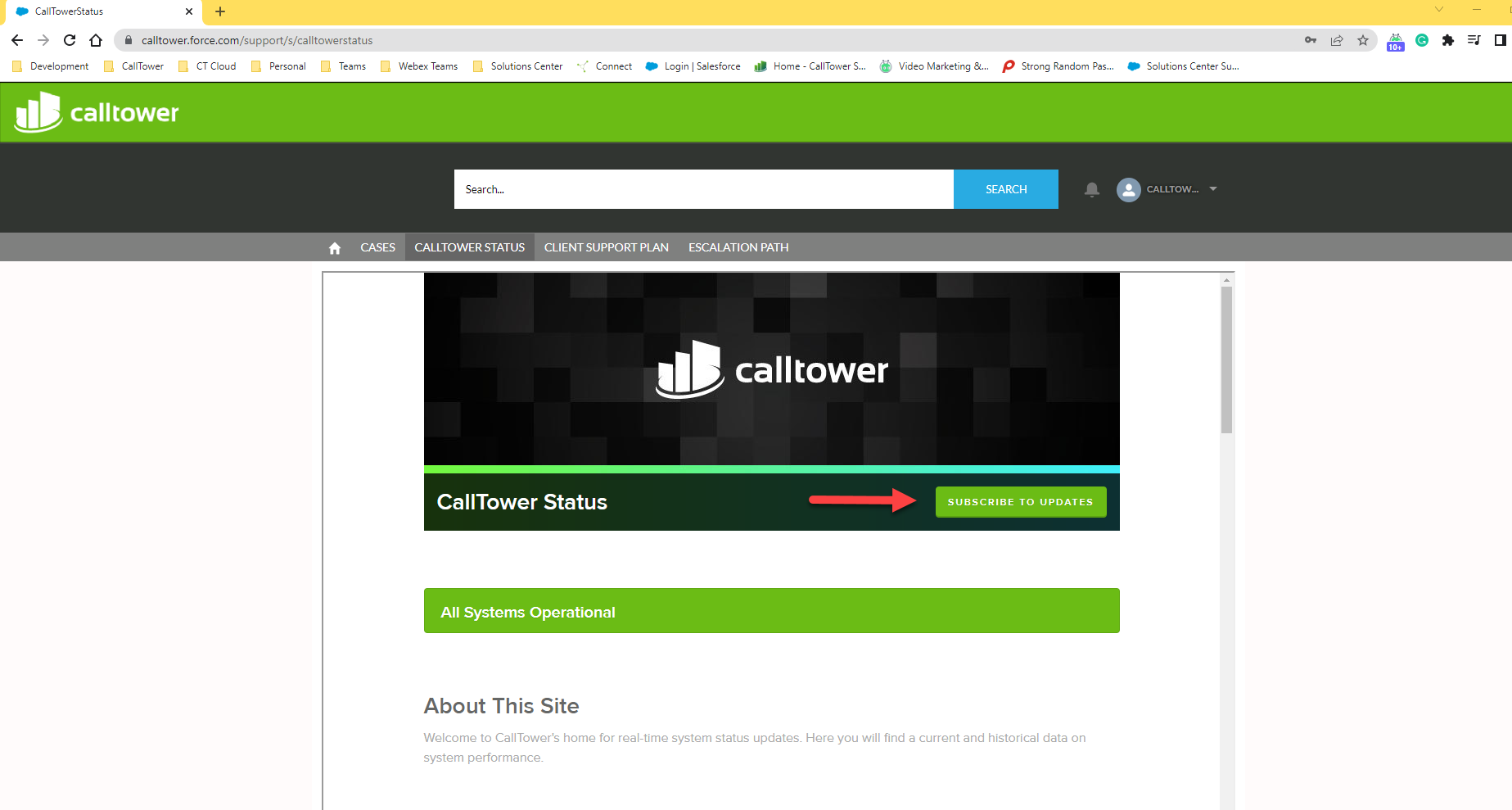
Notifications
You will find all your notification from the bell on the upper right hand side.
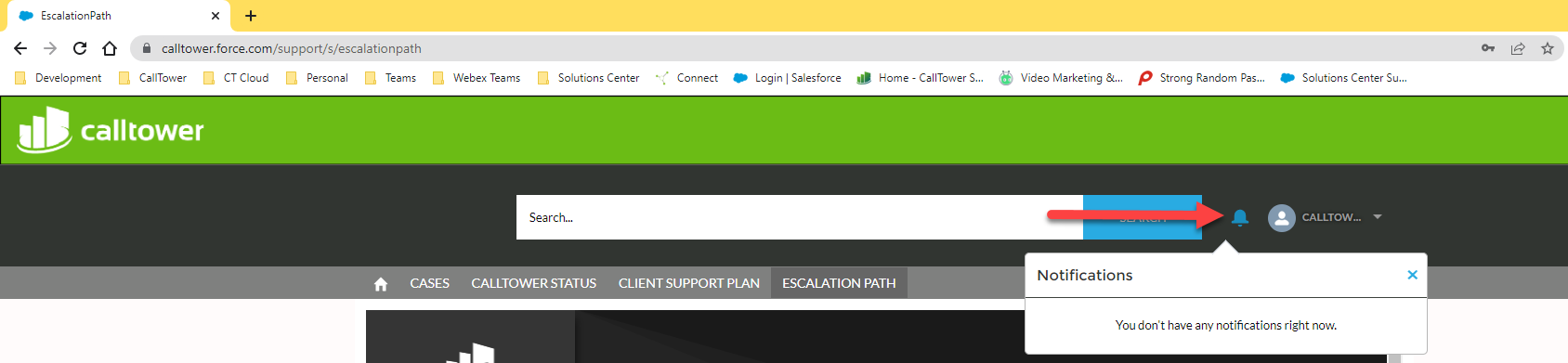
Profile
On the upper right hand side you will see your profile. When you select it, you will see "Home", "My Profie", and "Logout"
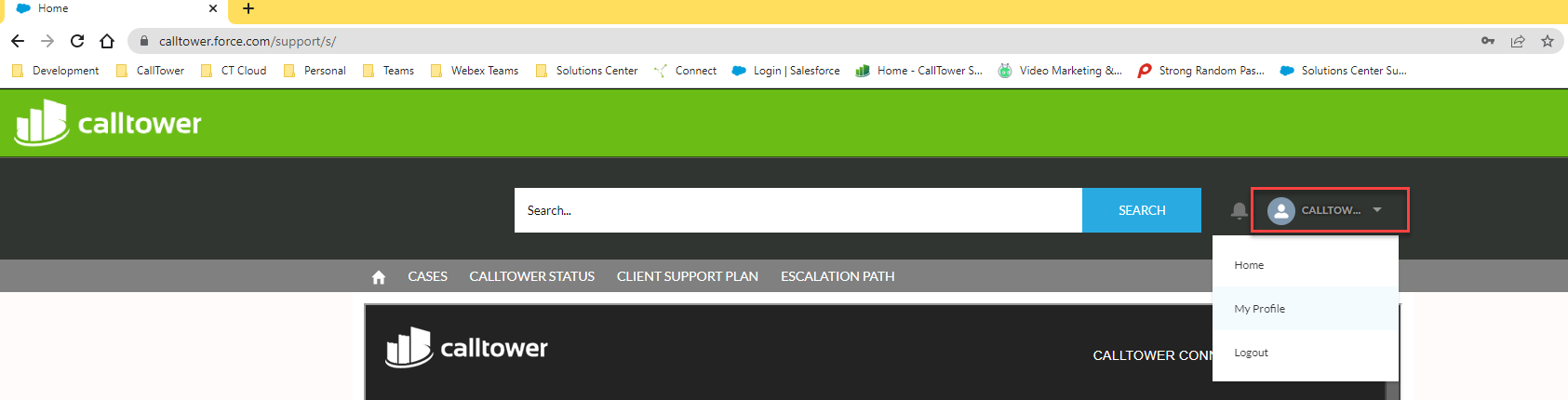
My Profile
"My Profile" is where you are able to add your personal information as well as a profile picture. You will also see your "Feed" and your "Cases"