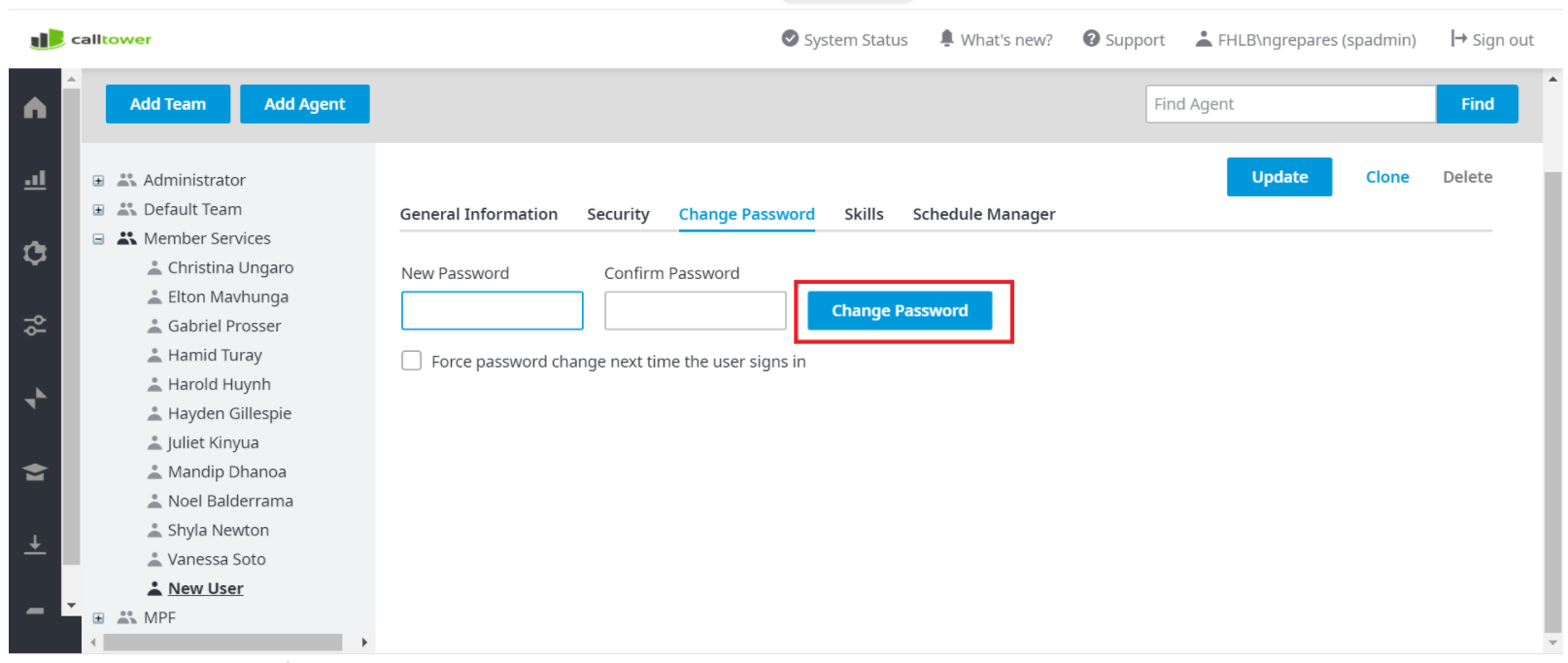CT Cloud Contact Center - Agent Password Change
Overview
This article provides instructions on changing an Agents password.
Resolution/Steps
First you will need to navigate to Agents, you can get to this from your favorites page, if you do not see it on your favorites page you can add it by following this article "CT Cloud Contact Center: Telax - Adding Favorites"
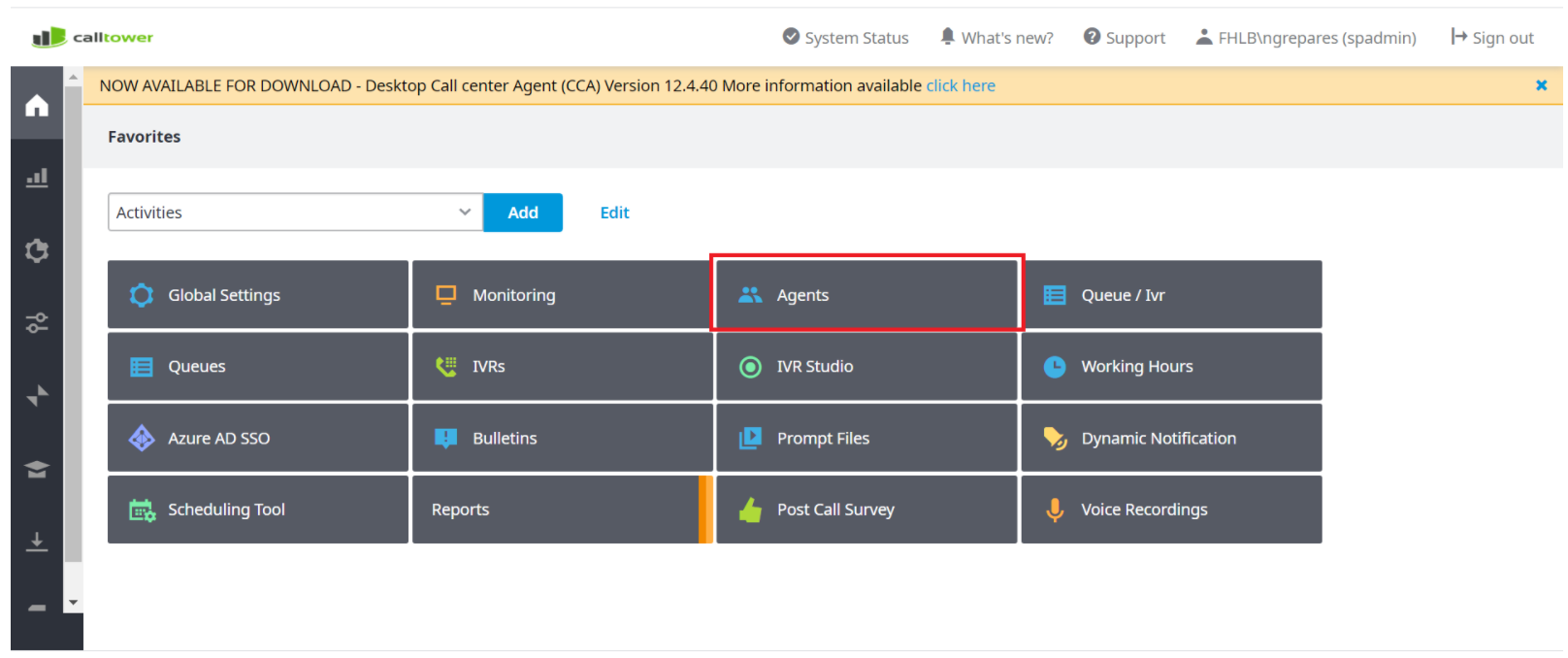
Find the Agent you want to edit(section outlined in Red). Click on the agent you want to edit, In this case we are going to use "New User" (outlined in yellow)
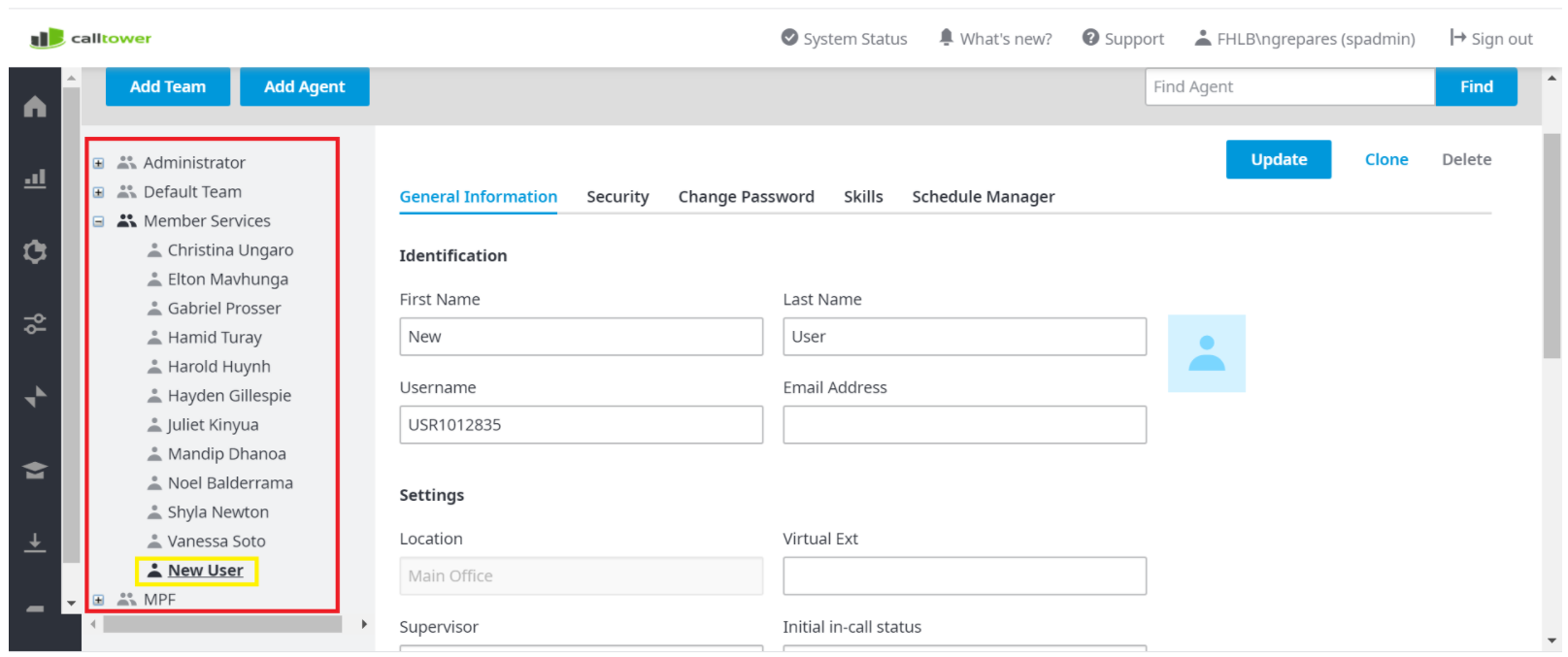
After Selecting the Agent you will see the Change Password Tab (outlined in Red) Click on it.
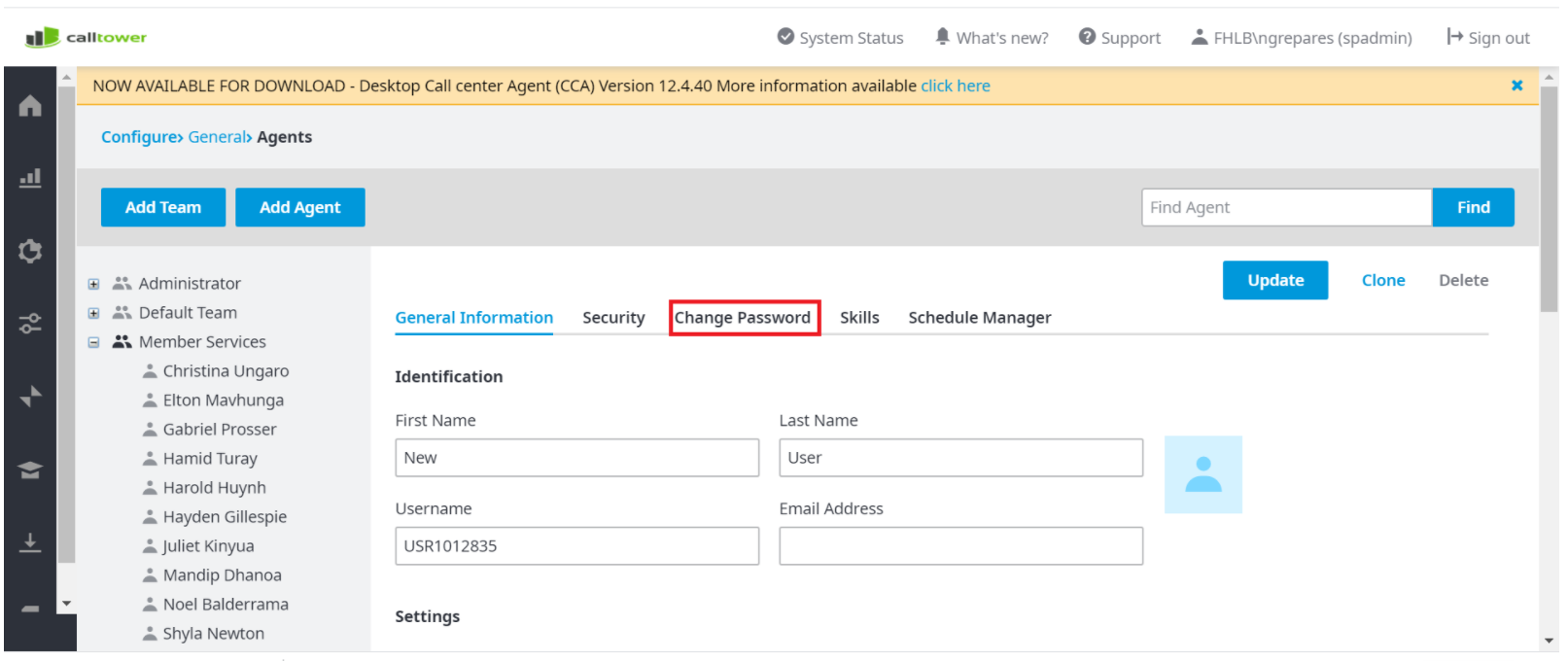
Type in the New Password, both in the New Password Field(outlined in Red) and the Confirm Password Field(Outlined in Yellow). The password must be a Minimum of 8 characters long and contain 1 uppercase letter, 1 number and 1 special character.
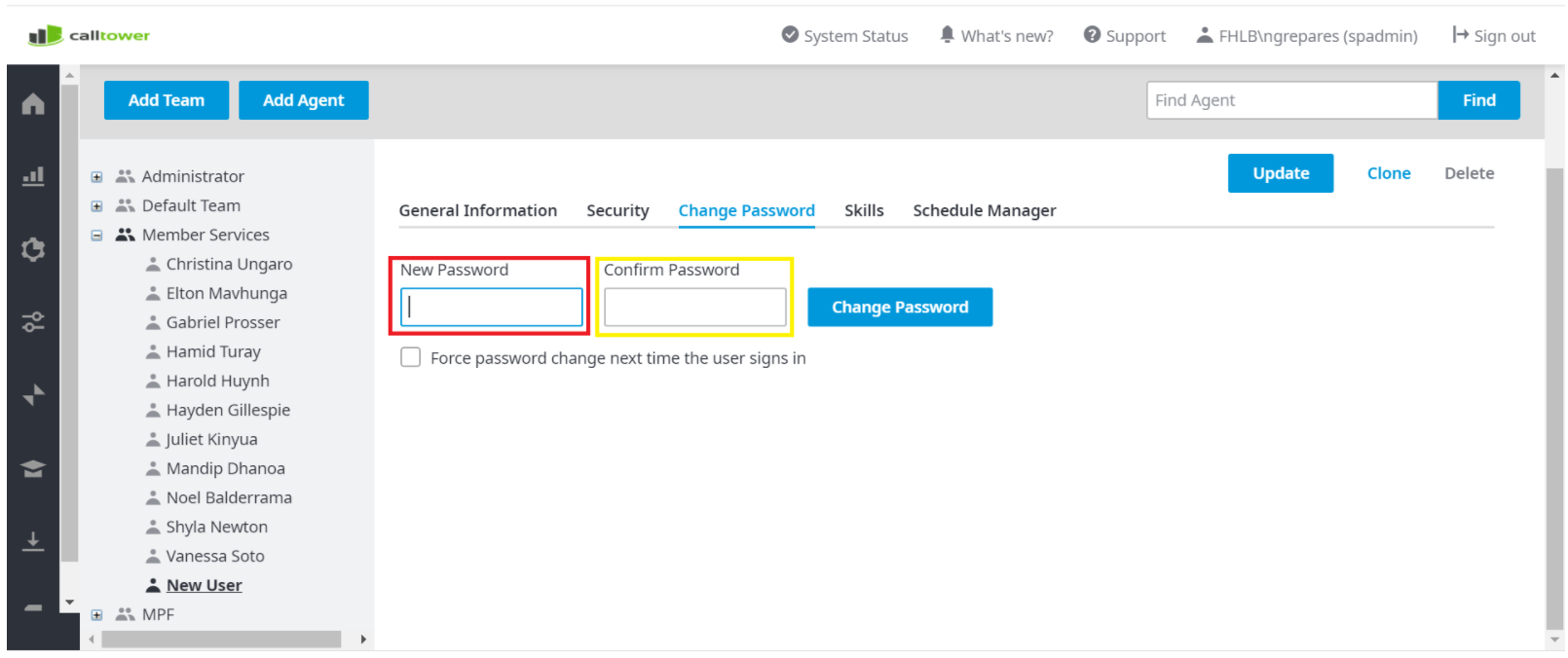
After Entering the password, Click Change password and you are done.