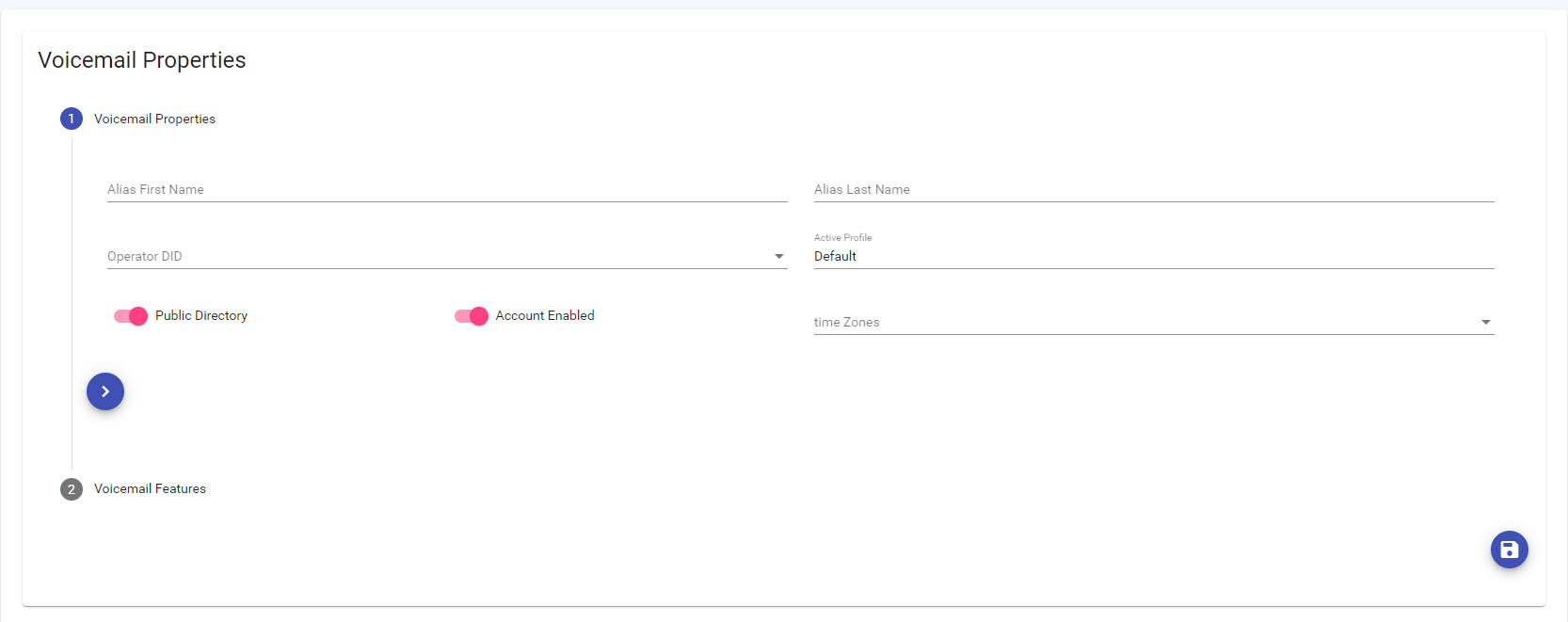Cisco Connect User - Voicemail Services

The voicemail properties are enabled for a user by selecting Voicemail Properties option under the Voicemail Services menu.
Voicemail Properties Include:
- Follow Me – This gives a caller the option of pressing 1 when reaching your voicemail at which time the CallTower voicemail system will attempt to locate you at an alternate location. Users can specify what locations the system should attempt to forward the call to and in what order (i.e., first call my Cell, and then call my Home locations.) The numbers associated to these locations were entered in the Users Properties card.
- Remote Notification – Specify the locations and the order of the locations the system should notify you for new messages for the specified message types selected in the “Message Notifications” section.
- MWI Enabled – Message Waiting Indicator (MWI) is the red light on the handset of the Cisco phone that indicates that a message has been received and waiting to be listened to.
- Voice Recognition – The voicemail system allows voice navigation through its menus using voice commands. For example, users can say a command such as “Delete Message” or “Change Greeting.”
- Hotword Option – When engaging with the Voicemail system, using voice commands, this option will listen for Hotwords (e.g., Delete, Forward, etc). If unchecked, the Voicemail system will try to interpret all words, which may cause slower performance.
- Auto Read New Mail – The system first announces how many new messages there are and then automatically starts playing those new messages. If unchecked, the system will still announce how many new messages there are but will not play the new messages unless you direct the system to do so.
- Message Details –May be checked if you prefer to hear the date and time the message was sent and who the message was sent from prior to hearing the message.
- Categorized Details – The system reads messages by message type starting with voice messages, then email messages (if CallTower hosted email) and then faxes (this order cannot be changed). Also, prior to playing your messages it will play you the message counts. If unchecked, the system will read the messages in the order they came with no distinction between the different types.
- LIFO (Last In First Out) Message Retrieval – The system plays your oldest messages first; however, if checked, the system will start with your most recent messages.
- Permanently Delete Mail – This option permanently removes Voicemails that have been deleted from the phone. If unchecked, Voicemails deleted from the phone are sent to the Deleted Items folder in OWA (Outlook Web Access), which contribute towards the total size of the Voicemail mailbox.
- Voicemails Only – If you have CallTower hosted email, and the box is not checked, you MWI light will indicate both voicemail and email messages. By checking the box, you will only be alerted for voice messages.
- Voice to Text – Checked based on organization. If checked, the system will include a text transcription on the voicemail message. Hosted CallTower email clients will received the voicemail transcription with the voicemail message. Hosted voicemail clients will need to set voicemail forwarding to receive the transcription in their email.
- Ring to Voicemail – Used for Virtual Users or virtual voicemail box, rings directly to Voicemail. User’s with phones can do this using the Call Forwarding function.
- Prefix Dial Out Digit – When this feature is enabled, the user is not required to add their organization’s dial out digit (8 or 9) + 1 to the phone number when they want to redial a missed or received call from their Cisco Phone.Caution: When the user receives a call, the prefix dial out digit is added to the incoming Caller ID, therefore will not display the name of the caller.
To add the voicemail proprieties:
- Click on the box next to the feature you want to activate or inactivate.
- After all the features have been activated or inactivated click the Save Properties button