Cisco - Internal CyberData Outdoor Intercom
Prerequisites
POE Power You will need to either connect to a POE switch or have a POE Injector.
Connect You will also need Hosters access to Calltower Connect
Customer should most likely have someone versed in electrical connections as well as door systems. Device has option to open door via a relay.
Components
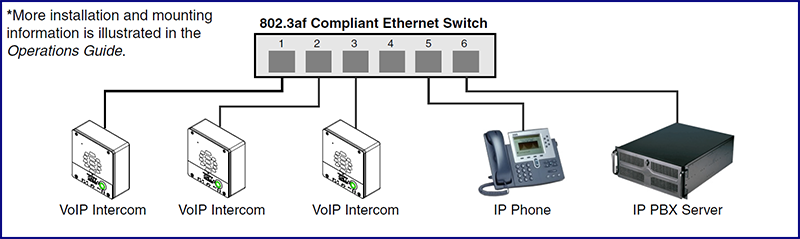
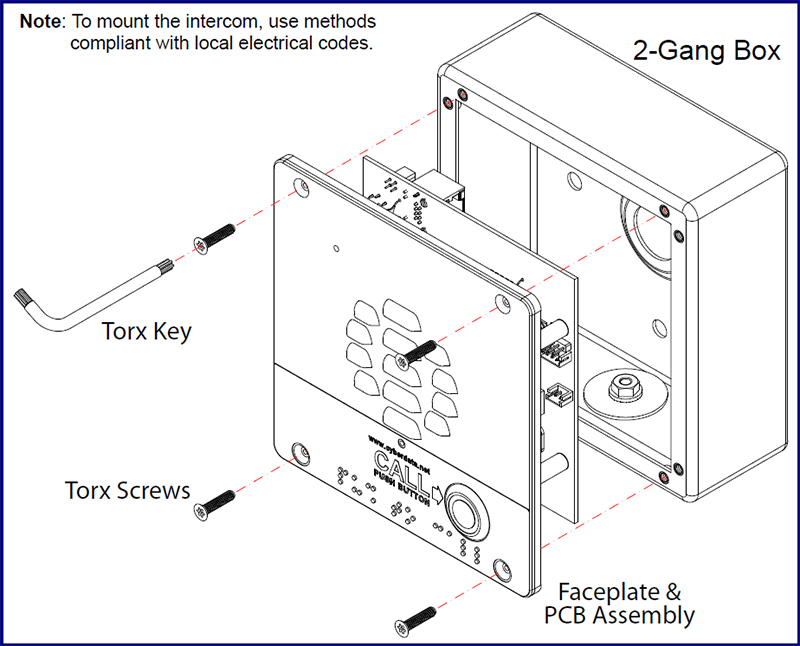
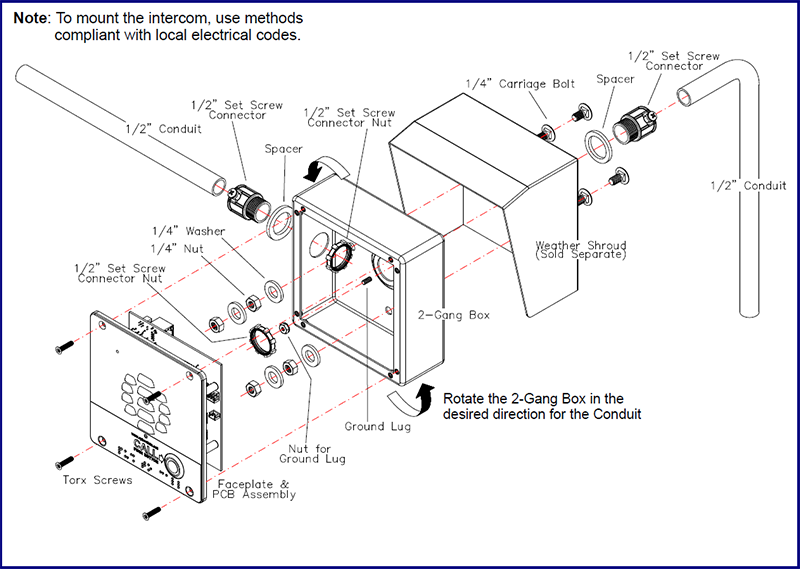
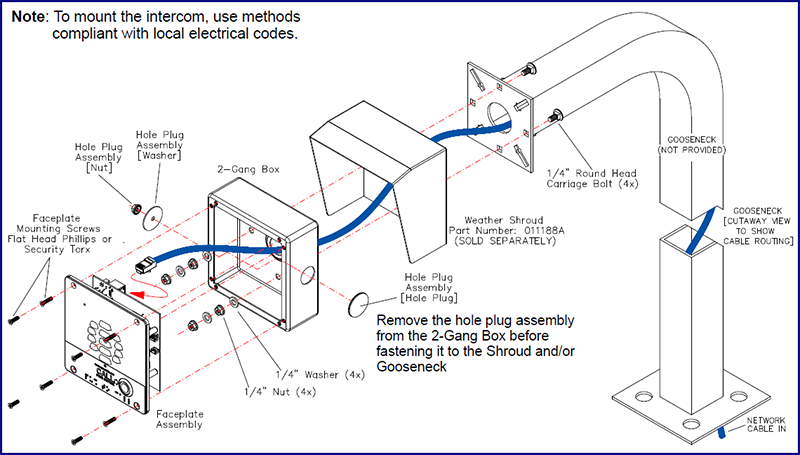
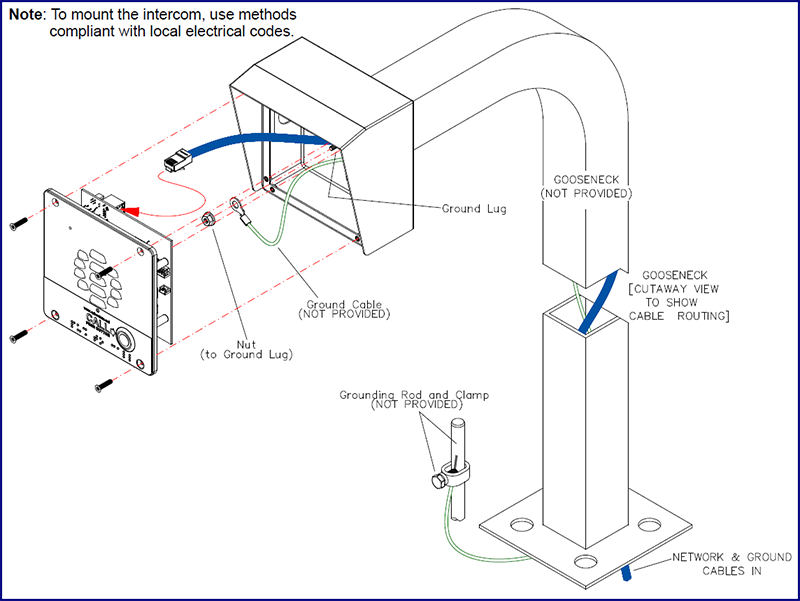
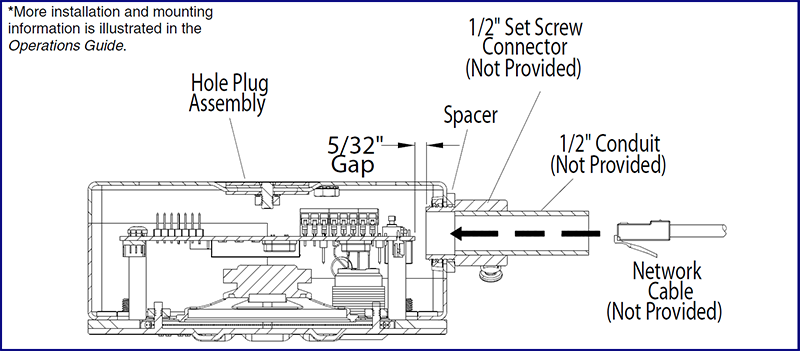
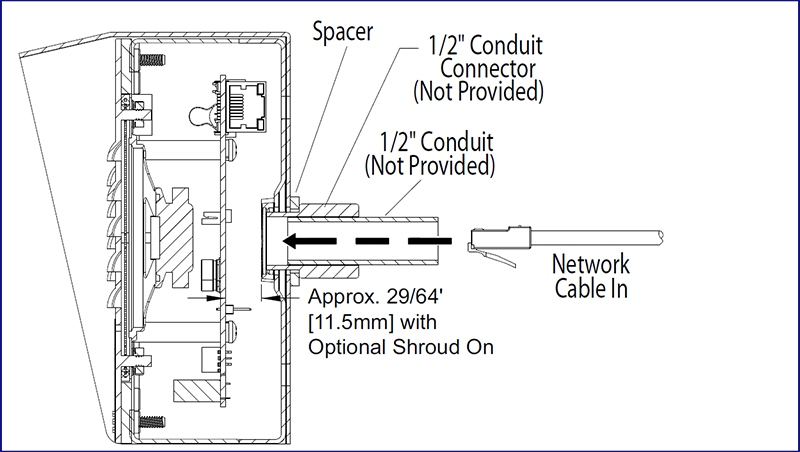
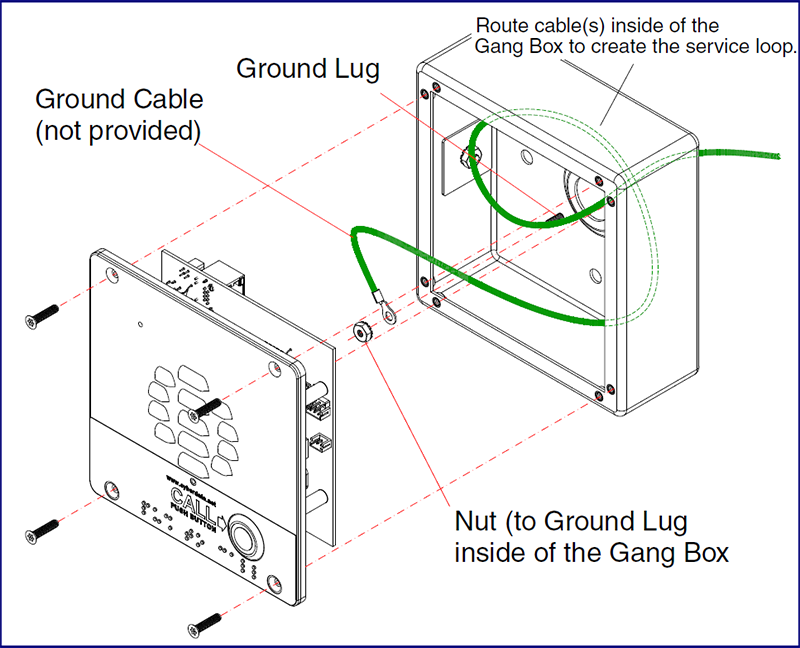
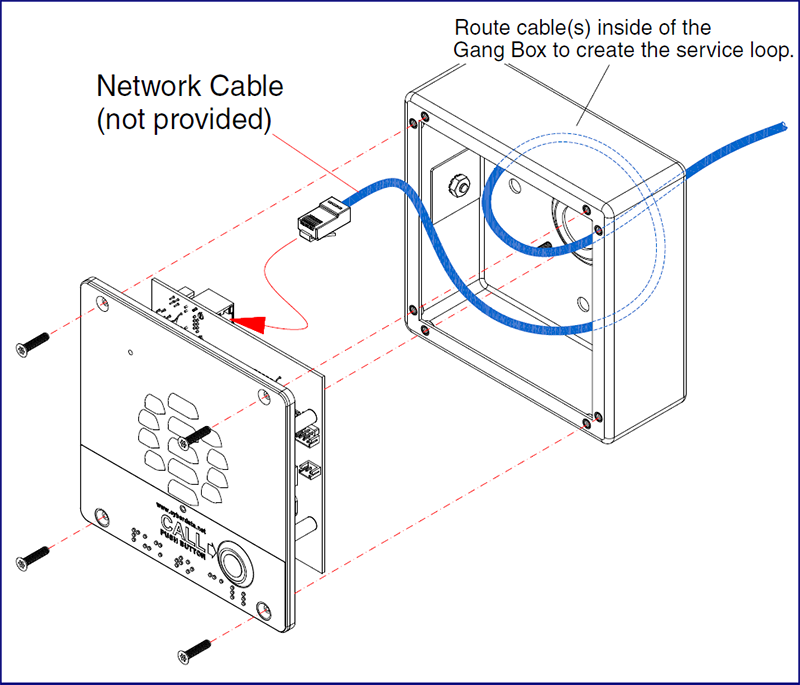
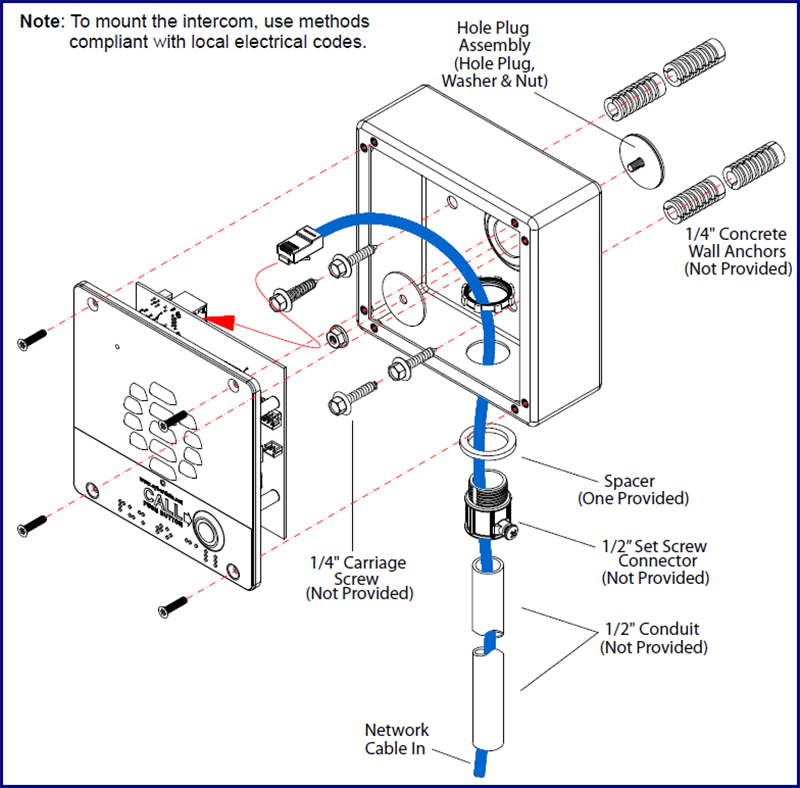
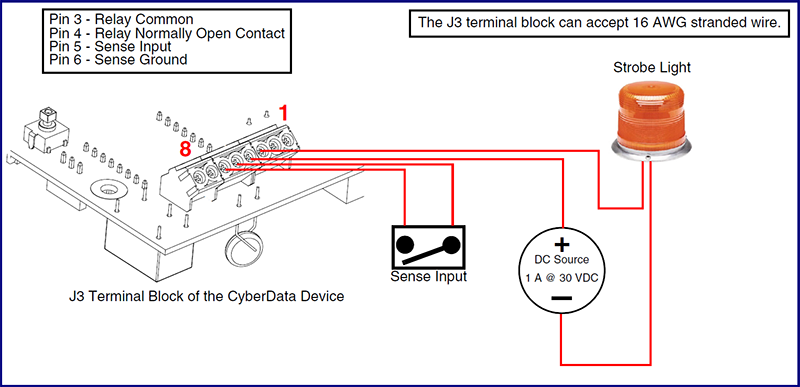
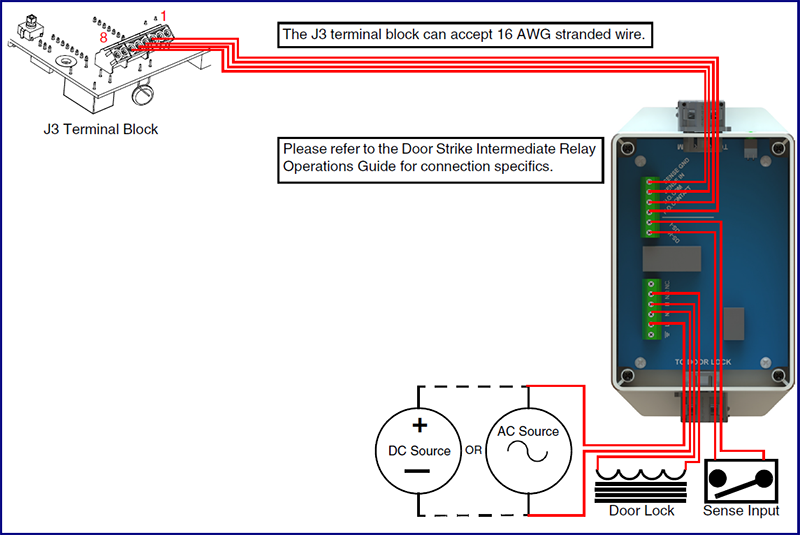
Provision
Add a common area phone in connect as a Third-party SIP Device with the following settings.
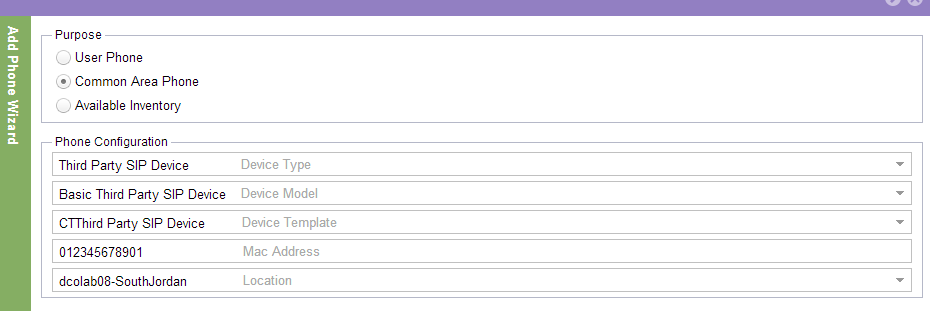
Wait for Connect to show that the phone has been installed.
Configure the Device (CyberData Outdoor Intercom)
Once the Intercom is plugged into POE switch and powers up you will see the button start to flash blue. At the point it stops you are ready to proceed.
1)Press Firmly and Release the sw1 button that is located on the back of the mainboard. It will announce the IP address of the device.
2)Open a web browser and navigate to the IP address. The default name and password are admin, admin.
a)Navigate to the SIP Config Page and change the following.
1)Primary SIP Server : (IP Address of Publisher)
2)BackUp SIP Server 1: (IP Address of a Subscriber)
3)BackUp SIP Server 2: (IP Address of the other Subscriber)
4)Leave Ports to default unless advised to change
5)No Outbound Proxy or Proxy Port is needed in standard CT Config
6)SIP User ID: (DN of Device)
7)Authenticate ID: (User Name)
8)Authenticate Password: (12345 – default password)
9)Re-Registration Interval:(120)
10)Dial Out Extension: Whatever DN they would like the call to ring to when they hit “Call”
11)Hit Save and Reboot, Wait the 60ish seconds for the device to reboot
12)You should now see a green (Registered) message for all servers.
13)Hit the “Call” button, The device will then Automatically call the DN you have it set to call.
14)All other settings are somewhat custom to the customer. If these are needed please escalate to CCE
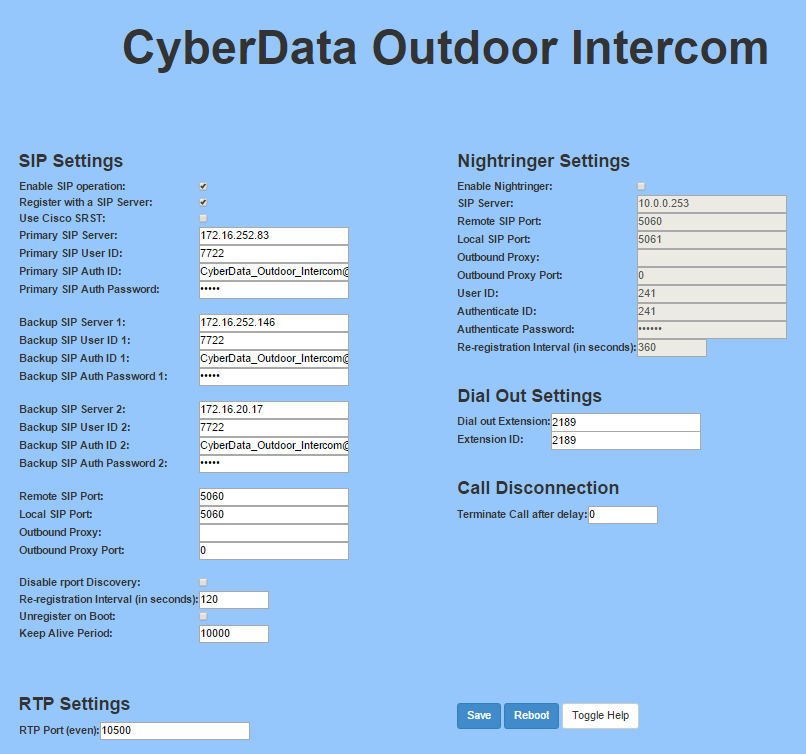
Support Documentation
http://www.cyberdata.net/products/vo...omv3/docs.html
