Cisco Connect Admin - Call Forward For A User
Instructions
Call Forwarding – Phone Services
Forwarding a user’s lines are done in the Users tab.
- Select the particular user to manage their phones.
- Click on the arrow on
 and select Phones and then Call Forwarding.
and select Phones and then Call Forwarding.
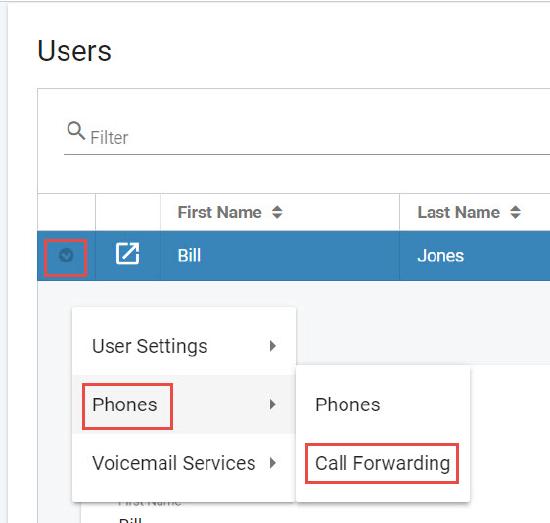
- The Call Forwarding screen will be presented on the screen.
- Select the extension to be forwarded and enter the number or check the check box for voicemail. Note: if you add in a outside number make sure to add your dial out digit before the area code and phone number for example: 815555555555
- Once the entry is complete, click the Save button to keep the changes or click Cancel to close without saving.
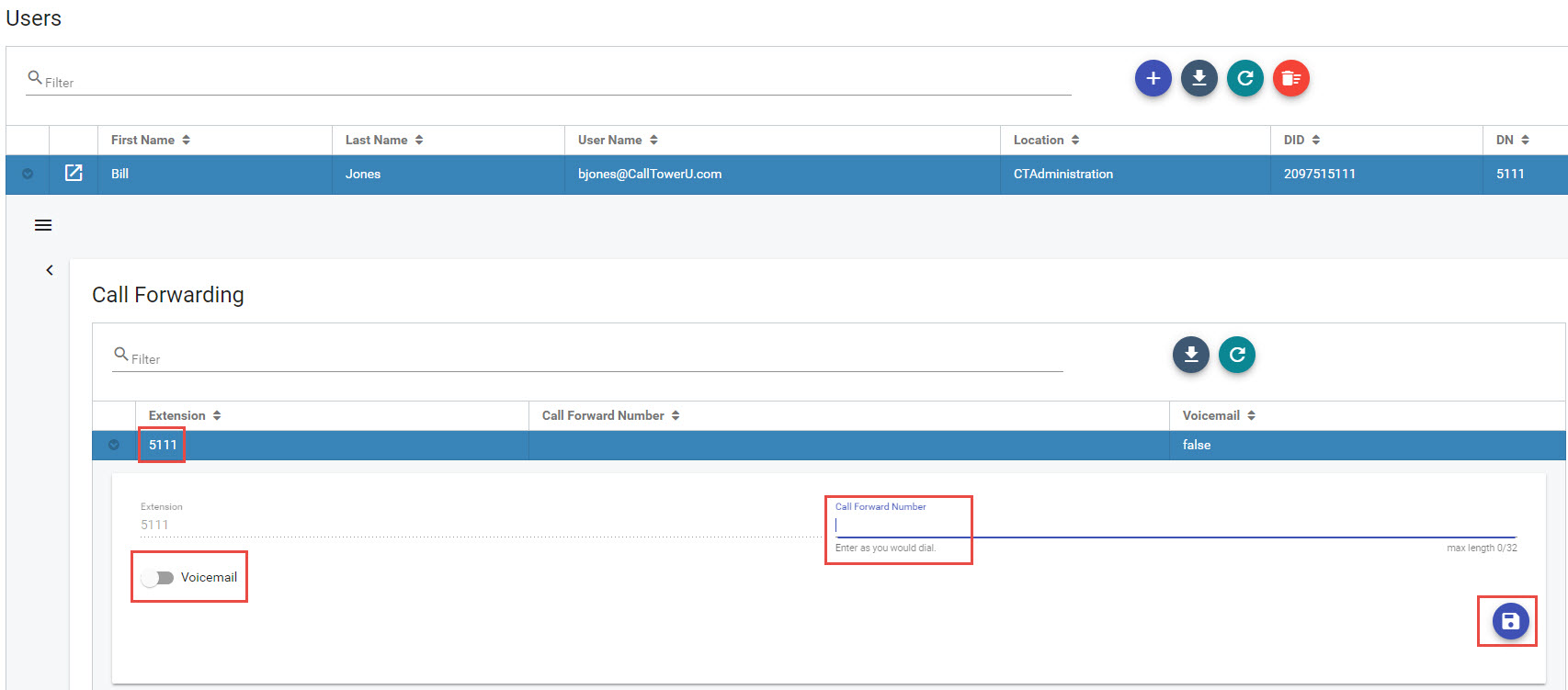
Example Video
Video has no audio

