Cisco Connect Admin - Voicemail Services
The voicemail features are enabled for a user by selecting Voicemail Properties option under the Voicemail Services menu. The properties include:
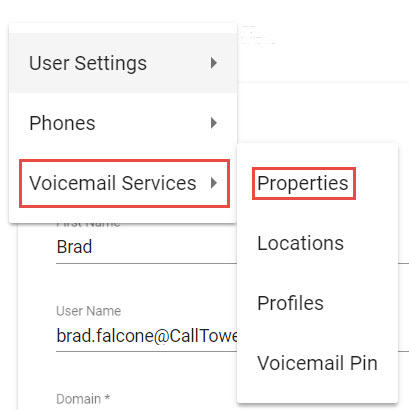
- Follow Me – This gives a caller the option of pressing 1 when reaching your voicemail at which time the CallTower:Connect User Portal system will attempt to locate you at an alternate location. Users can specify what locations the system should attempt to forward the call to and in what order (i.e., first call my Cell, and then call my Home locations.) The numbers associated to these locations were entered in the Users Properties card.
- Remote Notification – Specify the locations and the order of the locations the system should forward messages to for the specified message types selected in the “Message Notifications” section.
- MWI Enabled – Message Waiting Indicator (MWI) is the red light on the handset of the Cisco phone that indicates that a message has been received and waiting to be listened to.
- Voice Recognition: The voicemail system allows voice navigation through its menus. For example, users can say a command such as Delete Message or Change Greeting.
- Hotword Option - When engaging with the Voicemail system through a phone, this option will listen for Hotwords (e.g., Delete, Forward, etc). If unchecked, the Voicemail system will try to interpret all words, which may cause slower performance.
- Auto Read New Mail: The system first announces how many new messages there are and then automatically starts playing those new messages. If unchecked, the system will still announce how many new messages there are but will not play the new messages unless you direct the system to do so.
- Message Details: May be checked if you prefer to hear the date and time the message was sent and who the message was sent from prior to hearing the message.
- Categorized Mail: The system reads messages by message type starting with voice messages, then email messages, and then faxes (this order cannot be changed). Also, prior to playing your messages it will play you the message counts. If unchecked, the system will read the messages in the order they came with no distinction between the different types.
- LIFO Message Retrieval (Last In First Out) Message Retrieval: The system plays your oldest messages first; however, if checked, the system will start with your most recent messages.
- Permanently Delete Mail:This option permanently removes Voicemails that have been deleted from the phone. If unchecked, Voicemails deleted from the phone are sent to the Deleted Items folder in OWA (Outlook Web Access), which contribute towards the total size of the Voicemail mailbox.
- Voicemails Only: May be checked if you’d like to no longer hear email and fax messages when calling the voicemail system. If this box is checked, your MWI light will only turn solid red when a new voicemail is waiting.
- Voice to Text: Checked based on organization. May be unchecked if you’d like to no longer receive a copy of a text transcription along with your voicemail message in your email inbox.
- Ring to Voicemail: Used for Virtual Users or virtual voicemail box ring directly to Voicemail. User’s with phones can do this using the Call Forwarding function.
Administrator Voicemail Properties Steps
1. Select the user to manage their Voicemail Properties
2. Click on the down arrow on Voicemail Services and select Voicemail Properties.
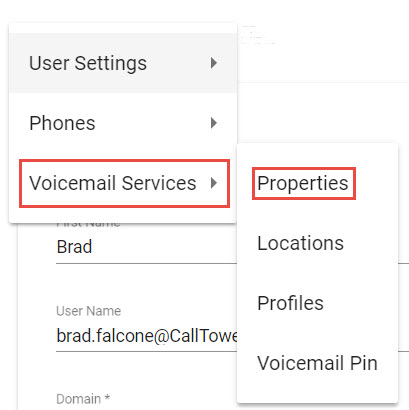
3. The Voicemail Properties screen will be presented on the screen.
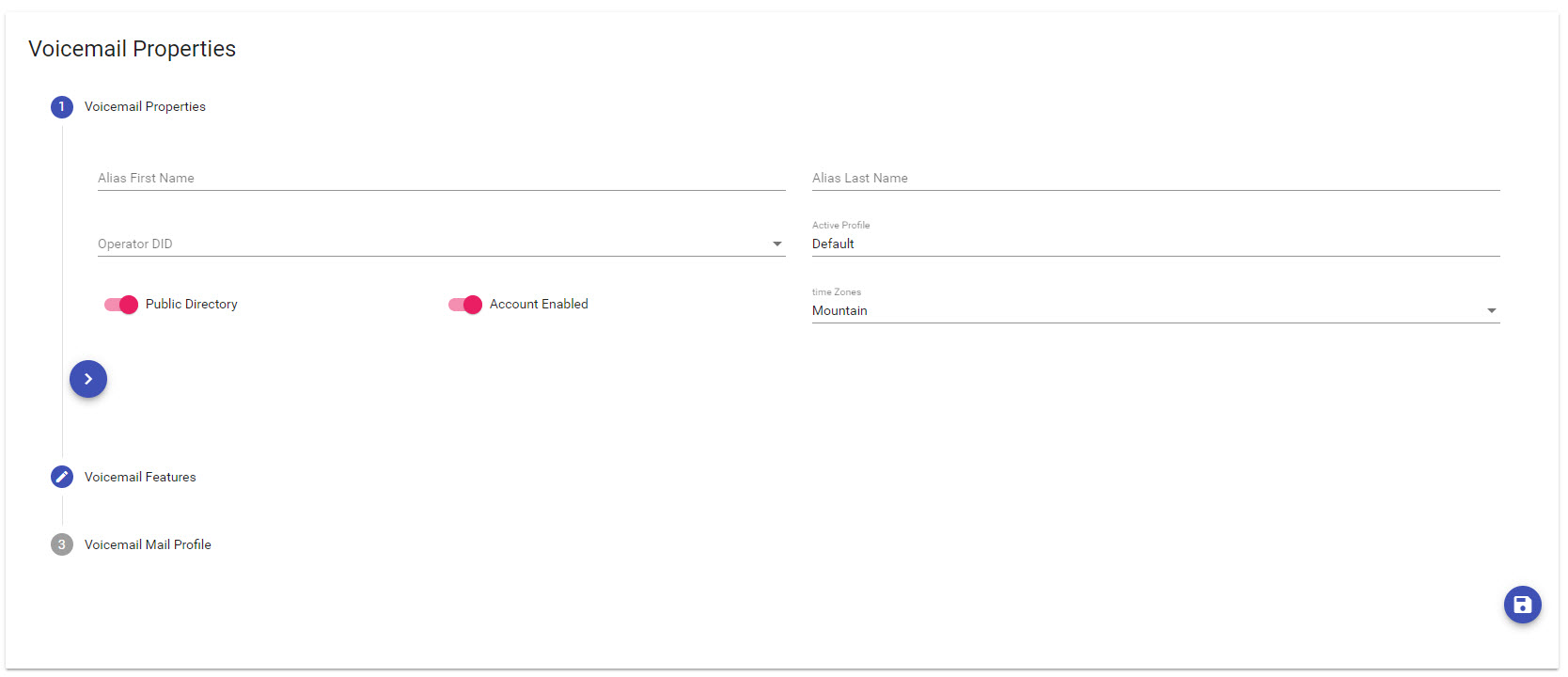
4. Enter or modify the information and select the Voicemail Features for the user.
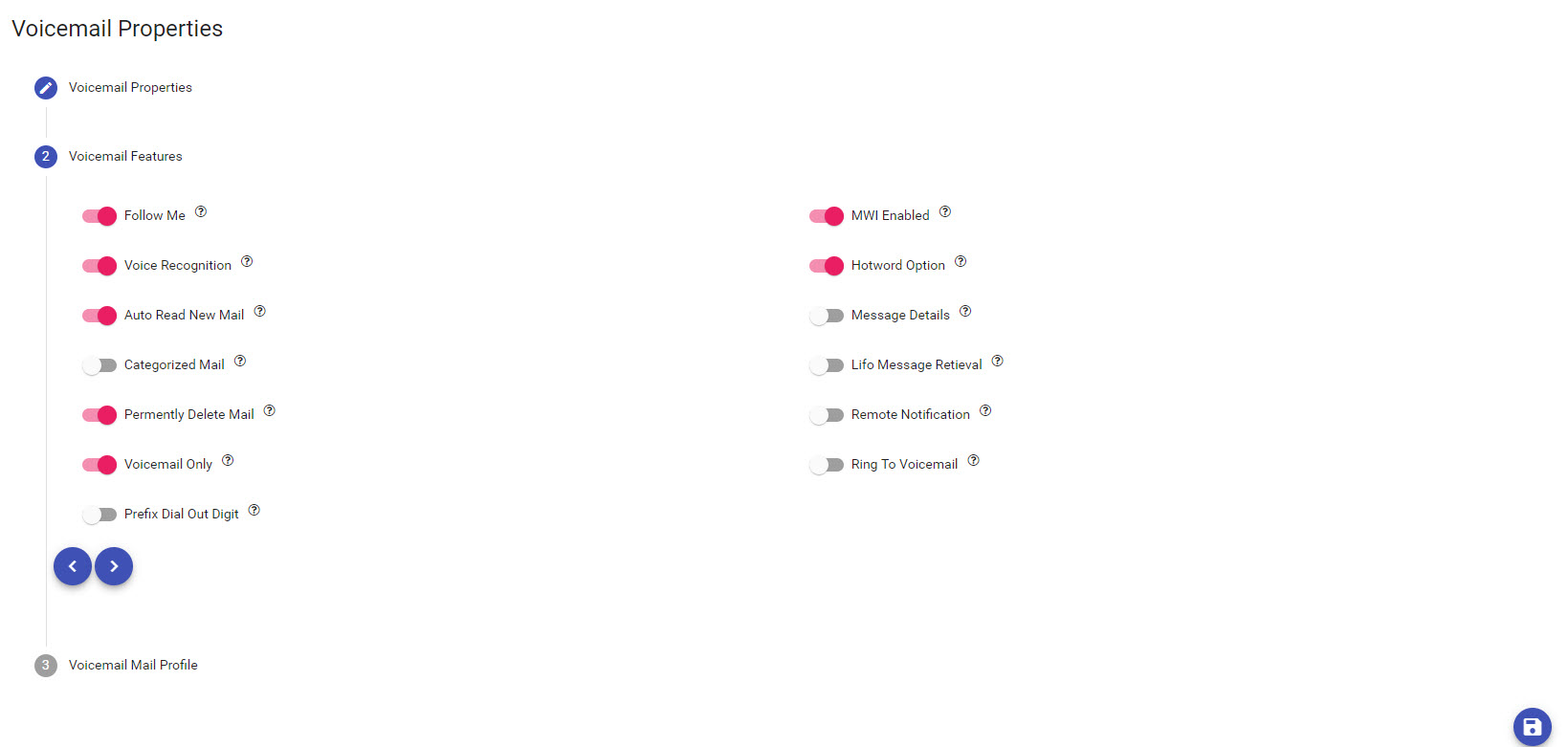
5. Once the entry is complete click the Save button to keep the changes or the X in the upper right corner to lose the changes.
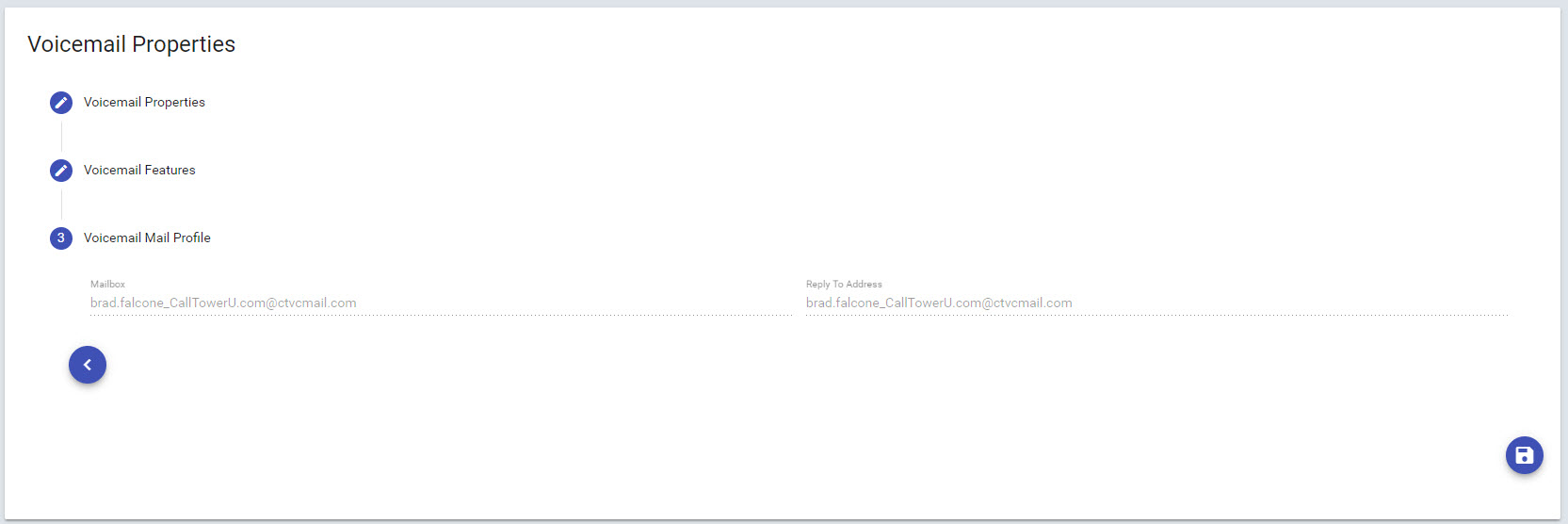
6. Click the Clear button to remove the information if needed.
