Cisco - Voicemail Setup
Changing your Password
1. Press the Messages button on your phone. (Depending on the phone model it will be an envelope or cassette looking icon)
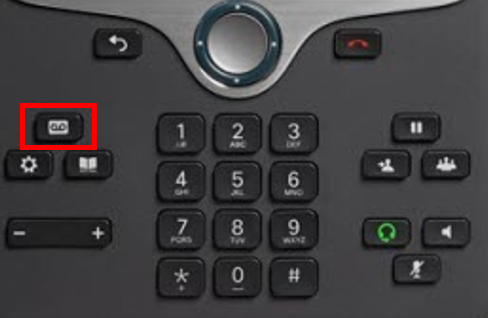
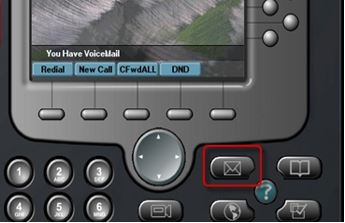
2. Enter your voicemail PIN / Password when prompted. (The initial default PIN / Password for every new account is “9999”.)
3. After the system retrieves new messages and then states, “Now what,” either say “Change Password” or enter 31 on the keypad.
4. Follow the prompts. Your new password may be between 2 and 6 digits.
Changing your Voicemail Greeting
Callers will hear your greeting before leaving you a voicemail.
- Once logged into voicemail (by pressing the Messages button and entering your password), either say “Change Greeting” or enter 32 on the keypad.
- The system will play your current greeting and then ask if you want to change it.Say “Yes” or press 1. (Or say “No” or press 2 if you don’t want to change it.)
- At the prompt, record your greeting and press # when finished.
- The system will play back your greeting and then ask if you want to save it. Again, say “Yes” or “No,” or press 1 or 2 respectively.
Changing your Name Tag
The voicemail system uses nametags to identify its users. When you record your nametag, your name will be pronounced in your own voice instead of as the automatic CallTower system would pronounce it.
- Once logged into voicemail (by pressing the Messages button and entering your password), either say “Change Nametag” or enter 33 on the keypad.
- Follow the prompts, and remember to press # when finished recording your nametag.(Again note that when prompted for Yes/No responses, you may either say “Yes” or “No” or press 1 or 2 respectively.)
