Cisco Connect User - Forwarding
If Call Forwarding is enabled, it will allow you to set up call forwarding for a specific extension, to a number that you can specify or to your voicemail. To set up or modify your Call Forwarding go to the Call Forwarding card on you left menu.
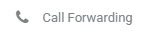
Call Forwarding Steps:
1. Click on the phone number you want to set forwarding from.
2. Enter in the Call Forward Number if you would like to have your calls sent to another number or check the voicemail box to have all your calls sent to your voicemail.
a. For an internal phone number, enter the extension (e.g. XXXX). Note: the extension can be four or more digits long.
b. If an external number, you will need to enter your dial out digit (81 or 01. NOTE: check with your Admin to see your dial out digit requirements), followed by the full 10 digit telephone number, (e.g. 81XXXXXXXXXX). There are some systems who do not use a dial digit, make sure to check with your admin
1. Click the Save button to keep your changes or addition or Cancel to remove your changes.
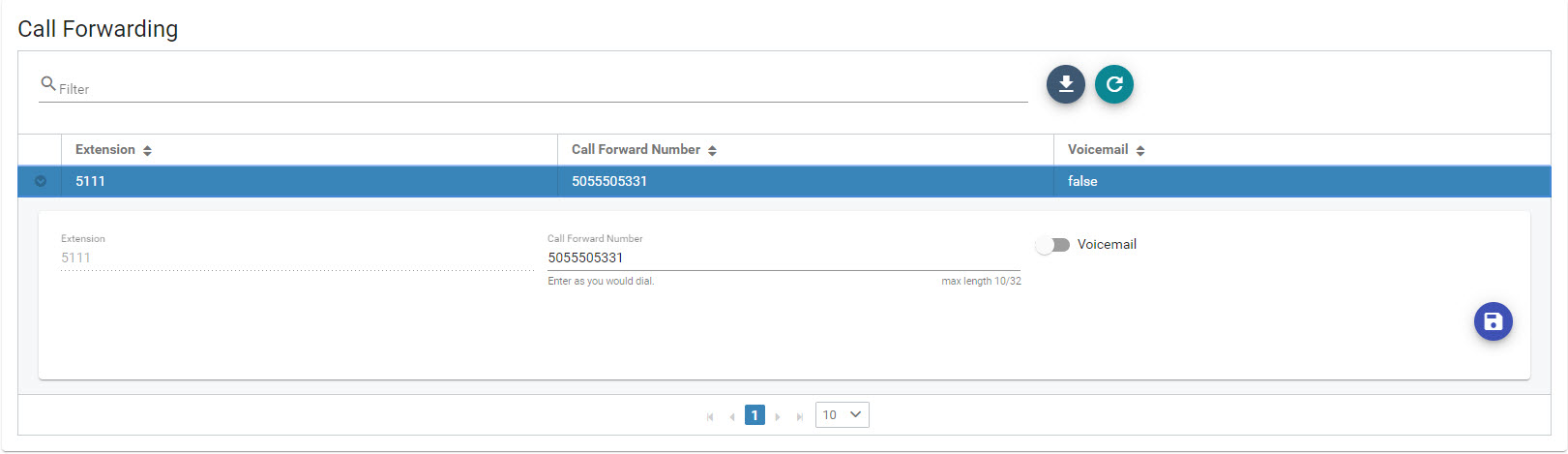
Video:
Note that the video has no audio

