Cisco - Edge Phone Configuration
GOAL:
Walk users through setting up and logging into Cisco MRA (Edge) configured Phones for remote use.
Additional Information:
Cisco recently started supporting a new remote phone connection method via Cisco Expressway. This combined with the supported firmware 11.x or higher allows these phones to register remotely to CUCM utilizing what will be commonly referred to as Collaboration Edge or simply MRA (Mobile remote Access).
MRA for the 7800/800 series phones uses the same service discovery process that Jabber uses. Please keep in mind that the services domain is different since Calltower has chosen to use different Expressway servers as well as domains to support MRA and Jabber in tandem.
RESOLUTION/STEPS:
Connecting Phones to MRA
- Check to make sure your phone has an active phone load version 11-5-1-18 or newer. In the event that it is not you may need to Factory reset the device and/or connect the device directly to CUCM so that it would pull the version of firmware that supports MRA. On the "Applications" screen, select "Phone Information"
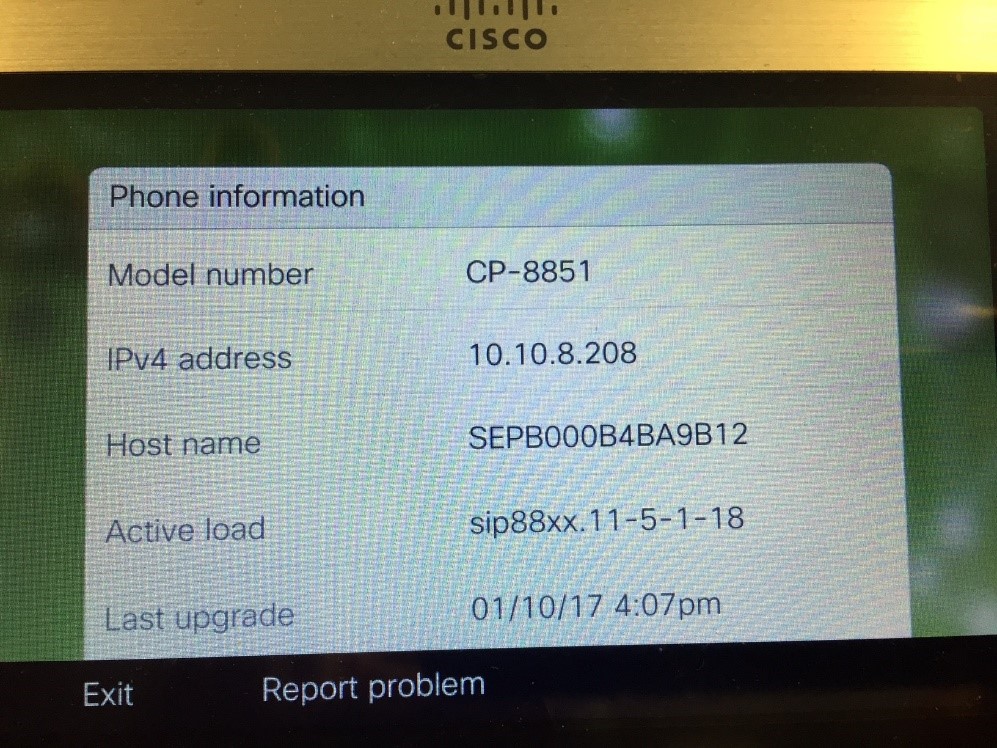
- Defined the phone in Calltower connect as a “Cisco MRA Phone” . This will build the appropriate Services Links in CUCM as Calltowers’ Standard services will cause the device to reboot when accessing your “Applications” menu. (Services Link shown in a later part of document)
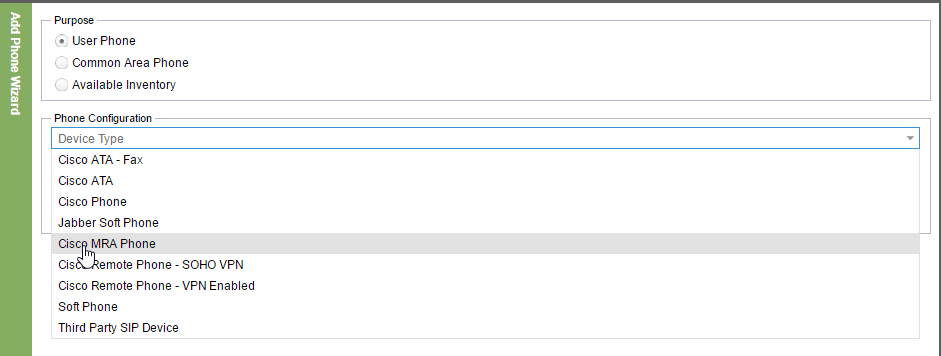
- Once it is determined if the above steps are needed and have been completed properly, Take the phone off of the CT Voice network to the Internet-Only Network or the customers remote internet connection. In the event that the above steps have been completed or already came with these settings, then initial provisioning on the Calltower network may not be needed.
4. You may initially have problems with the phone not attempting MRA lookup after being connected to the internet-only network, This can be remedied by going into Admin Settings > Reset settings > and choosing option number 4 “Service mode”
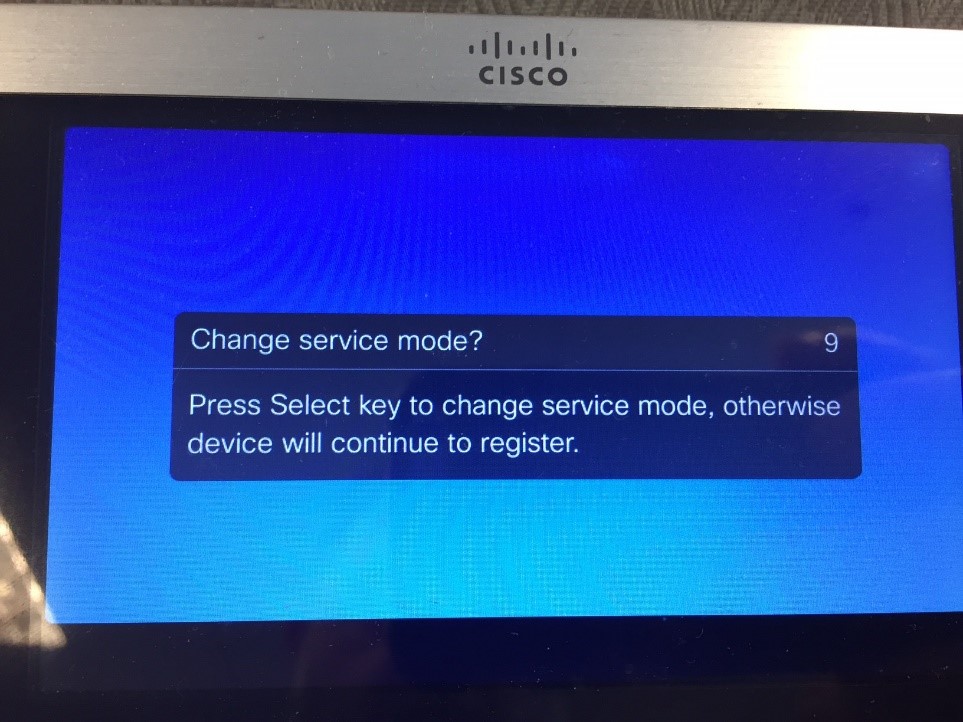
5. Phone will reboot on its own once selected and a message will appear asking if you would like to “Change Service Mode?” . You will want to hit the large silver button in the middle to proceed to the login screens. (For HCS phones, service domain is: ct750.com; do not add MRA)
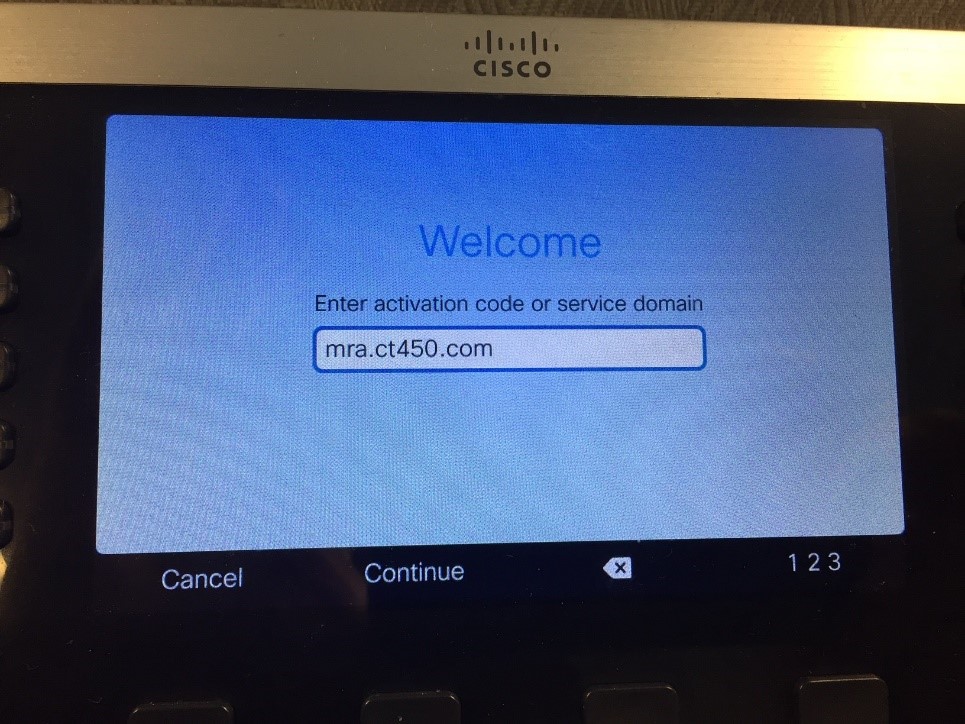
- Phone now knows you will be looking for a services domain and will prompt for this and username and password. These are the same credentials the customer uses to log into connect. In the event that the MRA password is not working then simply reset the password via connect.
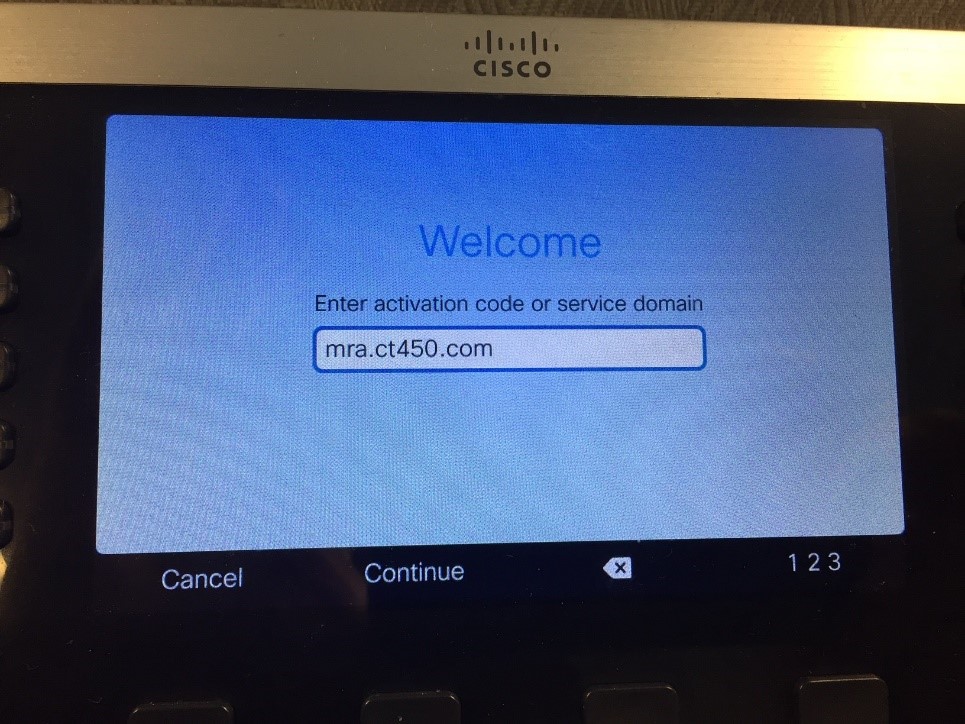
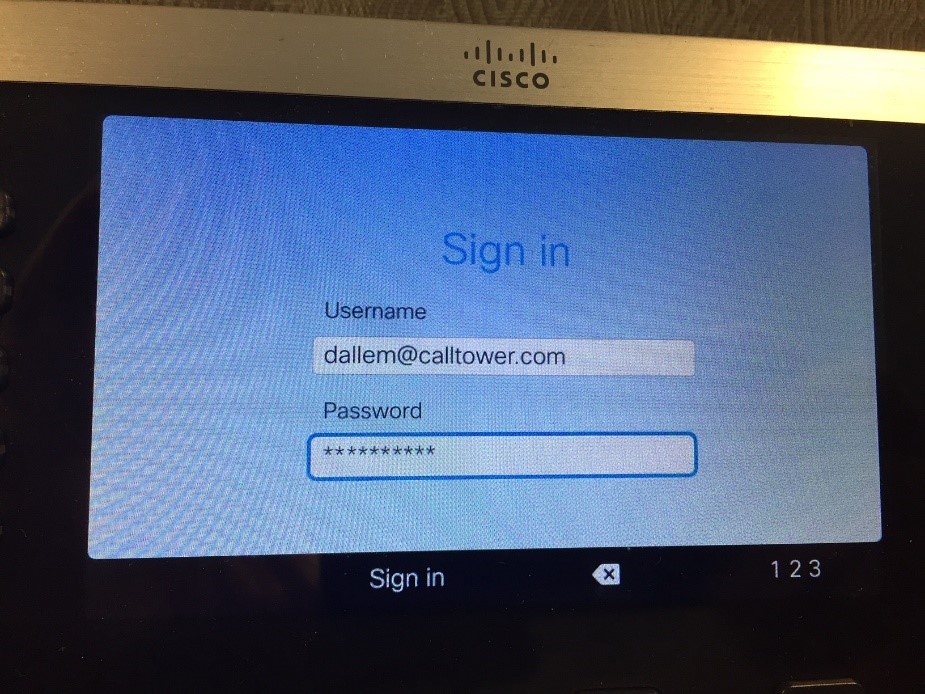
Phone should then register without issue if provisioned properly.
Phone services do look a bit different but function much the same. A unique services link is being created in CUCM for all MRA Provisioned phones. This is the reason the App Icon is labeled with the MAC address of the device.
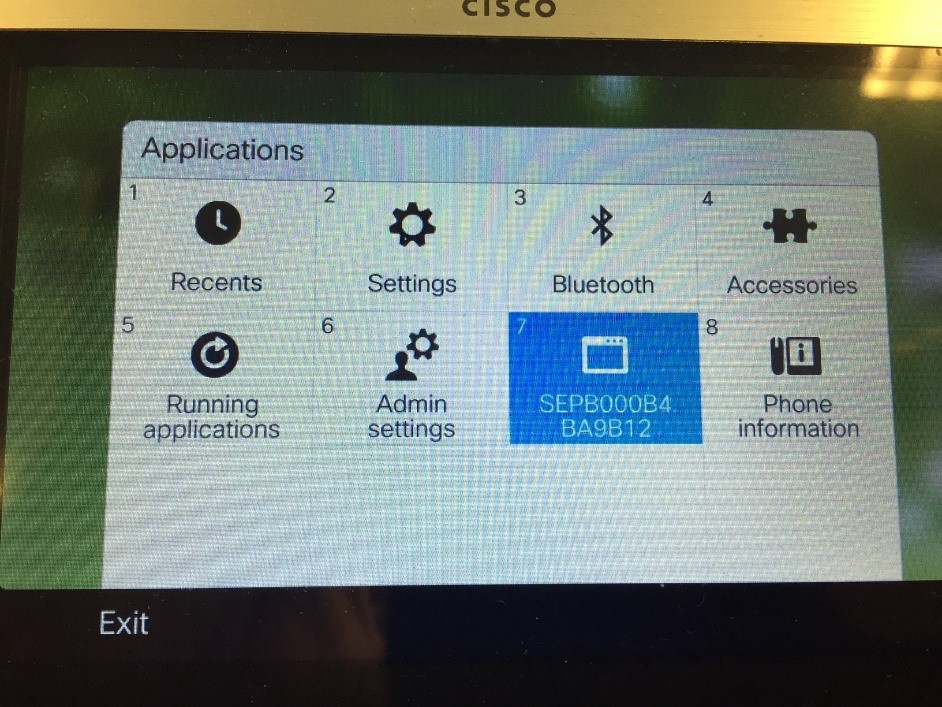
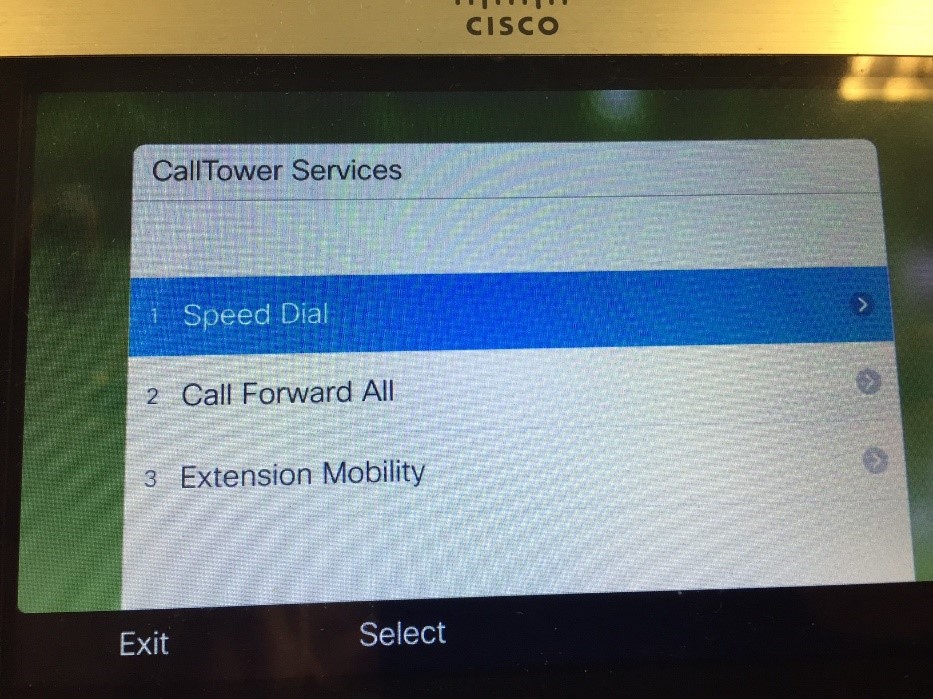
Supported Features :
1. Mobile VPN-Like access for 88XX and 78XX devices
2. Retention of Username and Password via Calltower connect
3. Extension Mobility
Unsupported Features / Caveats :
1. Shared Multiple Lines not supported
2. Deskphone control functions not supported (due to no support for CTI-QBE protocol)
3. Call Recording not supported
4. Directory Lookup other than UDS not supported (VoiceCube fixes that)
5. Mobility Features such as “Mobility Handoff” not supported
6. Hunt group/hunt pilot/ hunt list not supported
