Cisco 79XX - Ad Hoc Conferencing
Ad Hoc Conferencing Steps:
1. With a caller on the line Press the More soft key for additional soft keys
2. Press the Confrn soft key
3. Dial the four digit extension or for external call participants dial your dial out digit (8 or 9), then 1, and then the full 10-digit. (e.g. 81XXXXXXXXXX)
a. ( If a number was misdialed, press the “<<<” soft key to edit the misdialed number.)
4. When the call connects, press the Confrn soft key again to conference in the callers
5. The LCD screen will show “To Conference” when the Ad Hoc Conference Call is in progress
Note: If your IP phone has a Conference button instead of a soft key, locate it on your phone and use it to follow the same steps.
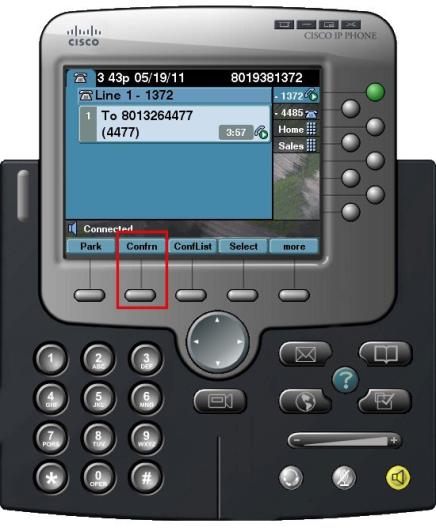
Repeat this process to conference together up to four call participants including yourself, which can consist of both internal and external participants.
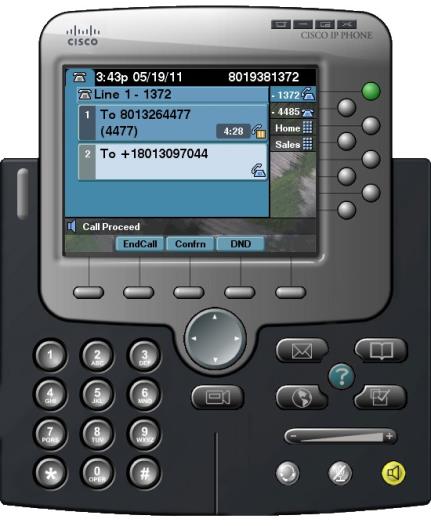
Add an Inbound Caller Steps:
Create a conference call:
1. Answer second call (1st call will automatically be put on hold.
2. Scroll to original call
3. Press the Join Softbutton
4. Both Calls will be on the conference

Remove a Caller From a Conference Call Steps:
If you’d like to remove a caller from your ad hoc conference you can do so by selecting the More and then the ConfList soft keys. Highlight the desired caller using the up or down arrows on the scroll button and then select the Remove soft key.

