CT Cloud Voice - Grandstream Provisioning Device
Typically, the best practice when provisioning supported phones (or other supported devices) on CT Cloud Voice would be to factory reset them and then have said devices in your network grab their Provisioning URL via DHCP Option 66. However, this may pose a challenge depending on your technical knowledge and your network's capabilities. This article will walk you through provisioning your Grandstream ATA when this is not an option.
If you're provisioning this device via DHCP Option 66, please use the following address: https://commportal.calltower.com/sip-ps/
Note: This article applies to our supported models. Click here for a list of supported devices.
Step 1: Factory Resetting the Device
A factory reset can be performed using the recessed reset button on the back of the device:
- Unplug the Ethernet cable from the ATA
- If you're resetting an HT80X or HT81X device, make sure you're unplugging the Ethernet cable in your device's WAN port

- If you're resetting an HT80X or HT81X device, make sure you're unplugging the Ethernet cable in your device's WAN port
- Locate the reset button on the back of the device.
- Using a pin or similar object, press and hold the button for around 8-10 seconds; then remove the pin.
The ATA should now be reset after it's finished booting
Step 2: Obtaining your Device's IP Address
Prior to configuring your device via the web interface, you'll need your device's IP address. If you're unable to retrieve this via checking your network's DHCP bindings, the IP address of the device can be obtained through the following method:
- Plug an analog phone into Line 1 of the ATA.
- Take the phone off-hook and dial *** (STAR, STAR, STAR)
- Next dial 02 from the phone. The IP address should be played aloud.
If you're not getting an IP address, you may need to repeat the steps above. If this is still not working, please confirm your network is plugged into the device's WAN port ![]()
Step 3: Provisioning the Device
- Open your browser and enter the IP address assigned to your phone in your browser's address bar
- Log into the ATA (default password is admin)
- Navigate to Advanced Settings, and locate 'Firmware Upgrade and Provisioning'.
- Set the following values:
- Update via: HTTPS
- Config Server Path: commportal.calltower.com/sip-ps/
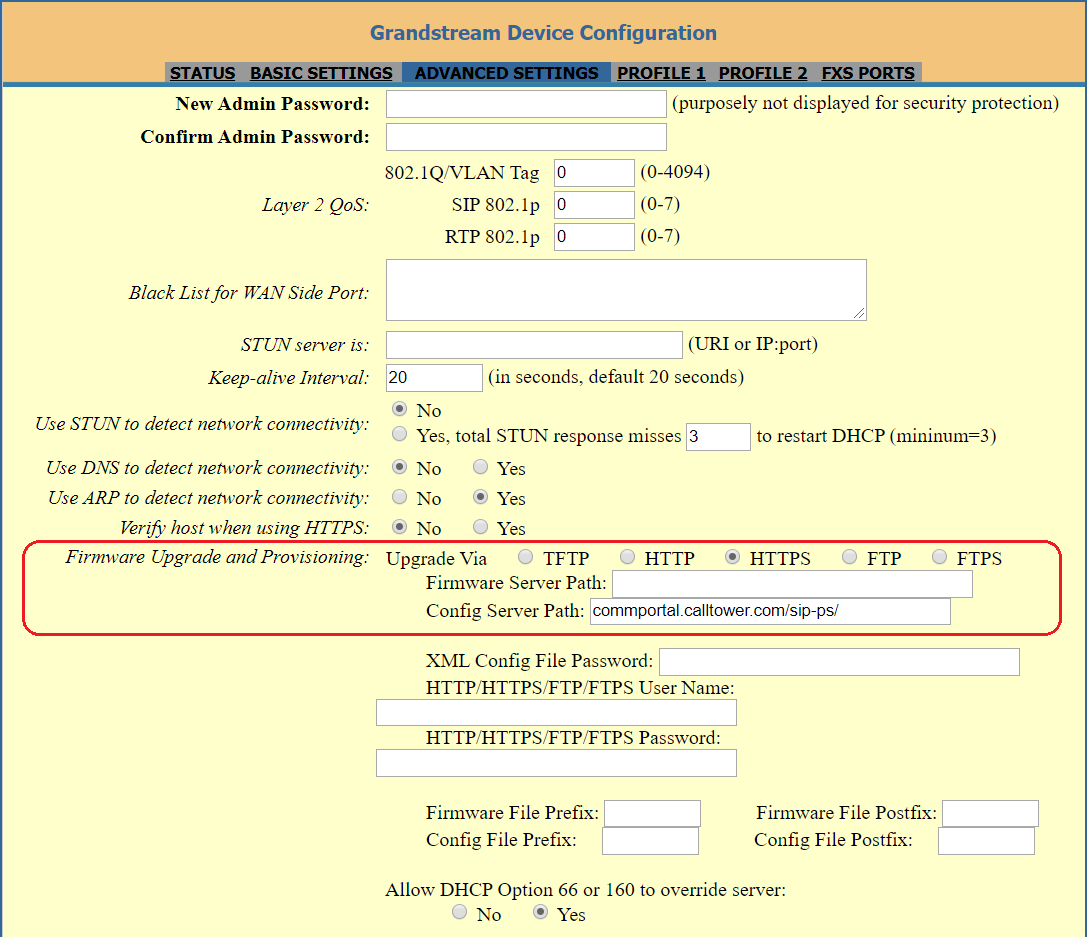
- At the bottom of the screen click Apply
- The page will update & identify that your changes have been applied
- Click on either Basic Settings or Advanced Settings, scroll to the bottom, and click Reboot
Having Trouble?
If you find you're having trouble, please reach out to CallTower Support or the rep you've been working with on setting up your account.
