UC Recording - Controlled Recording
Starting Recording for UC Recording
Controlled: Call recording can be stopped and started at any time during the call.
There are basically 2 ways to start a recording for CT Call Recording if they have the service "Controlled":
- Use the VERBA web interface to start the recording. Go to "Conversations" and then select "Ongoing Conversations" select the record icon to start recording. Select it again to stop the recording.
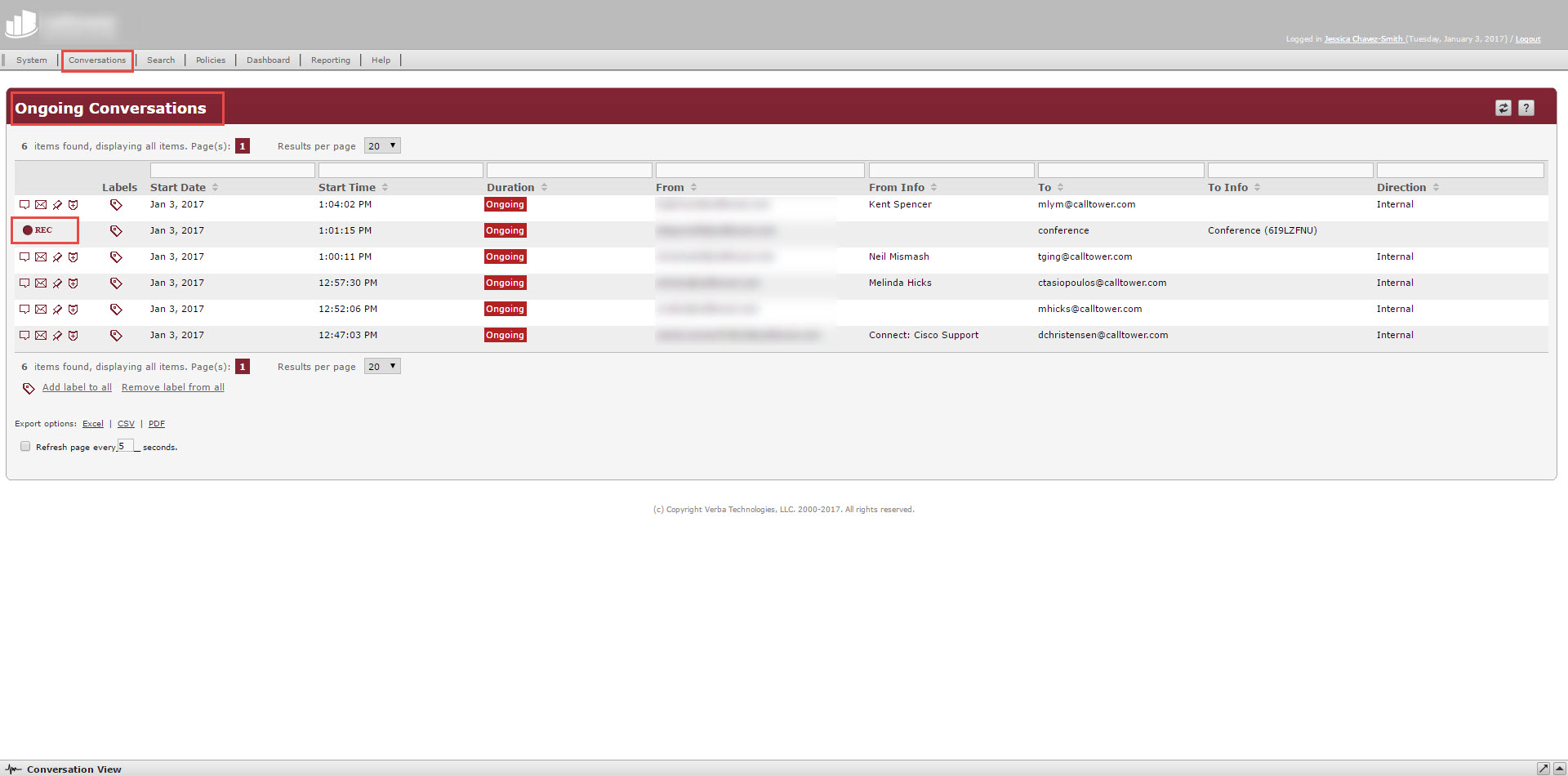
Once you start and stop that recording, you can find that file in the search section.
2. For Skype for Business: use the Verba plugin. For Cisco: use the "record" soft key. While on the call select "more" until you see the "Record" soft key
