Skype For Business: How To Upload Or Modify Profile Pictures
NOTE: Microsoft replication times for photo uploads can take up to 24hours for replication, in many Calltower cases photo replication times can occur within about 15minutes.
Also each picture uploaded must be smaller than 100KBs in size or around 480x480 pixels in size.
(this size being to large is a major cause to photo issues or failures).
All Troubleshooting steps / How To:
In order to enable/modify Profile Pictures in Skype for Business, you need to use the Skype desktop Client or do so in OWA (Outlook Web Application).
Please do the following steps to accomplish this.
1. o First go to your Skype desktop client and sign in order to add/modify the profile picture.
Example:
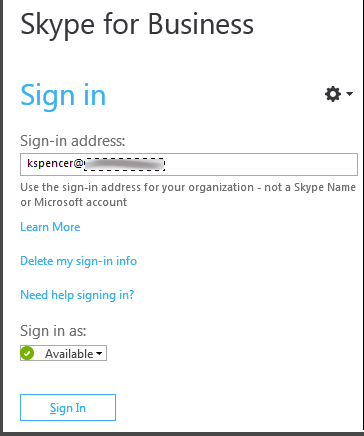
a. Then on middle right click the My Picture button. Then click on the Show my picture or picture from a website Option and select the picture you want to use.
Example:

b. Next click on the OK button.
Example:
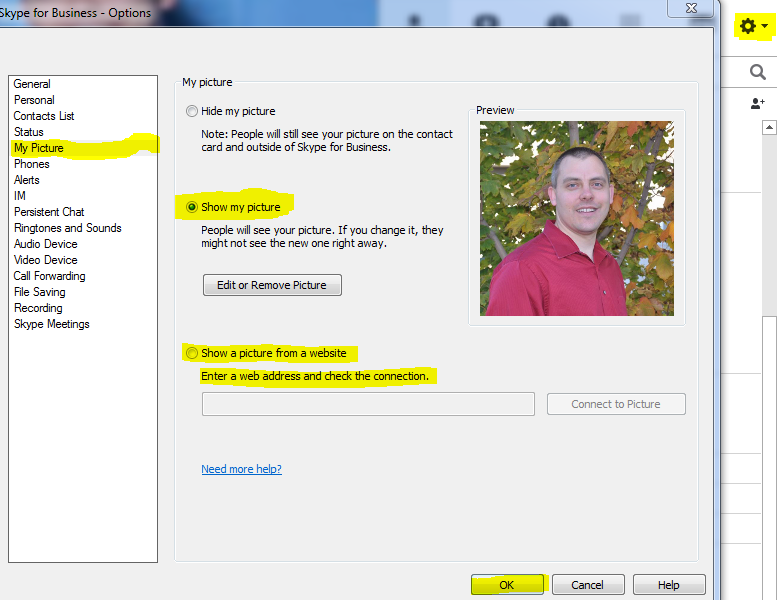
2 o The Second, way is to modify or upload the profile picture in OWA (Outlook Web Application).
Client needs to be on O365 to do this option.
a. Go to your OWA client at URL: https://portal.office365.com
Sign in with your username and password.
Example:
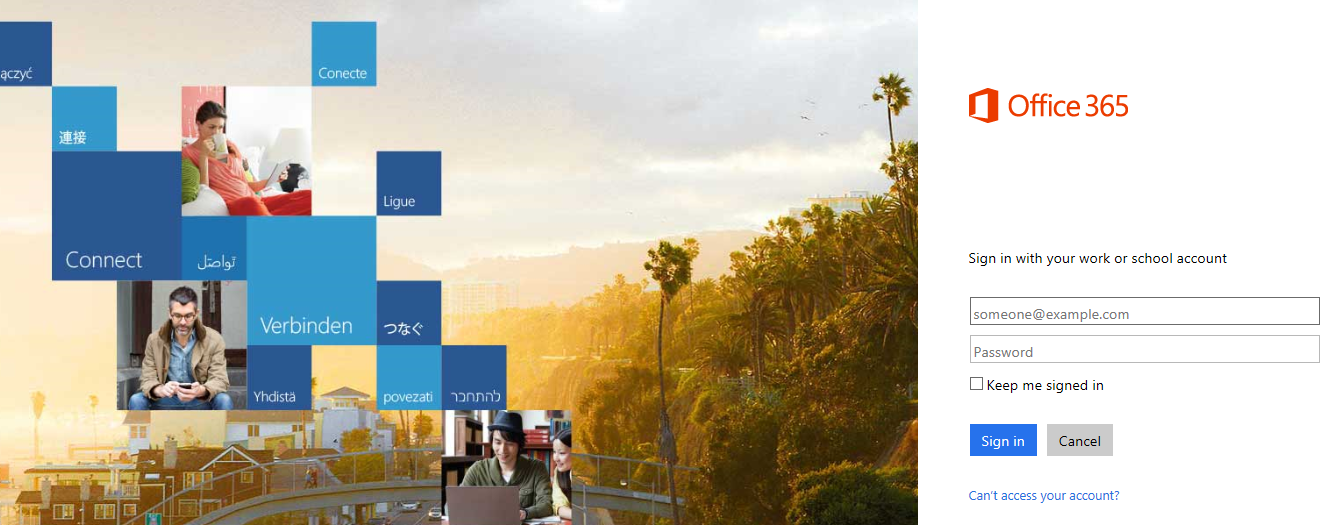
b. Click on the Gear icon on the top right of the OWA client and click on Office 365 Settings.
Example:
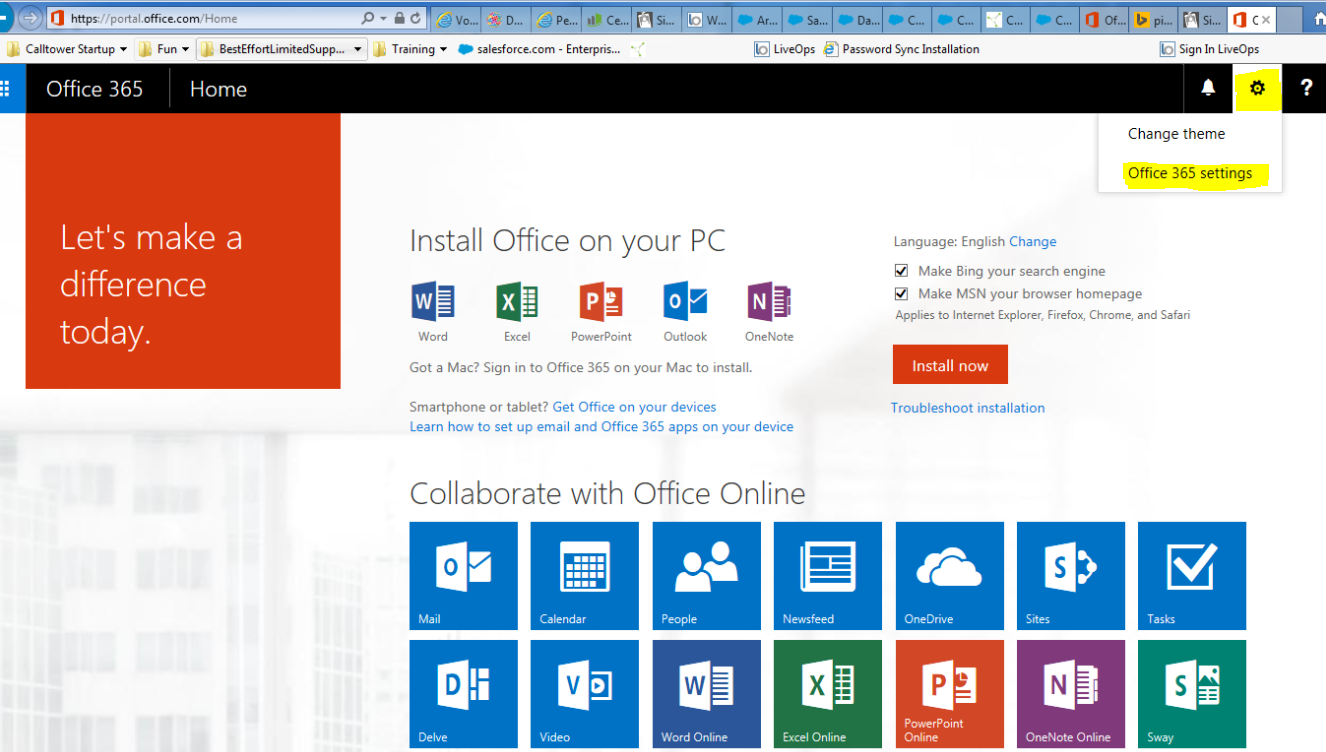
c. Next to and click on the Edit Profile button toward the top of the page.
Example:
d. Next on the top banner next to your displayed name, click on the existing photo corner or in the blank space where a photo would go and click on change photo. Select the photo you want and click on save.
Example:
All steps to enable/modify this feature/function are now complete.
NOTE: if all of the above steps do not resolve the issue and enable profile pictures for Skype for Business, call your help desk or escalate to tier 2 as per Skype / Lync support KB.
